RedSys
Enable Servired/RedSys gateway by sending the user to your bank TPV.

Admin >>> Shop >>> Settings >>> Payments >>> RedSys
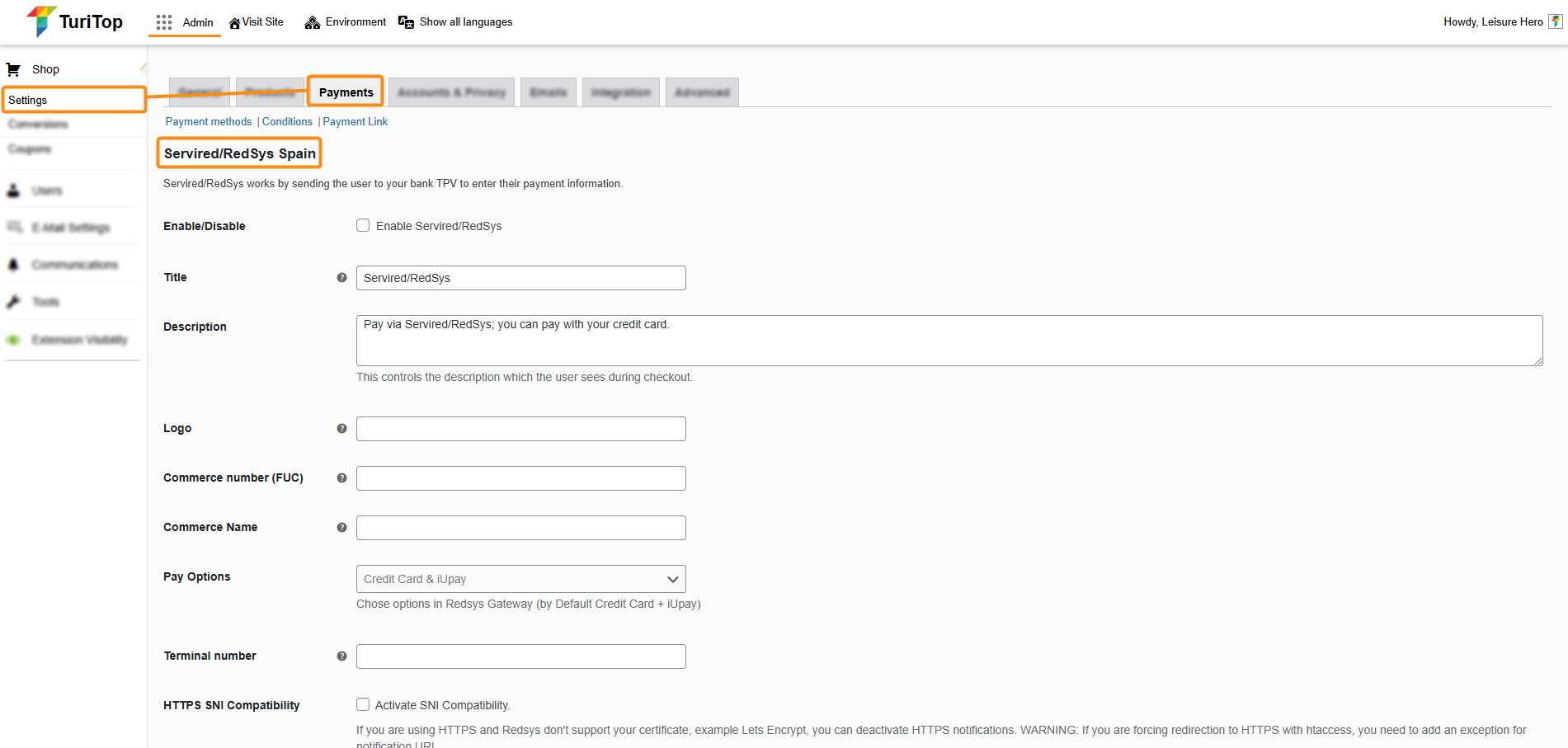
Getting RedSys Credentials
To enable the Servired/RedSys gateway the first step is to contact your financial institution to confirm whether they offer Redsys virtual POS service. If they do, they will provide you with the terms and conditions of the contract, along with details about the commissions applied to each transaction. Once you sign the contract and receive approval (typically after a few days), you will receive an email containing the necessary information to configure Redsys in TuriTop.

The first data (FUC, Terminal Number and Encryption secret passphrase SHA-256) will be for test mode, before you can actually activate the RedSys Gateway in production mode.
Configuring the test environment
Once you have this information, you can proceed to check the Enable Servired/RedSys box and fill in all the information, taking into account that the Running in test mode box shall be active:
- Title: This controls the title that the user sees during checkout.
- Description: This controls the description that the user sees during checkout.
- Logo: Add a link to an image that will be used as a logo.
- Commerce Number (FUC): Commerce number (FUC) provided by your bank.
- Commerce Name: The name of your commerce/shop.
- Pay Options: Choose between Credit Card + iUpay (by default) or just Credit Card.
- Terminal number: The terminal number provided by your bank.
- HTTPS SNI Compatibility: If you are using HTTPS and Redsys doesn’t support your certificate, you can deactivate HTTPS notifications.
- Enable LWV: LWV is an exemption whereby the card issuer and the buyer’s bank are subject to the payment not being authenticated. This is only applicable when the total cost to be paid is less than 30€. Thanks to the LWV, the abandonment rate decreases, since they do not have to wait for SMSs, looking for the mobile, etc. to finalize the payment. It should NOT be activated if it has not been activated on the terminal.
- What to do after payment?: Choose what to do after the customer pays the order (mark it as Processing or as Completed).
- Encryption secret passphrase SHA-256: Encryption secret passphrase SHA-256 provided by your bank (this will be entered after the initial tests).
- TEST MODE: Encryption secret passphrase SHA-256: Encryption secret passphrase SHA-256 provided by your bank for test mode.
- Language Gateway: Choose the language for the Gateway. Note that not all banks accept all languages.
- Running in test mode: Select this option for the initial testing required by your bank, and deselect this option once you pass the required test phase and your production environment is active.
- Debug Log: Log Servired/RedSys events, such as notifications requests.
Performing the Test Payments
RedSys will ask you to perform the following test before granting you the production credentials. You must perform it directly from your website.
Perform at least one authorized operation. Use the card they provided you or use the test cards in their documentation.
Perform at least one denied operation. Use the card they provided you or use the test cards in their documentation.
Request the Production Keys and Include the Domain
Email your financial entity – or RedSys support (soportevirtual@redsys.es) – to receive your credentials for the production mode and also to include your website in the accepted domains.
After that, you can enter your production details into “Encryption secret passphrase SHA-256” and deactivate the “Running in test mode” option.

We strongly advise you to make test payments before starting selling and to check how they reflect in your RedSys panel.

