Edit your profile
Edit your (or any users’) profile to add personal preferences and information.

Admin >>> Users >>> Profile
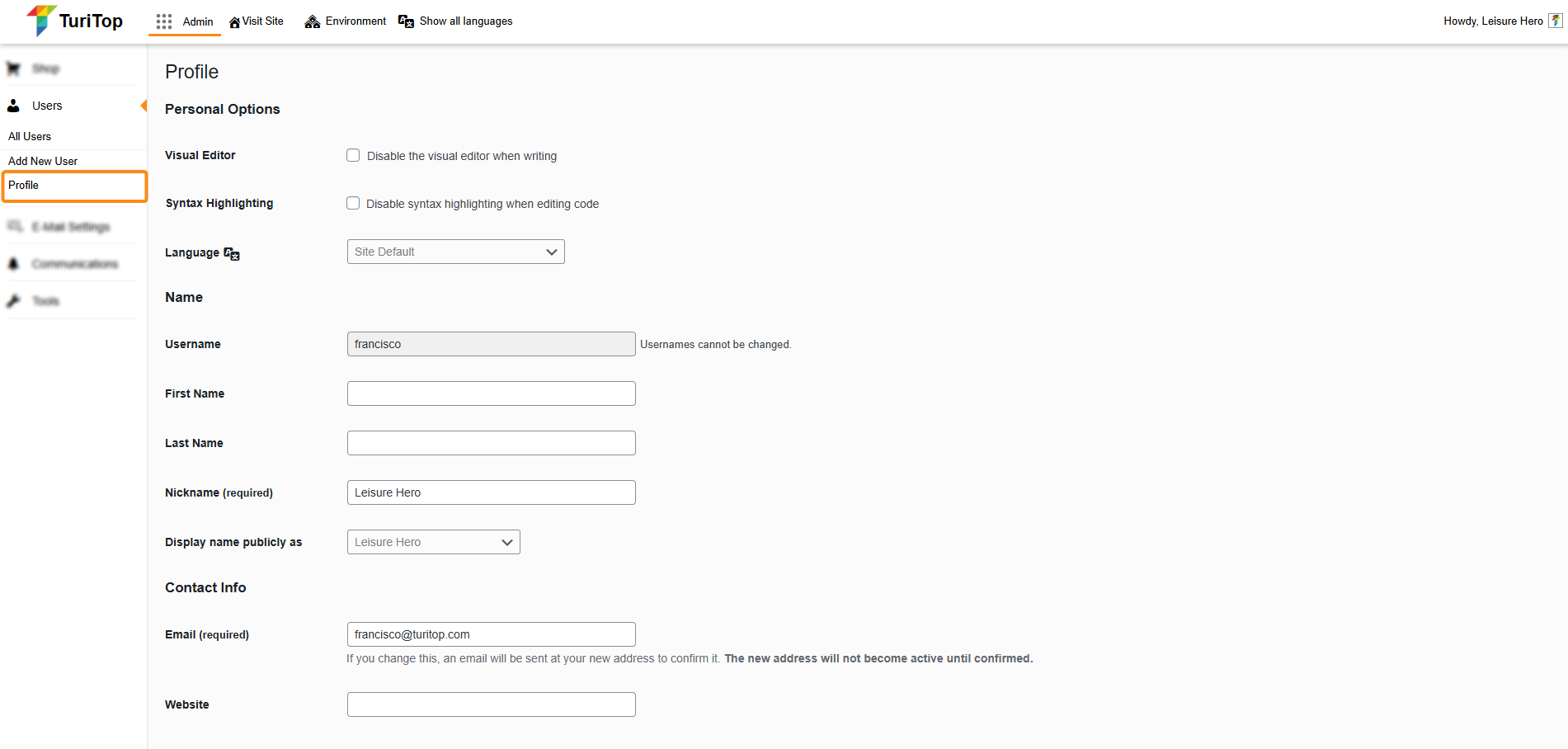

Depending on your Role, you may not see some of the following sections.
Personal Options
The first settings you can configure when editing your Profile are the Personal Options. In this section you can set:
- Visual Editor: Check this box to disable the visual editor when writing.
- Syntax Highlighting: Check this box to disable syntax highlighting when editing code.
- Language: Select the language to display your TuriTop panel. You can choose between the “Site Default” language or any of the dozens of languages available.
Name
In this section, you can check and/or set up the following parameters:
- Username: The username for logging into the system (cannot be changed).
- First Name: The First Name of the user.
- Last Name: The Last Name of the user.
- Nickname: This is a required field for identification purposes.
- Display name publicly as: This is the name displayed on the site, in posts or other sections, to identify your/the user. You can select on the dropdown menu from the values of the fields: Username, First Name, Last Name, or Nickname.
Contact Info
The Contact Info section lets you set the Email address and Website of your user.
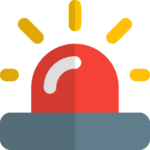
Take into account that the Email field is required and that, if you change it, an email will be sent at your new address to confirm it and the new address will not become active until confirmed.
Rank Math SEO
In this section, you can customize a few parameters for the Rank Math SEO plugin, such as:
- Your Twitter Username.
- Your Facebook Profile URL.
- Additional profile URLs.
About Yourself
You can share a little biographical information to fill out your profile in the About Yourself section. This info can be shown when you write a post in the blog section. You can also edit your profile picture through the Gravatar platform.
Account Management
In this section, you can Set a new password and log out from any other Sessions you may have active in other devices. Check this tutorial for a comprehensive how-to on how to change any user’s password.
Additionally, you can configure Application passwords, which allow authentication via non-interactive systems, such as XML-RPC or the REST API, without providing your actual password.
Stripe Options
Here you can set up Stripe Customer ID’s and check the Live Payment Methods and Test Payment Methods for the user.
Customer information
If you are editing the profile for a Customer, in this section you can check and modify their billing address and shipping address.

Use the Copy from billing address button to automatically fill the shipping address from the billing fields.
Affiliate Details
If you are editing the profile for an Affiliate, in this section you can check and modify their Status, Additional information, Direct bank/wire transfer information, PayPal MassPay information and PayPal MassPay information.
Finally, if you are editing the profile for a Customer, you can associate an already registered affiliate that will receive permanent commissions from this customer’s purchases.

Check out the Affiliate tutorial for a comprehensive guide on this feature (coming soon!).

