Apple Pay
Allow your customers to pay through the Apple Pay gateway.

Admin >>> Shop >>> Settings >>> Payments >>> Apple Pay (Stripe) by Payment Plugins
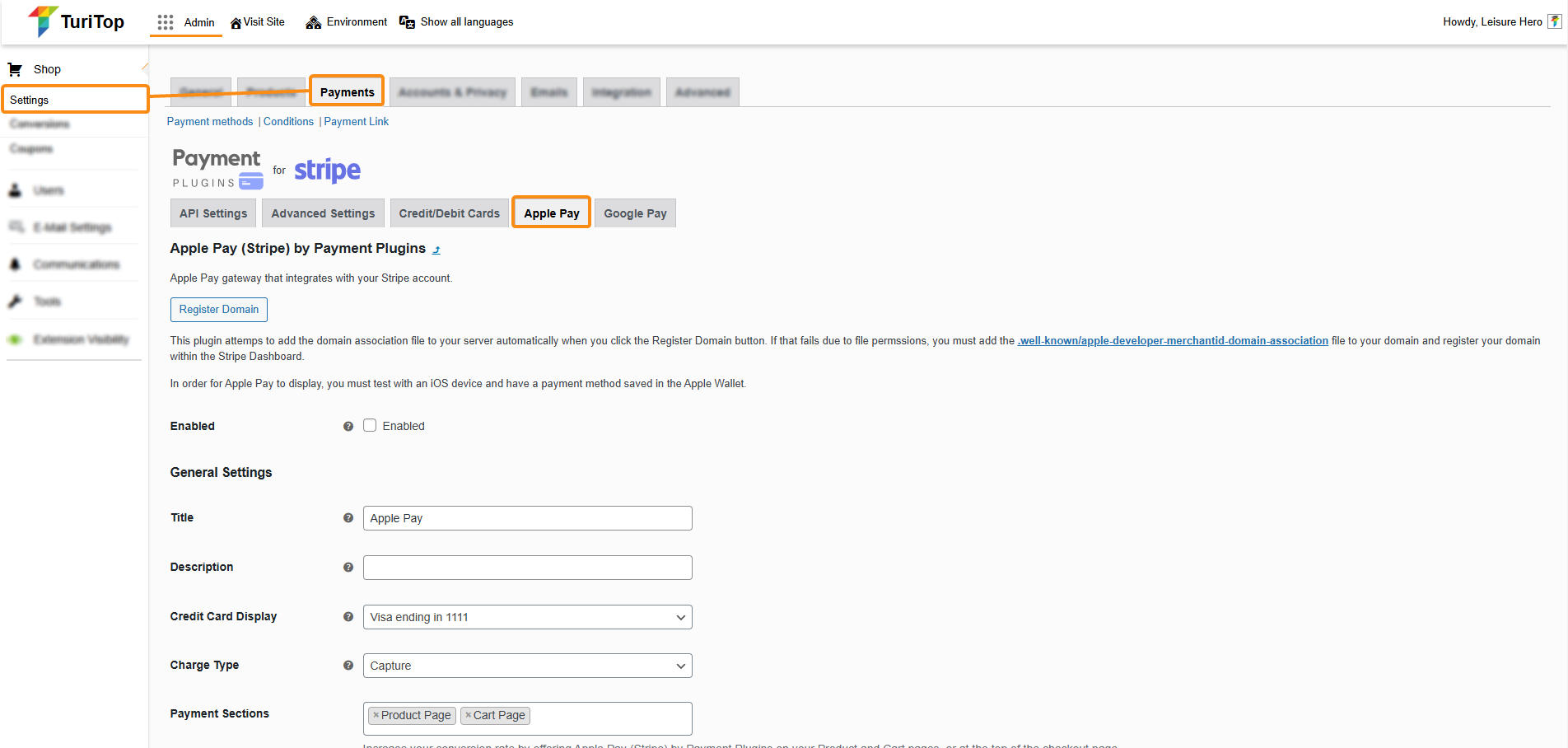
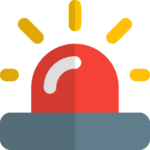
This payment gateway works through Stripe, so it is mandatory to enable the API Settings of this plugin. Check out this tutorial for more info.
Enabling Apple Pay
Using Stripe’s Payment Request API, you can accept Apple Pay payments on your shops. We recommend you enable Apple Pay to increase your conversion rate on your site.
There are a few basic steps to set up Apple Pay. First, you will have to click on the Register Domain button and the plugin will add the domain association file to your server automatically. After that, be sure to check the Enabled box.
General Settings
You can configure diverse aspects of the Apple Pay payment gateway:
- Title: The text that appears on the checkout page for the gateway.
- Description: A description of the payment method. You can leave this option blank.
- Credit Card Display: Controls how Apple Pay payment methods appear on your site.
- Charge Type: The charge type determines if funds are captured immediately or if an authorization is made against the card. Authorized orders can be captured at a later date.
- Payment Sections: These are all the sections on which Apple Pay will be available. We recommend you add Apple Pay to your product pages and cart page to increase the conversion rate.
- Order Status: By default, the system sets the order’s status when payment is completed. For items that require shipping the system sets the status to Processing and for virtual products the status is Completed. This option allows you to control what the order status should be once payment is complete should you want to override the default system behavior.
- Button Design: Allows you to control how the Apple Pay button appears on pages where you accept payment.
- Checkout button type: On the checkout page, you can display the standard Apple Pay button, or an Apple Pay button that displays the “Buy Now” text.
- Cart button type: On the cart page, you can display the standard Apple Pay button, or an Apple Pay button that displays the “Buy Now” text.
- Product button type: On the product page, you can display the standard Apple Pay button, or an Apple Pay button that displays the “Buy Now” text.

Remember to click the “Save changes” button to register the modifications.

