Add new coupon
Create a new discount coupon for your products and services.

Admin >>> Shop >>> Coupons
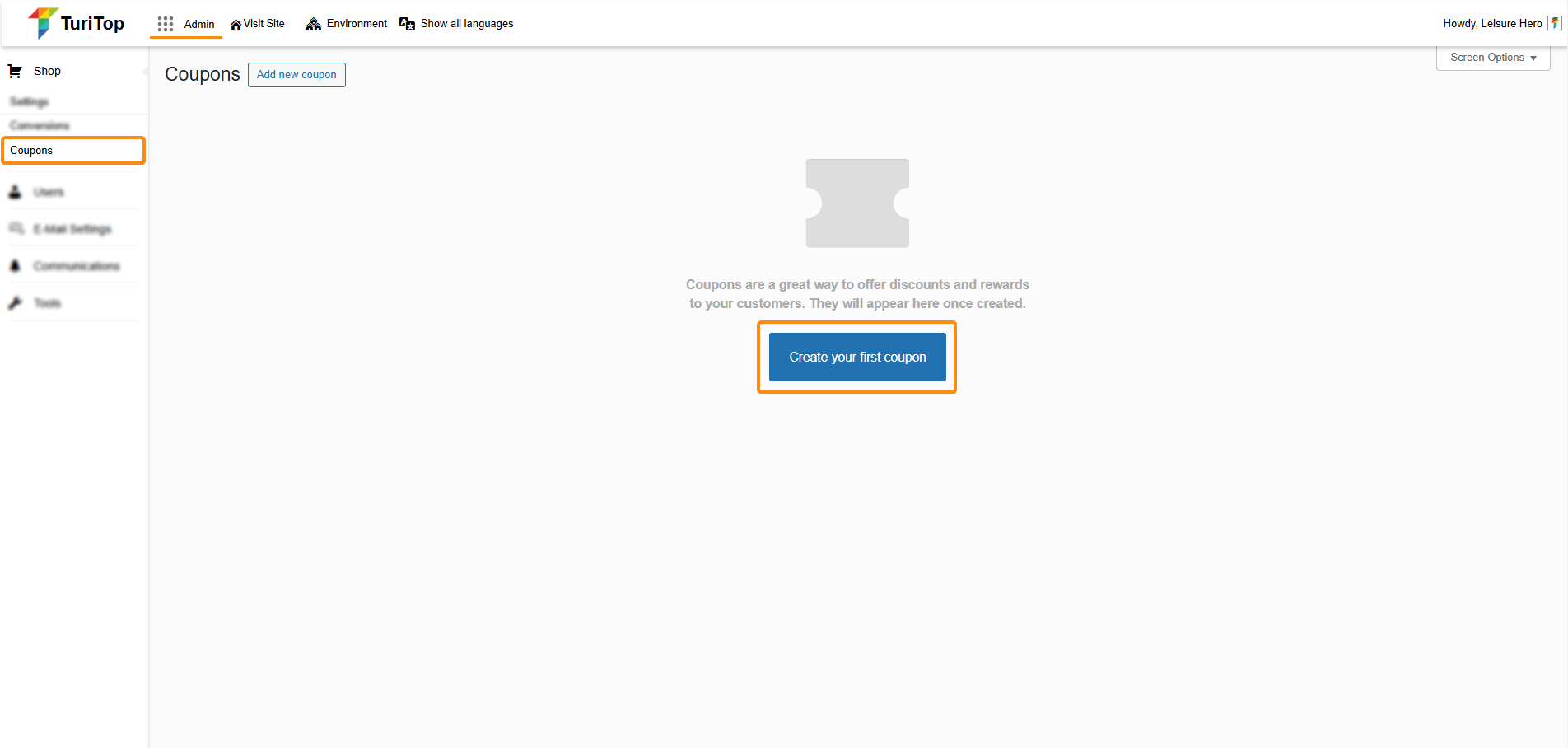
Create your first coupon
When you want to create your first discount coupon, you need to click on the Create your first coupon button. Then, the following screen will appear:
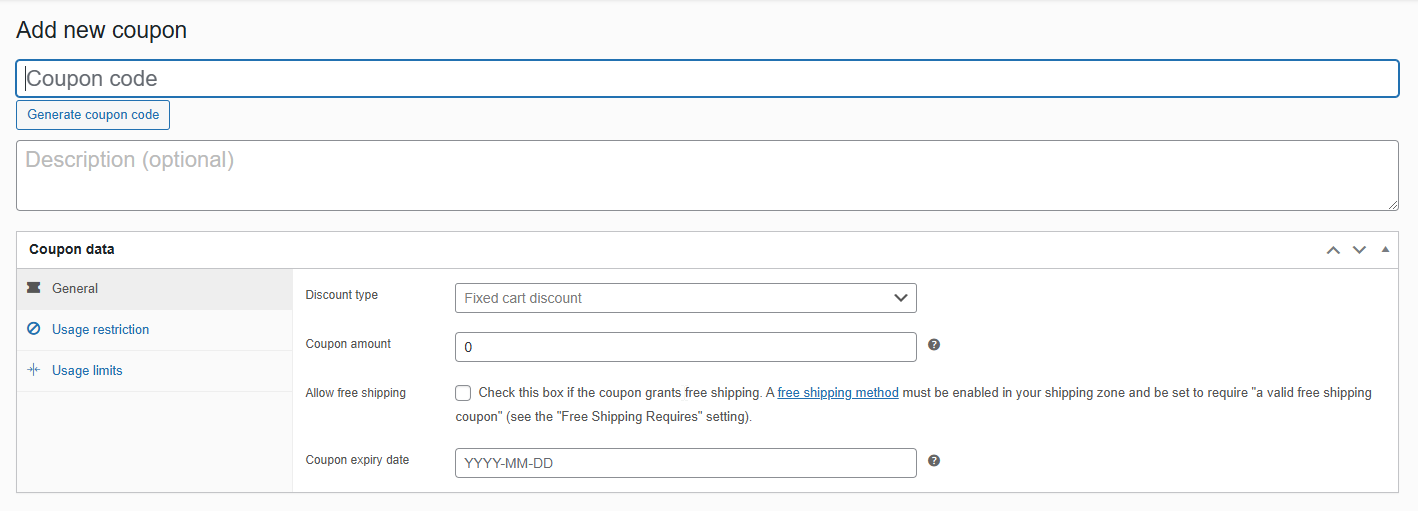
You will have several options and parameters to customize the discount type, amount, description, etc.
The first thing you should do when creating a new coupon is setting the Coupon code (ie. the coupon name) and Description (optional).

Click on the Generate coupon code for the system to automatically generate a coupon code in an hexadecimal format (for example: 4NGDNRM5).
Then, you will have several tabs to configure the coupon behavior.
In the General section, you will be able to set:
- Discount type: Percentage discount, Fixed cart discount, Fixed product discount.
- Coupon amount: The value of the coupon (the percentage or amount in the currency of your shop/product).
- Allow free shipping: Check this box if you want to grant free shipping for physical products if a Free Shipping Method is configured.
- Coupon expiry date: Select a date for the coupon to expire or leave it blank so it never expires.
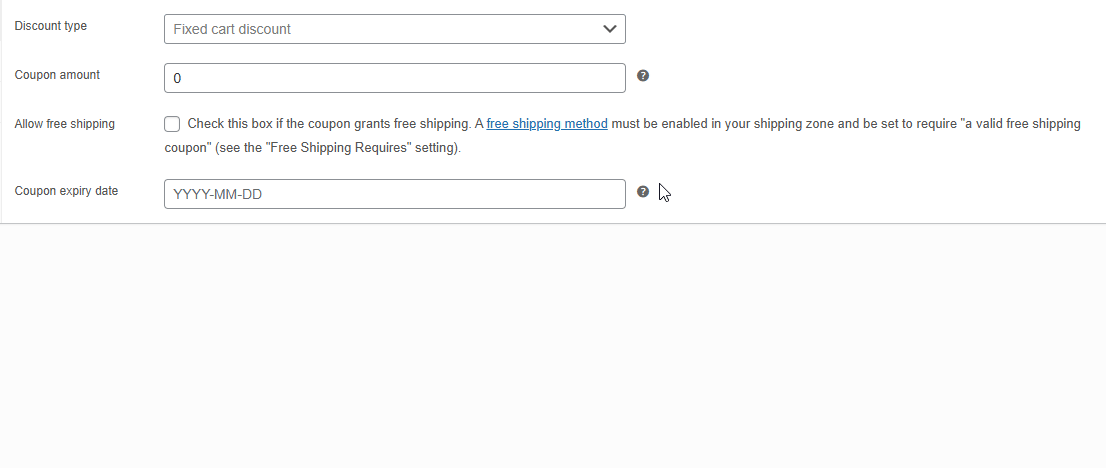
In the Usage restriction section, you will be able to set:
- Minimum spend: Set a minimum subtotal of the order to use the coupon.
- Maximum spend: Set a maximum subtotal of the order to use the coupon.
- Individual use only: Check this box if the coupon cannot be used in conjunction with other coupons.
- Exclude sale items: Check this box if the coupon should not apply to items on sale.
- Products: select the products to the coupon to be applied on, or that need to be in the cart to be applied.
- Exclude products: Select the products to the coupon to not be applied on, or that need to not be in the cart to be applied.
- Product categories: Select the product categories to the coupon to be applied on, or that need to be in the cart to be applied.
- Excluded categories: select the product categories to the coupon to not be applied on, or that need to not be in the cart to be applied.
- Allowed emails: By default, there are no restrictions for the email of the customer that is redeeming the coupon, but you can restrict its use by entering specific email addresses (separated by commas) or using an asterisk (*) to match parts of an email address (ie. *@gmail.com to restrict the coupon only for Gmail addresses).
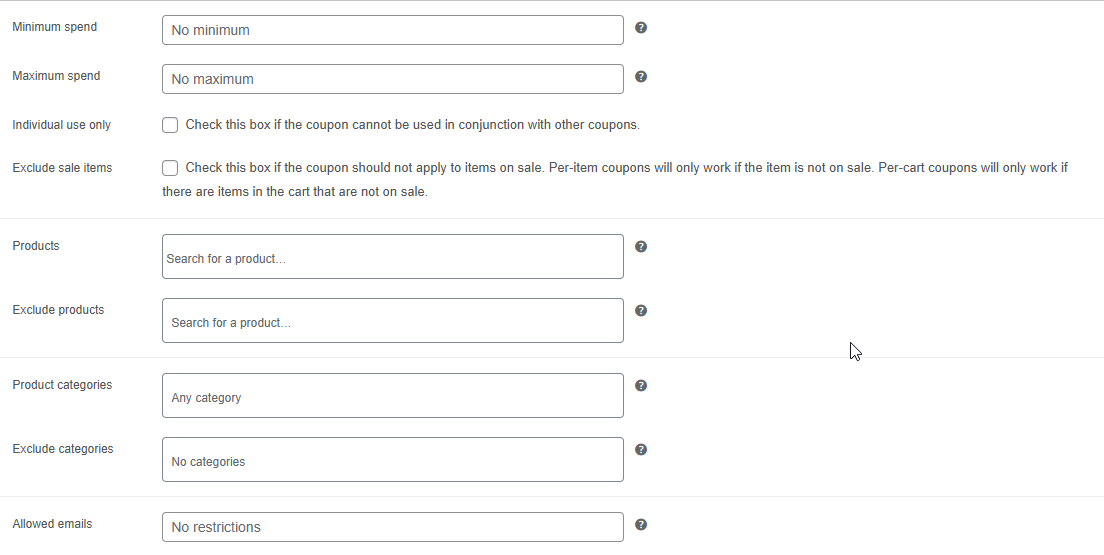
In the Usage limits section, you will be able to set:
- Usage limit per coupon: Set how many times this coupon can be used before it is void.
- Usage limit per user: Set how many times this coupon can be used by an individual user. Uses billing email for guests, and user ID for logged in users.
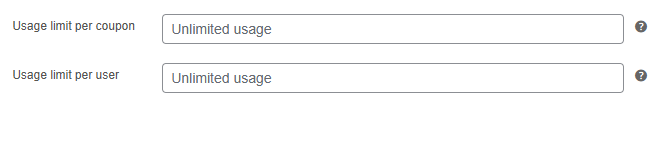

If you leave these fields blank, Unlimited usage for the coupons will be set by default.

