Add New User
Add new users to your website and define their specific roles and permissions.a

Admin >>> Users >>> Add New User
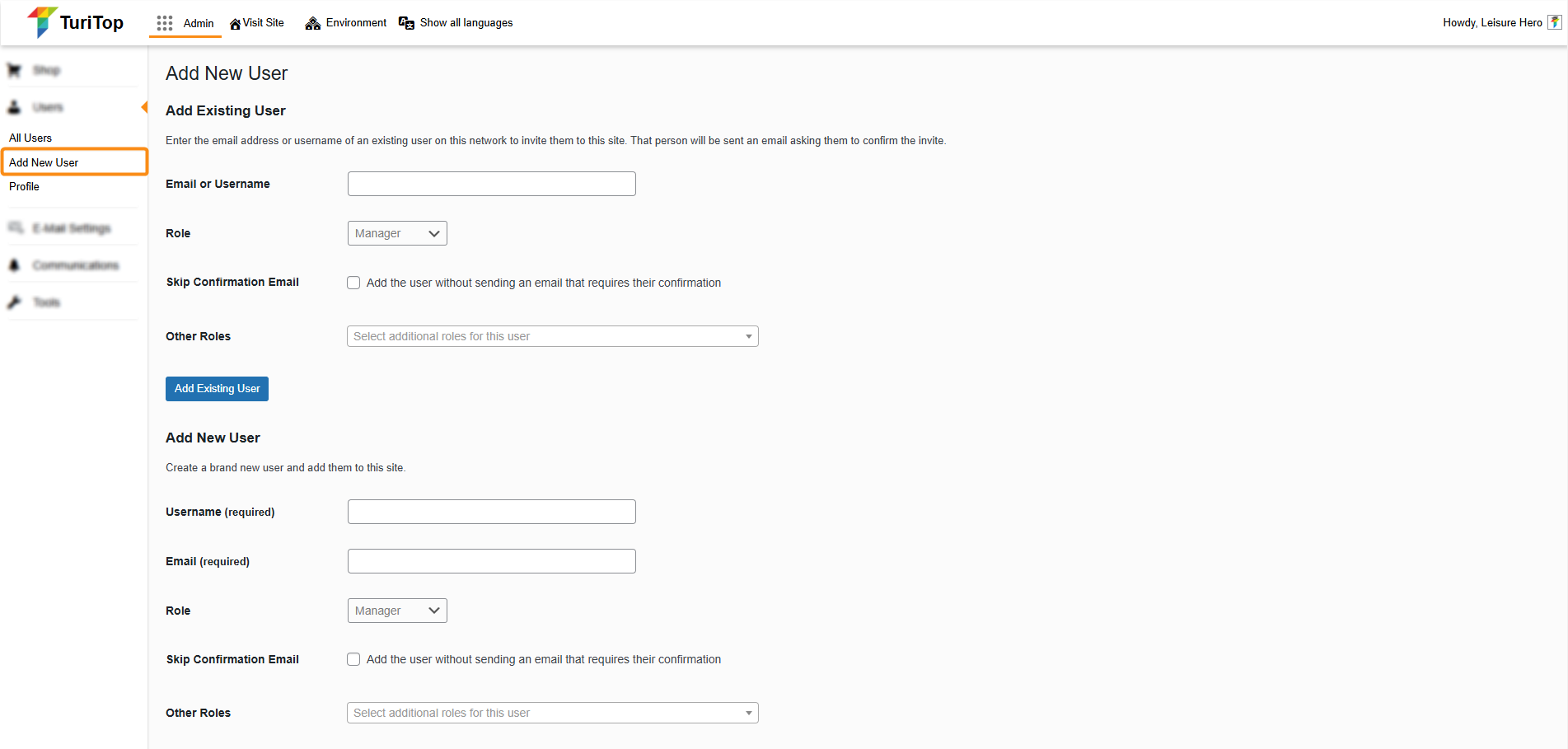
Add a new user
The process to Add a User is as easy as filling in the following information. Please, take into account that you will have to scroll to the “Add New User” section, as the first section (“Add Existing User”) is solely for adding existing users from the Support Team for troubleshooting purposes.
- Username: The username the new user will have to log in to the system.
- Email: The email address of the new user.
- Role: The main role that the user will have.
- Skip Confirmation Email: Check the “Add the user without sending an email that requires their confirmation” box if you wish to add the user directly to the system. Unchecking it will require the user to register and activate the account by clicking a link received by email.
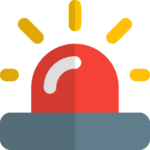
Check the option “Add the user without sending an email that requires their confirmation” if your Email Settings are not yet configured. Otherwise, the user won’t receive the email, and the registration process will come to a dead end.
- Other roles: Here you can select any additional roles for the user you create, if needed.

Check the Edit users’ roles tutorial to have a better understanding of the specific permissions of each role.

Remember to click the “Add New User” button to register the newly created user(s).

