View and filter all registered users
Check the currently registered users of your website.

Admin >>> Users >>> All Users

Main view
On the main screen of the Users section, you get an overview of all registered users on your website, along with key details such as their roles, post count, and more.
You will see the following columns:
- Username: The user’s login name.
- Name: The user’s real name, which can be configured in their Profile.
- Email: The user’s email address, which can also be used for login.
- Role: The user’s assigned Role on your website.
- Posts: The total number of posts the user has created on your website.
- 2FA Status: The status of the user’s Two-Factor Authentication (2FA) method.
- Last login time: The last time the user accessed the website.
- TuriTop User Mapping: The corresponding user in the TuriTop Legacy application, if applicable.
Filter users by role
Just above the columns, you’ll find a summary of the total number of users assigned to each role on your website. Click on a role name to filter the user list accordingly.
For example, in the following example, the available roles are Administrator, Webmaster, Sales, and Manager:
Filtering users by role


Check the Edit users’ roles tutorial to have a better understanding of the specific permissions of each role.
Editing users and using bulk actions
If you click on a user’s name, and you have the right permissions, you will be directed to its Profile and you will be able to modify it.
You can also make changes in bulk, such as removing users, sending them a password reset email, or changing their roles, by checking the boxes on the left of the user’s name and using the dropdown menus shown in the following image:
Bulk actions on users
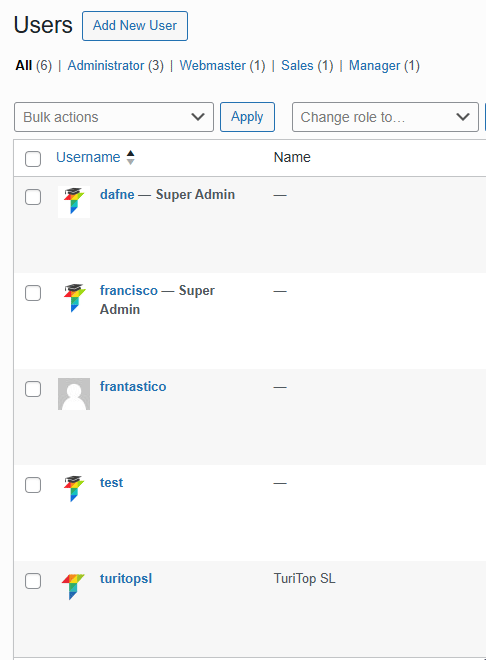

Remember to click the “Apply” (Bulk Actions) or “Change” (Change role to) buttons to register any modifications.

