Takepayments
Pay with Pound sterling (£) — GBP securely via Credit / Debit Card with Takepayments.

Admin >>> Shop >>> Settings >>> Payments >>> Takepayments Card Payments
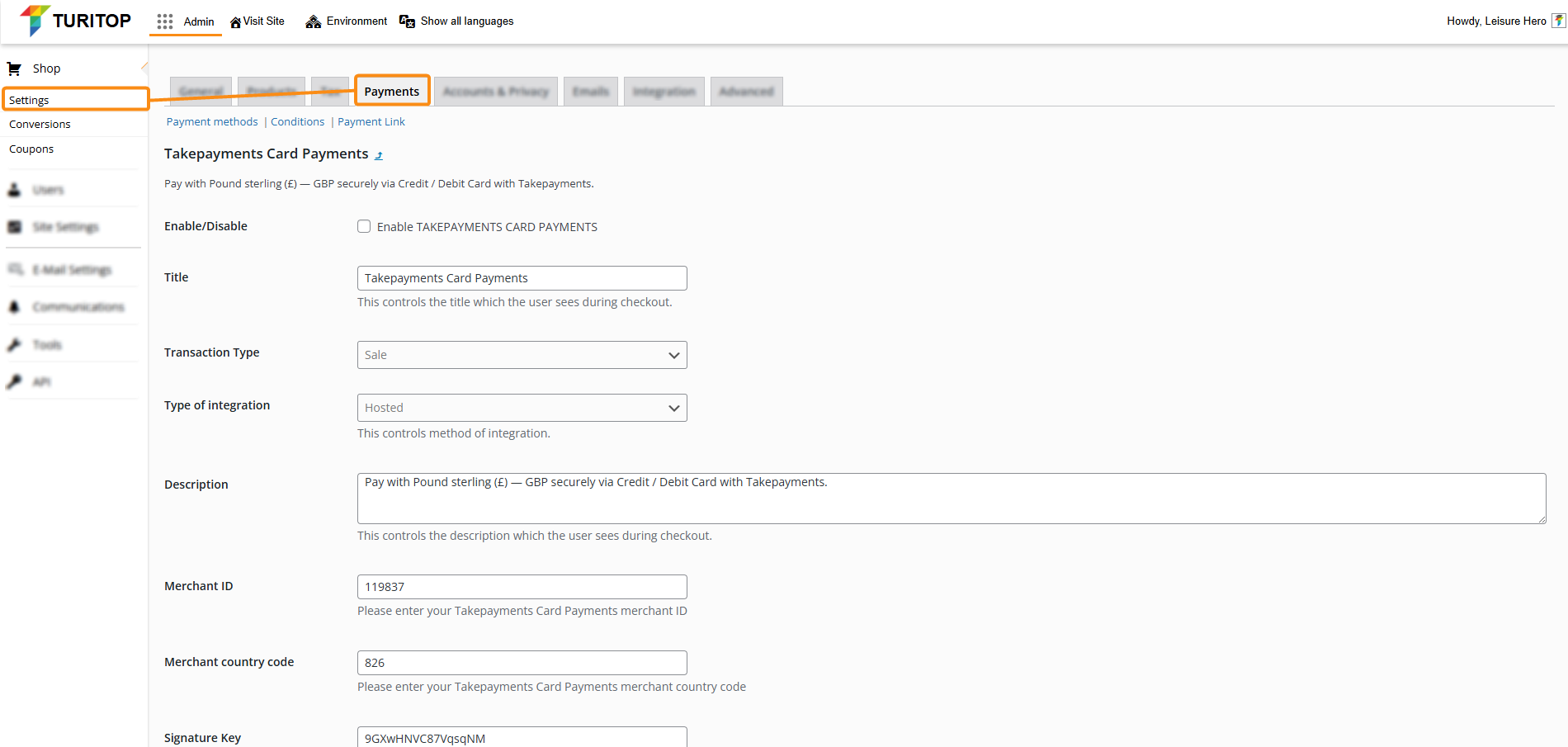
Enable Takepayments Card Payments
To enable the Takepayments gateway you first have register an account on their platform, so they can provide you the mandatory configuration fields needed. For more information, click here.
Once you have this information, you can proceed to check the “Enable TAKEPAYMENTS CARD PAYMENTS” box and fill in all the information, such as:
- Title: This controls the title that the user sees during checkout.
- Transaction Type: Select between Sale, Pre-Auth, and Verify.
- Type of Integration: This controls the method of integration [Hosted, Hosted (Embedded), Hosted (Modal), Direct 3-D Secure, Iframe Popup].
- Description: This controls the description the user sees during checkout.
- Merchant ID: Enter your Takepayments Card Payments merchant ID.
- Merchant country code: Enter your Takepayments Card Payments merchant country code.
- Signature Key: Enter the signature key for the merchant account.
- Gateway URL: Enter your gateway URL (only enter the Base URL without a sub-directory). By default, it is https://gw1.tponlinepayments.com.
- Responsive form: This controls whether the payment form is responsive.
- Customer wallets: This controls whether wallets are enabled for customers on the hosted form.
- Show American Express Card Logo: If your account has the American Express Card usage enabled, you can show this at the checkout.
- Show Google Pay Logo On Checkout: If your account has the Google Pay usage enabled, you can show this at the checkout.
- Show Apple Pay Logo On Checkout: If your account has the Apple Pay usage enabled, you can show this at the checkout.
- Apply NGINX 403 GET fix: When Direct 3D secure integration is used, some NGINX server configurations fail to redirect the user, resulting in error 403 during the transaction process. This option will change the redirect processes to accommodate these NGINX configurations.
- Logging: This controls if logging is turned on and how verbose it is. Warning! Logging will take up additional space, especially if Debug is selected.

Check out this link if you need email or phone support from Takepayments related to your account and configuration.

Remember to click the “Save changes” button to register the modifications.

