Widget Areas
Get to know the Widget Areas where you can insert content.

Website >>> Appearance >>> Widgets
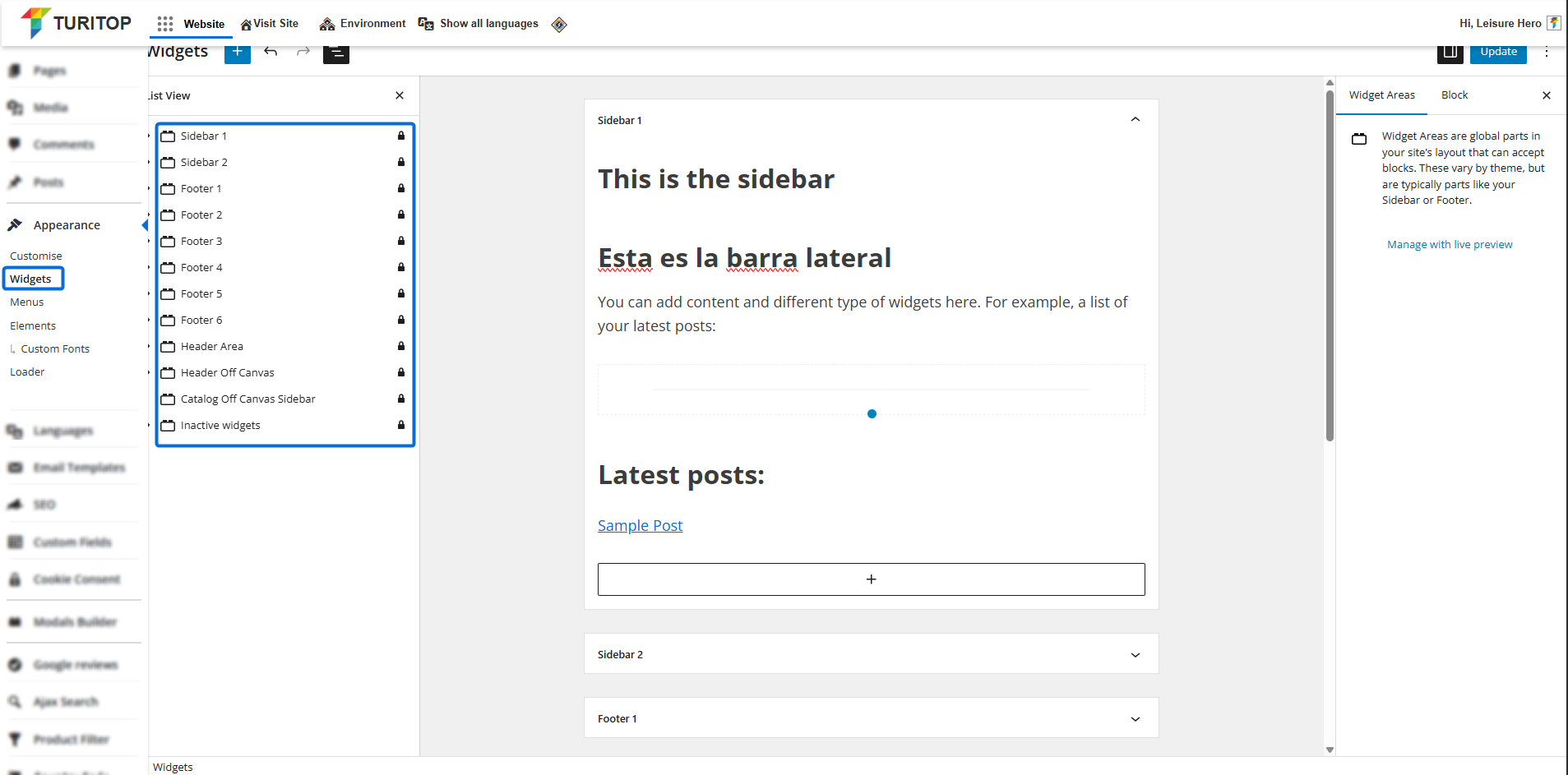
List of Widget Areas
The framework used in our system provides you with several Widget Areas, places on which you can insert Blocks. More specifically, you have:
- Sidebar 1 and Sidebar 2
- Footer 1 to Footer 6
- Header Area
- Header Off Canvas
- Catalog Off Canvas Sidebar
- Inactive Widgets
By default, you may not see the list of Widget Areas, but you can show or hide it using the fourth button on the top left of the screen:
Showing the list of Widget Areas.
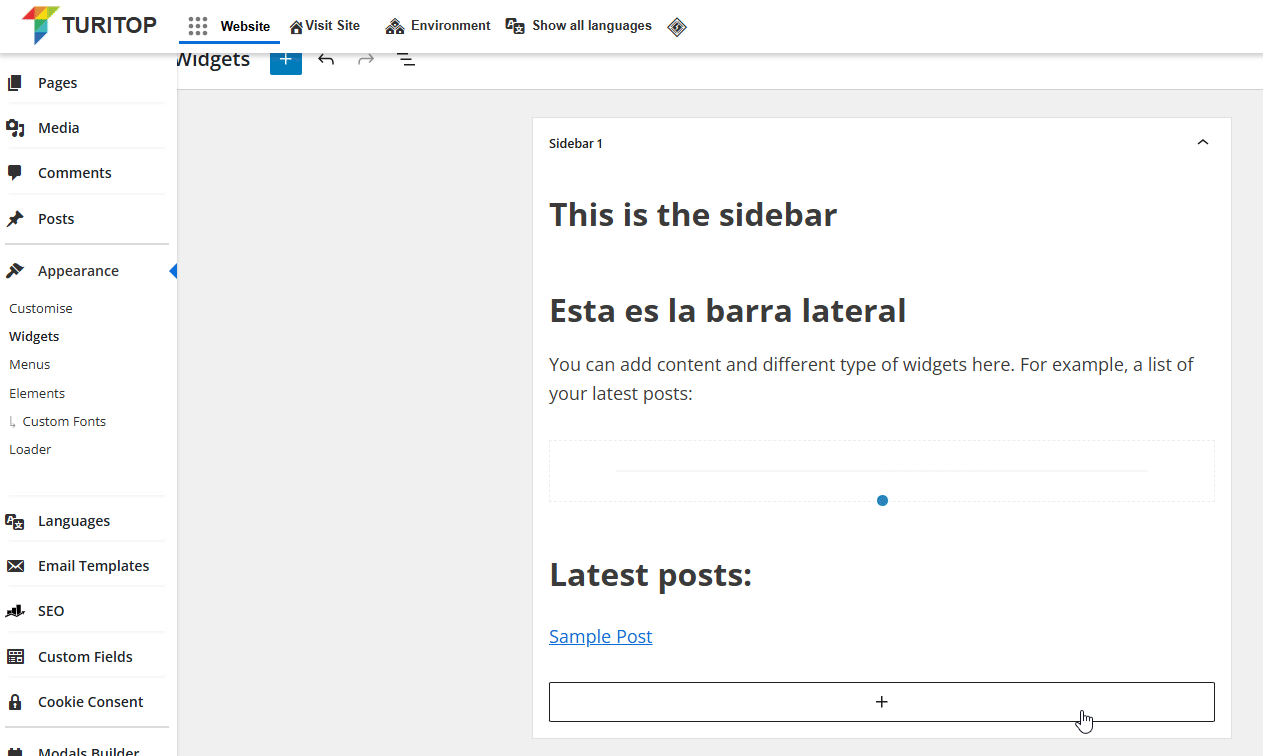
Sidebar 1 and Sidebar 2
The Sidebar 1 and Sidebar 2 widget areas are the ones for inserting block content to show on the right or left sidebar configured in posts, pages, or globally.
You can only show one Sidebar per page, so you may have to manually select the correct sidebar if the default one (configured in the Customiser) is not the one you need:
Selecting a specific sidebar area.
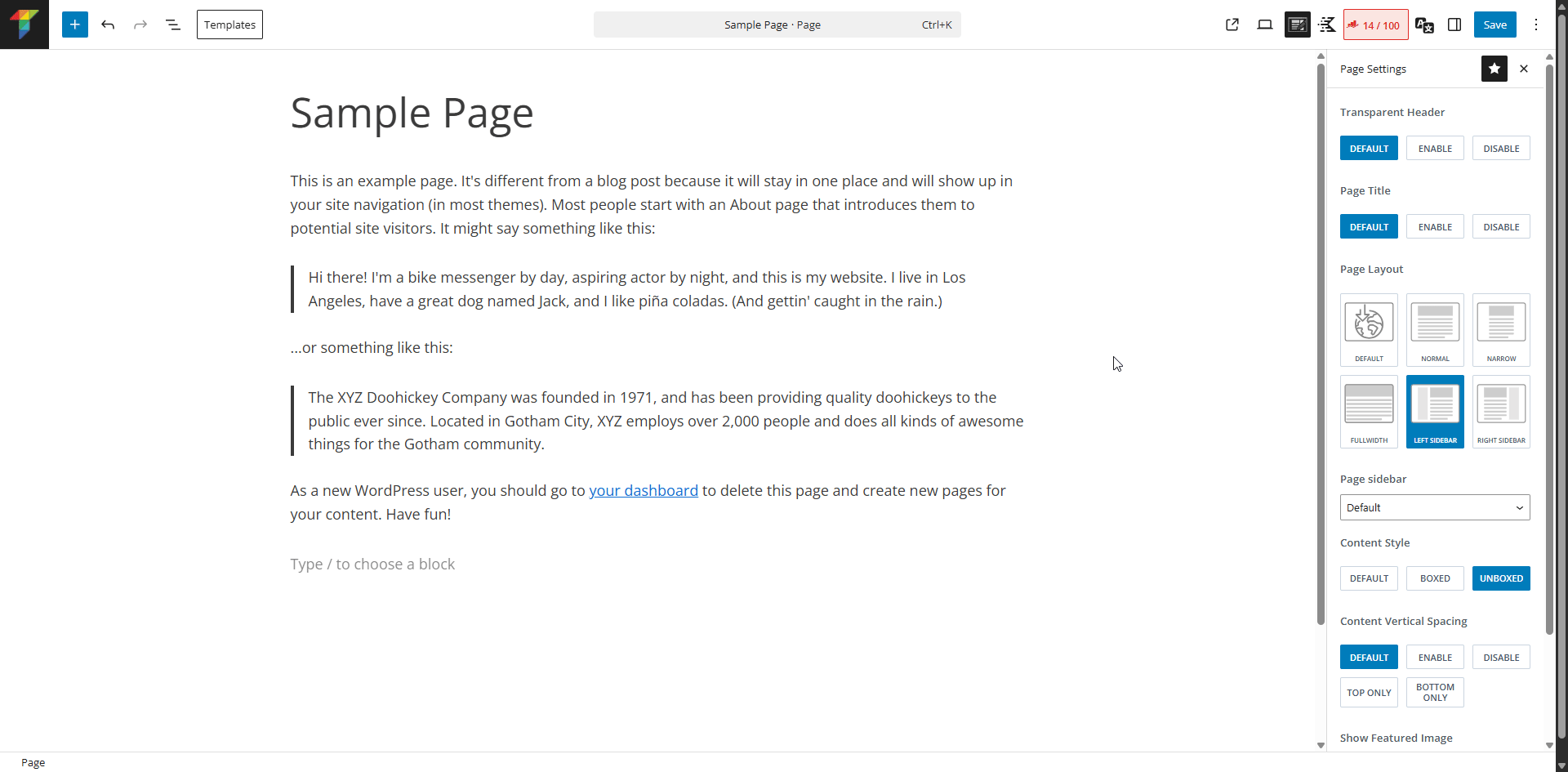
Footer 1 to 6
The six Footer widget areas allow you to add lots of information to the bottom of your page. However, the process to show these areas is slightly different from the previous sidebar ones.
First, when you are done creating your Footer widgets (in the example we have created only 3 of them), go to Appearance >>> Customise >>> Footer.
From there, you will see that all the Footer areas are listed as “Available Items” (Widget 1, Widget 2, and so on). It is as easy as dragging and dropping them into the column, located at the bottom of the screen, where you want to display them:
Setting up Footer Widgets.
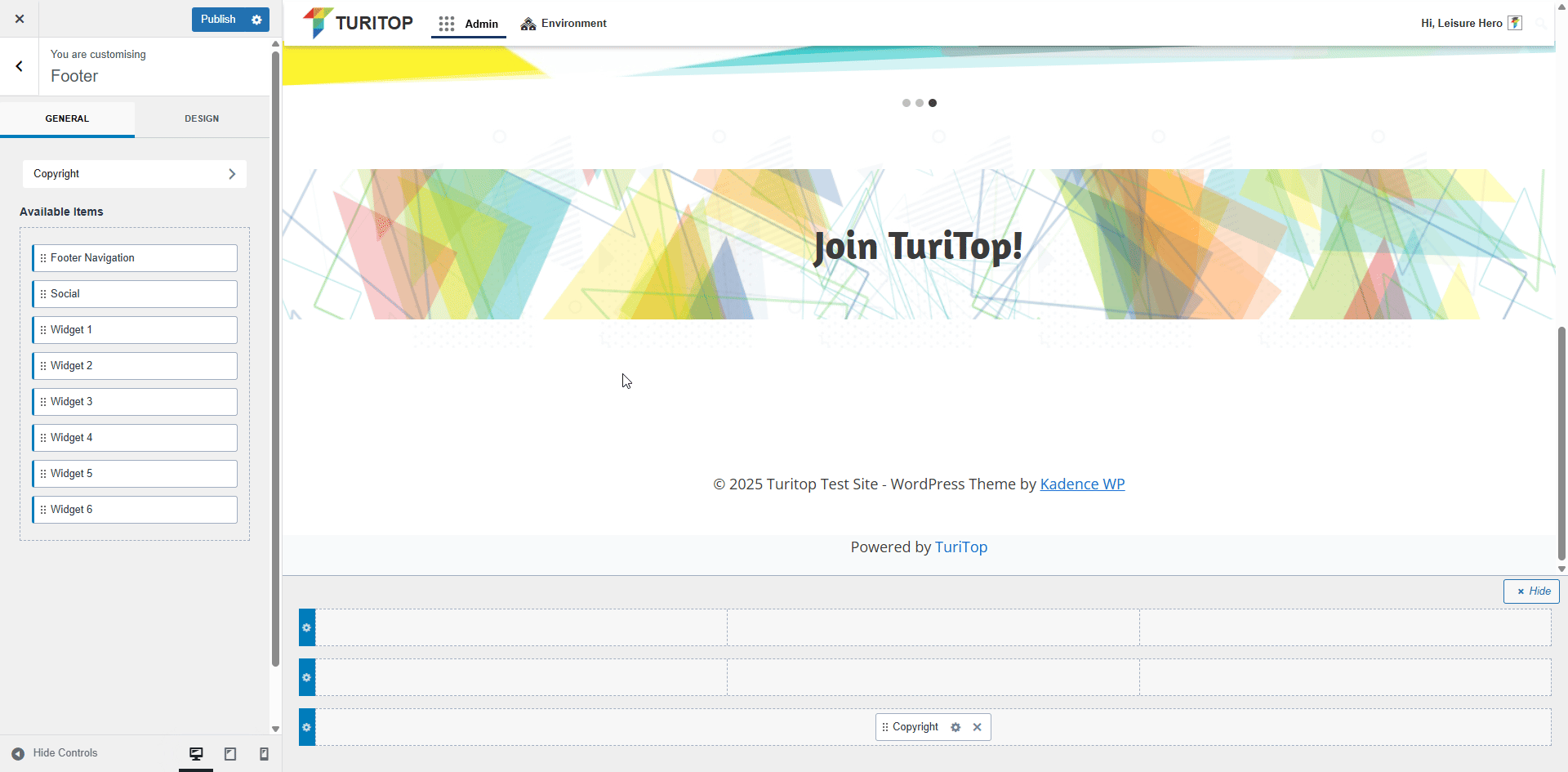
Header
Like the Footer area, the Header widgets should be first created in the Widgets section, and then included from Appearance >>> Customiser >>> Header.
From there, you will see that all the Header widgets are listed as “Available Items” (Widget Area). Drag and drop them into the column, located at the bottom of the screen, where you want to display them:
Banner main
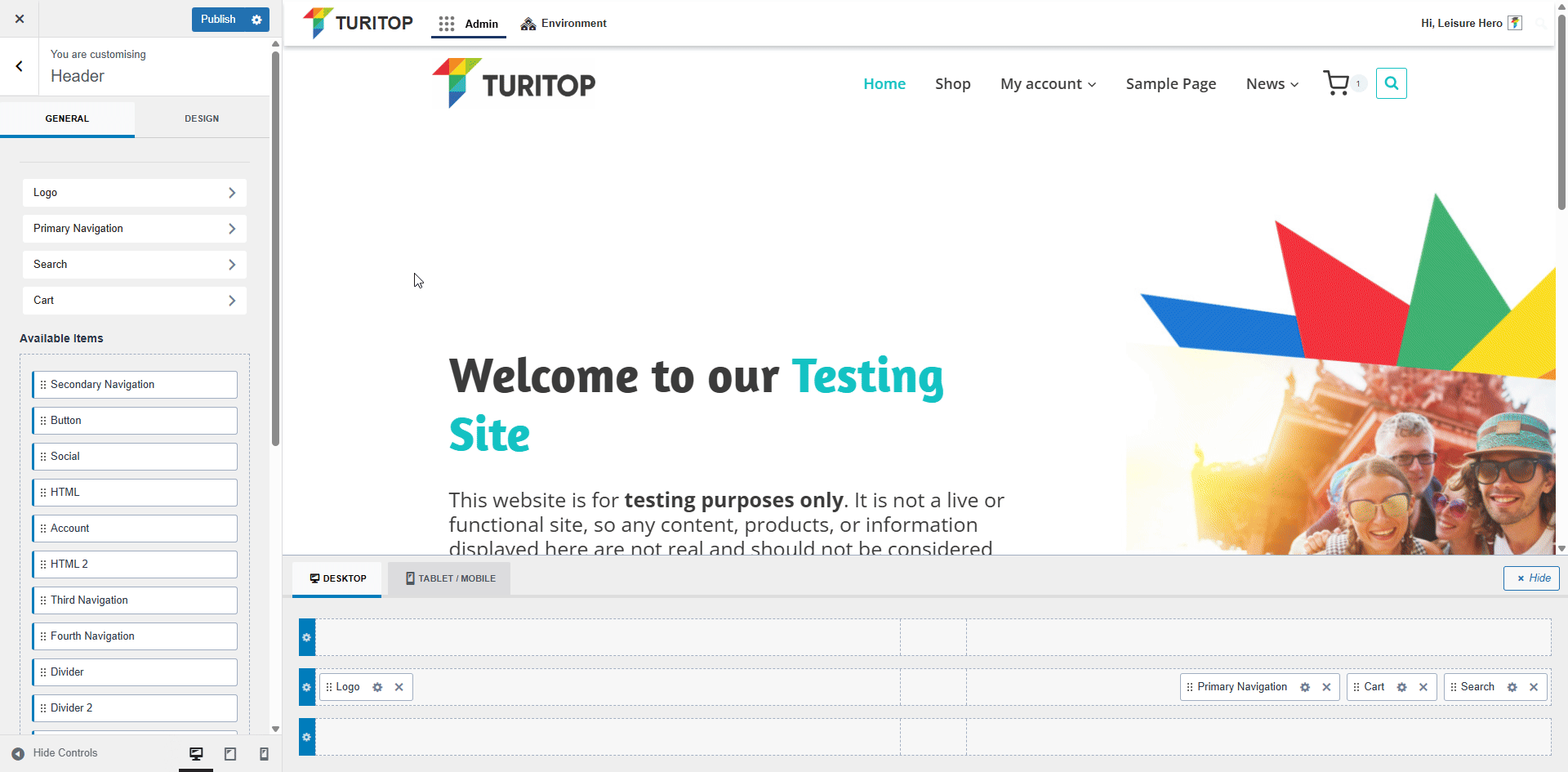
Header Off Canvas
The Header Off Canvas widget area requires a dedicated toggle button to make it visible. After adding your desired blocks in the Widgets section, navigate to Appearance >>> Customise >>> Header. From the Available Items panel, select the Toggle Widget Area block and place it wherever you’d like the toggle to appear in your header layout:
Placing the Header Off Canvas toggle.
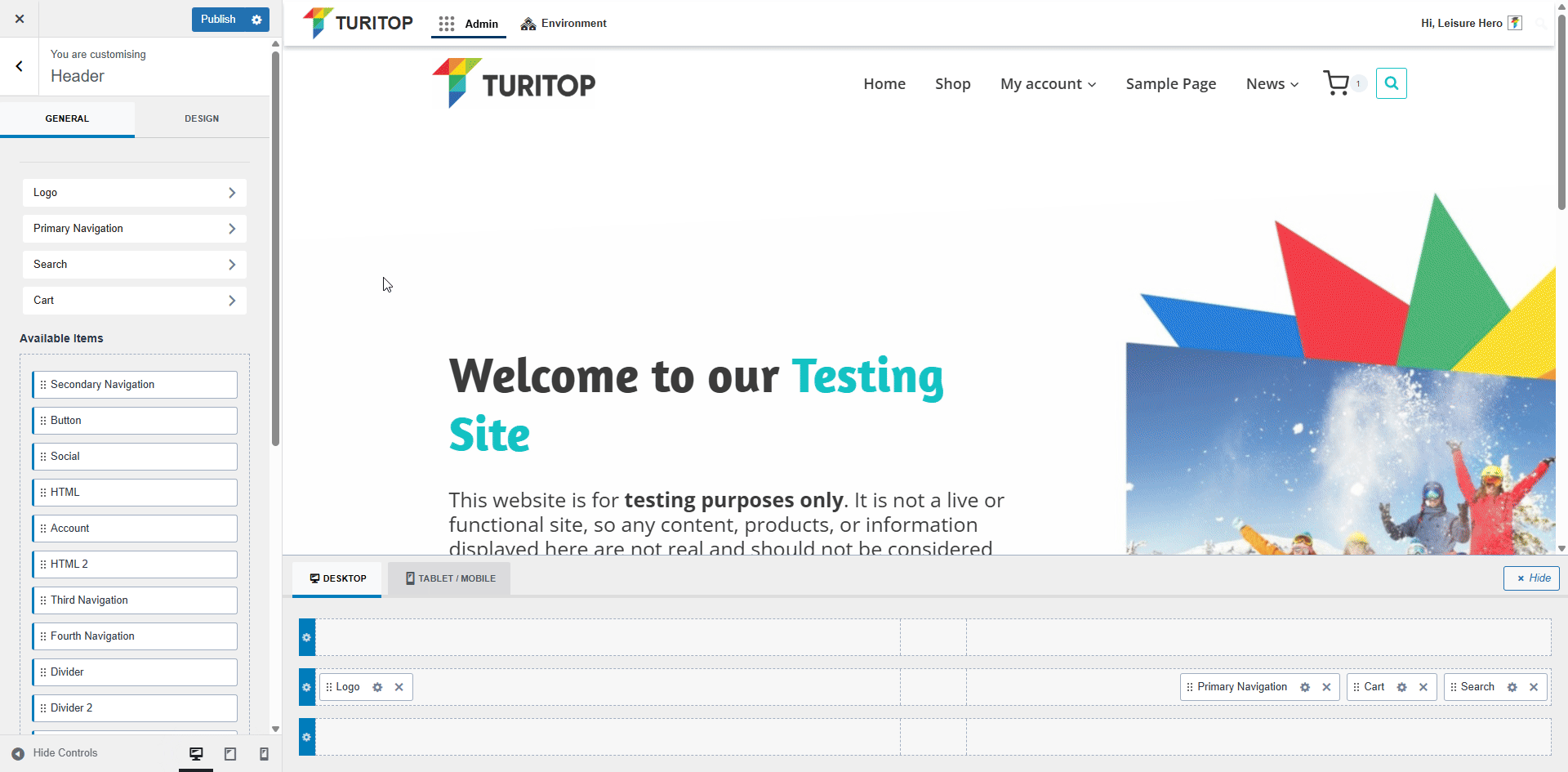
Moreover, you can configure several display options for the Header Off Canvas by clicking the second button on the item, such as:
- The General Settings: Titles, content and link colors, link style, and padding.
- The Popup Area Settings: Layout, Slide-Out Side, Max Width, Background, and Close Toggle Colors.
Settings for the Header Off Canvas area.
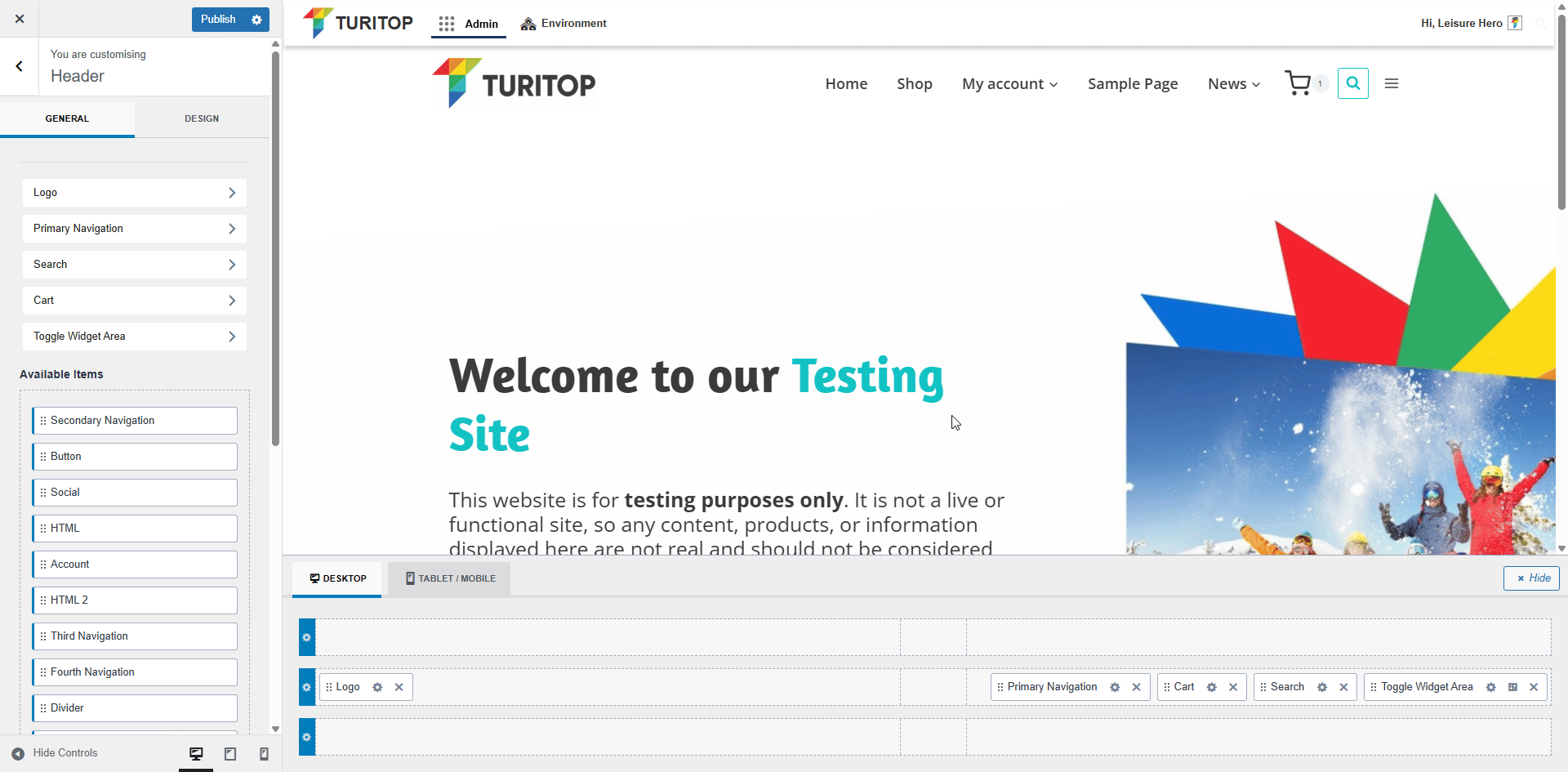
Catalog Off Canvas Sidebar
The Catalog Off Canvas Sidebar widget area works almost identically to the Header Off Canvas, but it has to be configured by going to Website >>> Customise >>> WooCommerce >>> Catalog Off Canvas Sidebar.
Inactive Widgets
The Inactive Widgets area acts as a storage space for widgets you’re not currently using but don’t want to delete. It’s useful for saving widget drafts, experimenting, or temporarily disabling content.
These widgets will remain hidden on the site until they are moved back into one of the active widget areas.

