Emails
Customize email notifications sent to customers and admins.

Admin >>> Shop >>> Settings >>> Emails
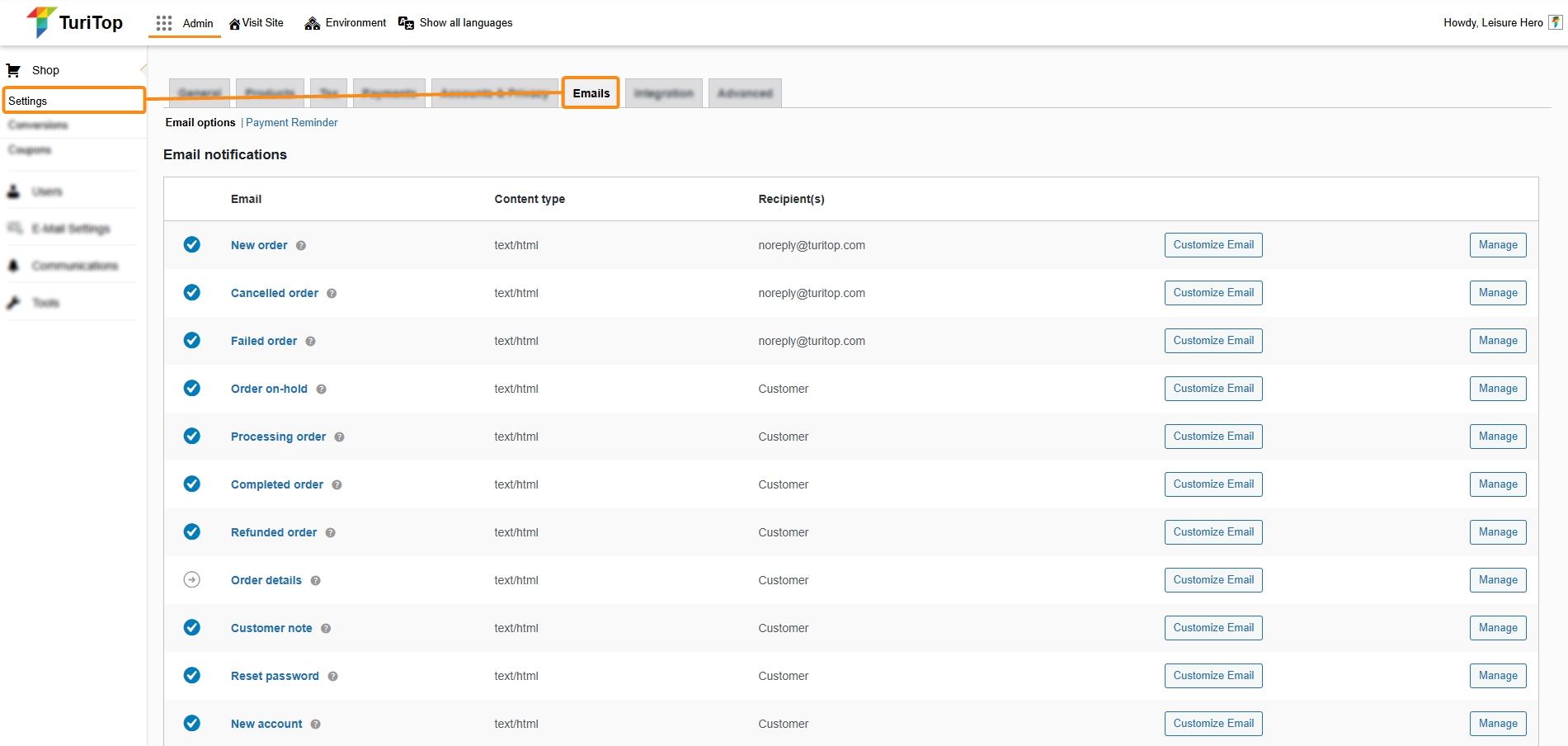
Email notifications
On the first screen of this section, you will see a complete list of every email you may send from your online store, such as emails for order statuses, account creation or modification, and so.
You can tailor the look and feel of all emails by clicking on the Customize Email button and configure their behavior by clicking on the Manage button.
Customize Email
By clicking the Customize Email button a drag-and-drop interface will be shown:
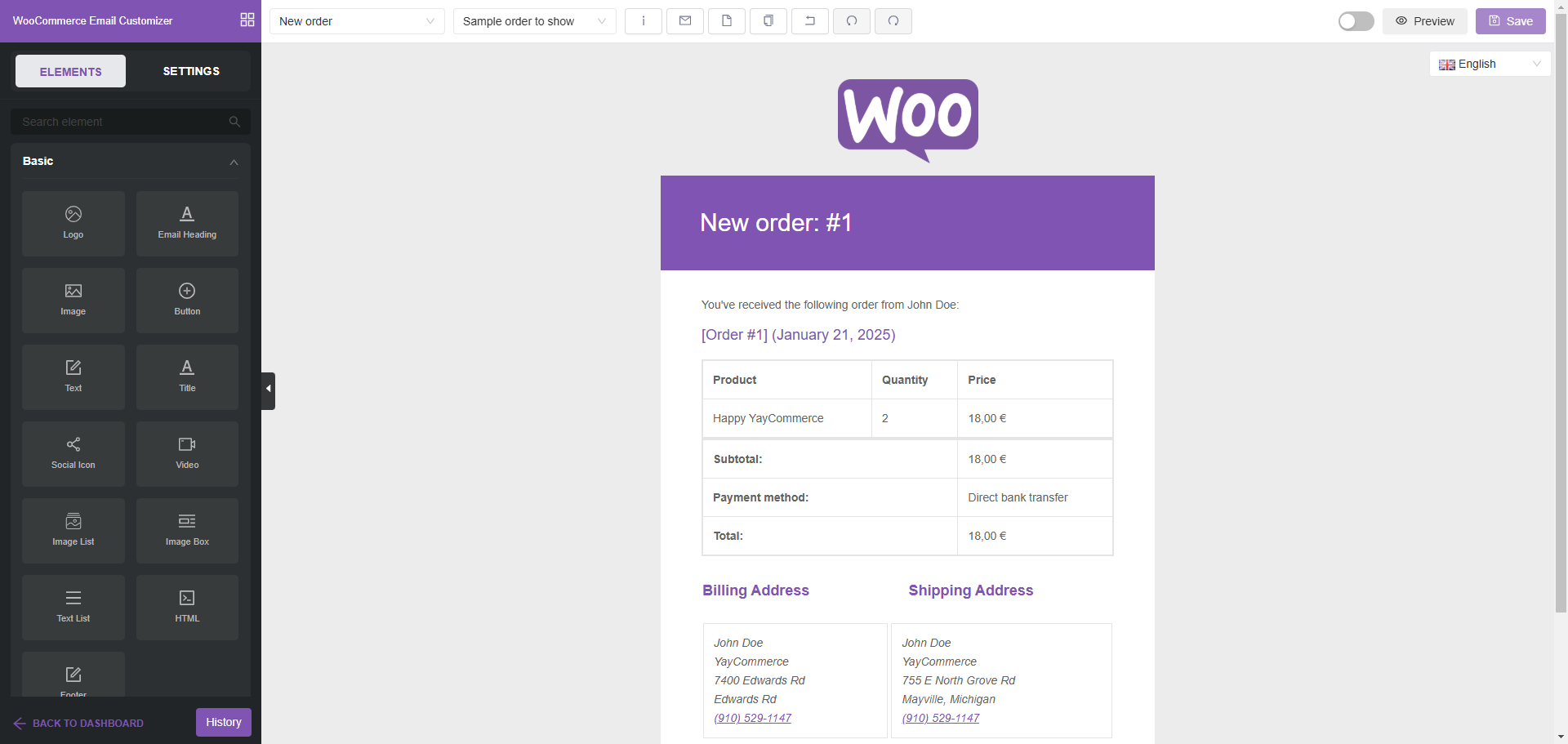
In this view, you can customize every email sent with the Elements shown on the left sidebar. You will be able to insert a wide variety of elements to personalize each email sent to your liking.
You can also configure your emails global look and feel by clicking on the Settings button (in the top left corner, next to Elements).
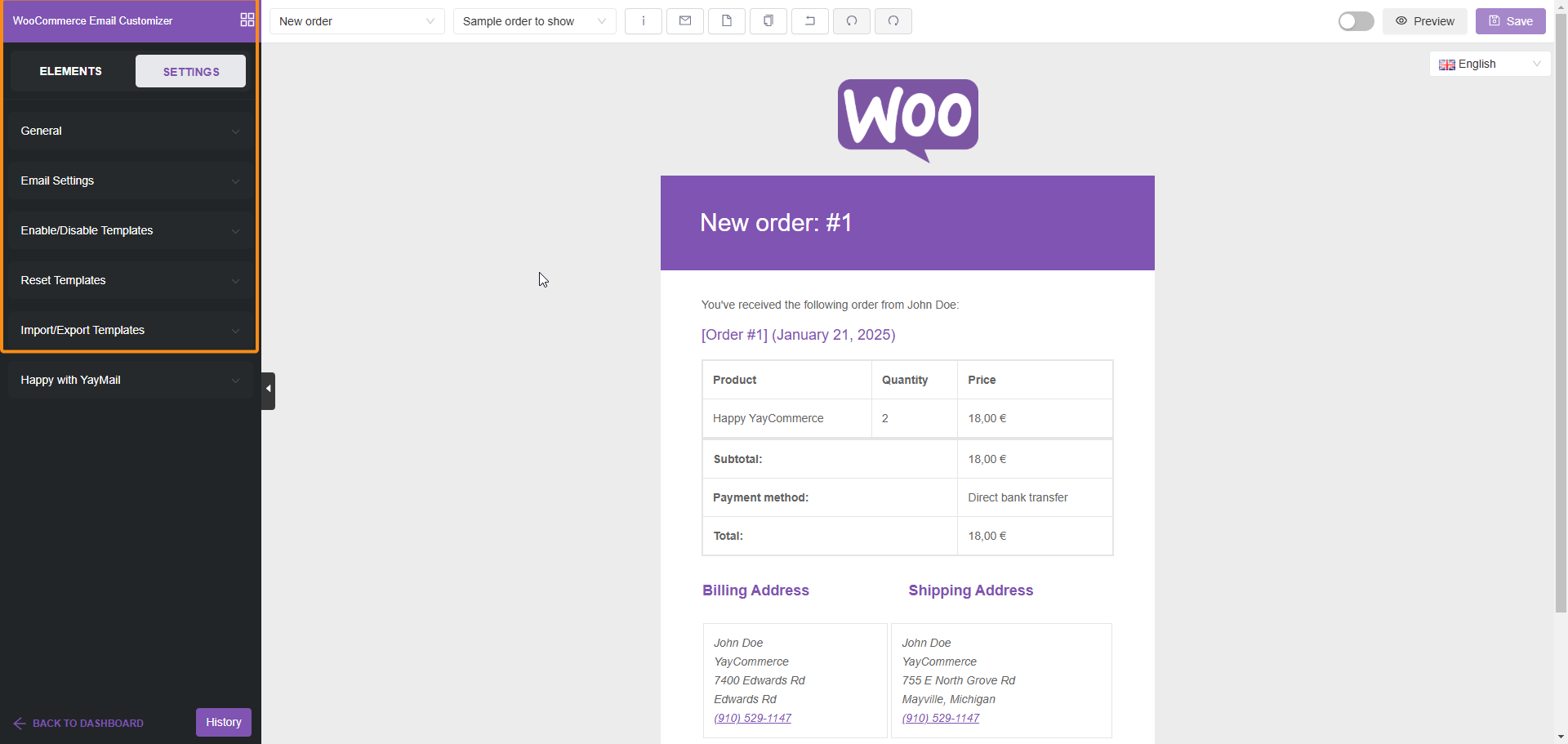

This feature is powered by the YayMail WooCommerce Plugin. Click here to see its official documentation.
Manage
When you click on the Manage button from the first screen, you will see diverse options fields such as in the image below (the New Order email):
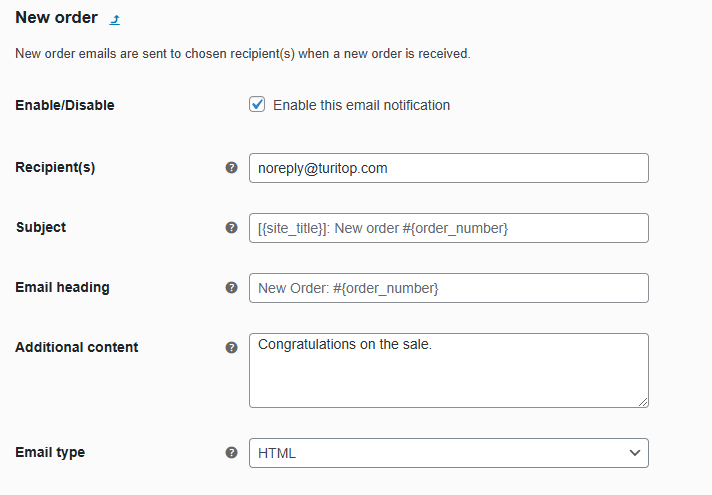
Here you can:
- Enable or disable email notifications
- Specify the recipient(s) (separated by commas)
- Customize the subject, email heading, and additional content.
- Configuring the email format as HTML, plain text, or multipart.
In these fields, you will be able to use some placeholders, such as:
- {site_title}: The title of your shop.
- {site_address}: The address of your shop.
- {site_url}: The URL of your shop.
- {order_date}: The date of the order.
- {order_number}: The number of the order.
Payment reminder
If you have set the Payment Link feature on the Payments section, you will be able to configure some options for this functionality:
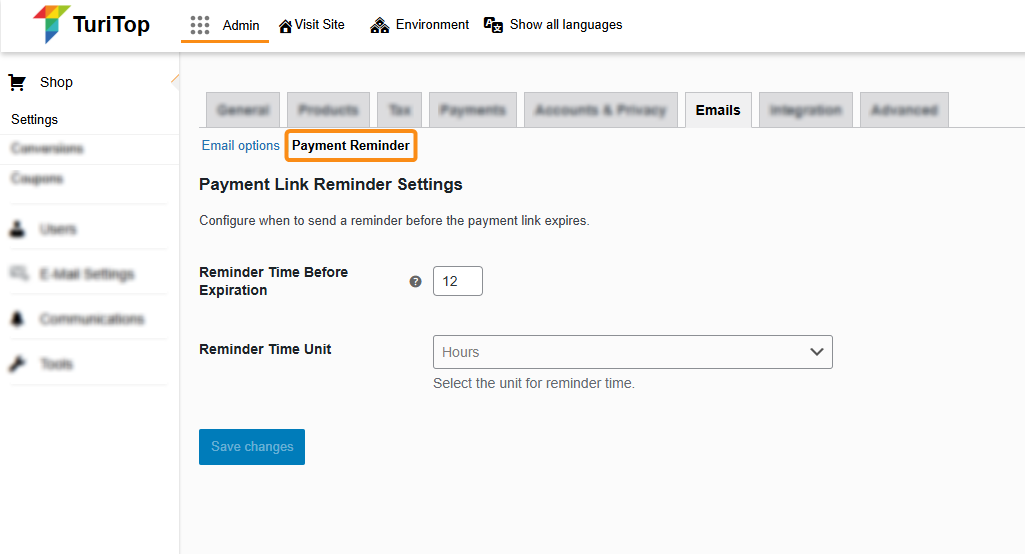
As shown in the image above, you can set up the Reminder Time Before Expiration and the Reminder Time Unit (Hours or Minutes).

