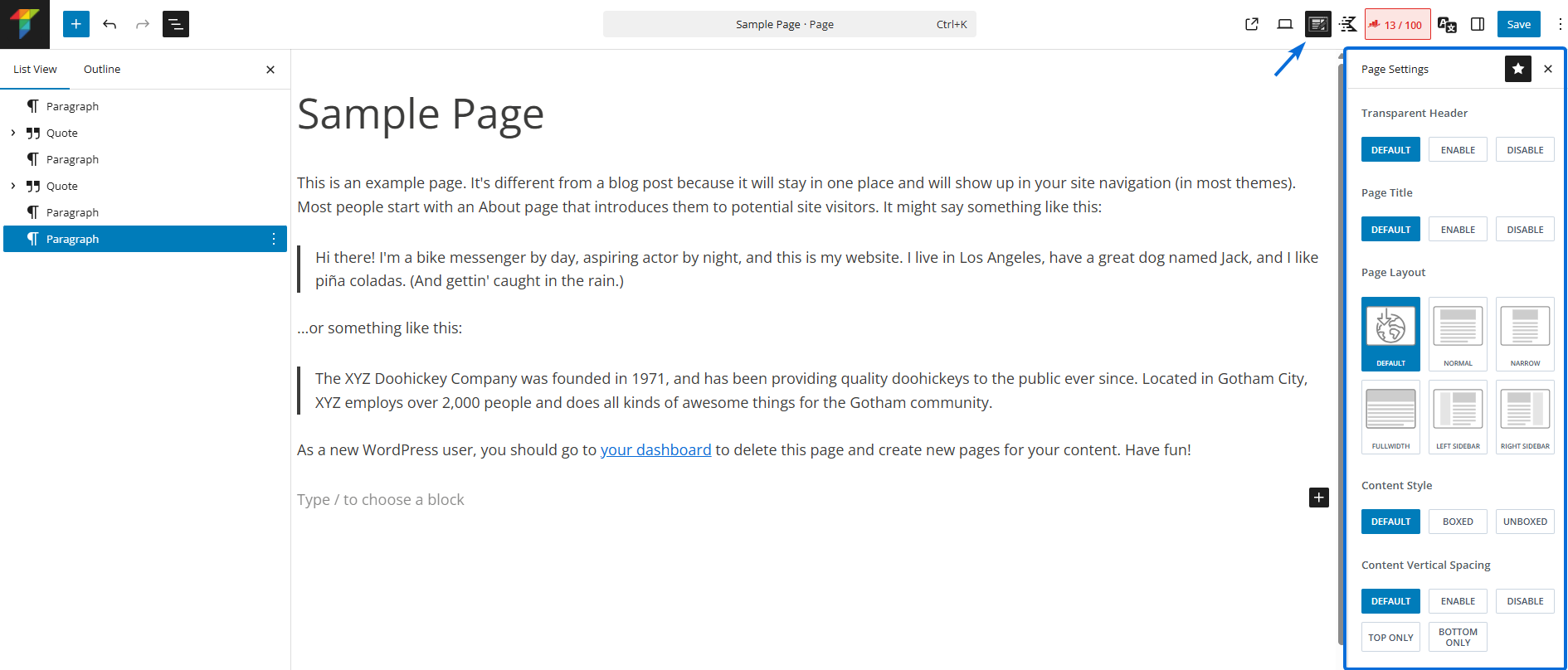Posts/Pages Layout
Configure the default layout for your posts and pages.

Website >>> Appearance >>> Customise >>> Posts/Pages Layout
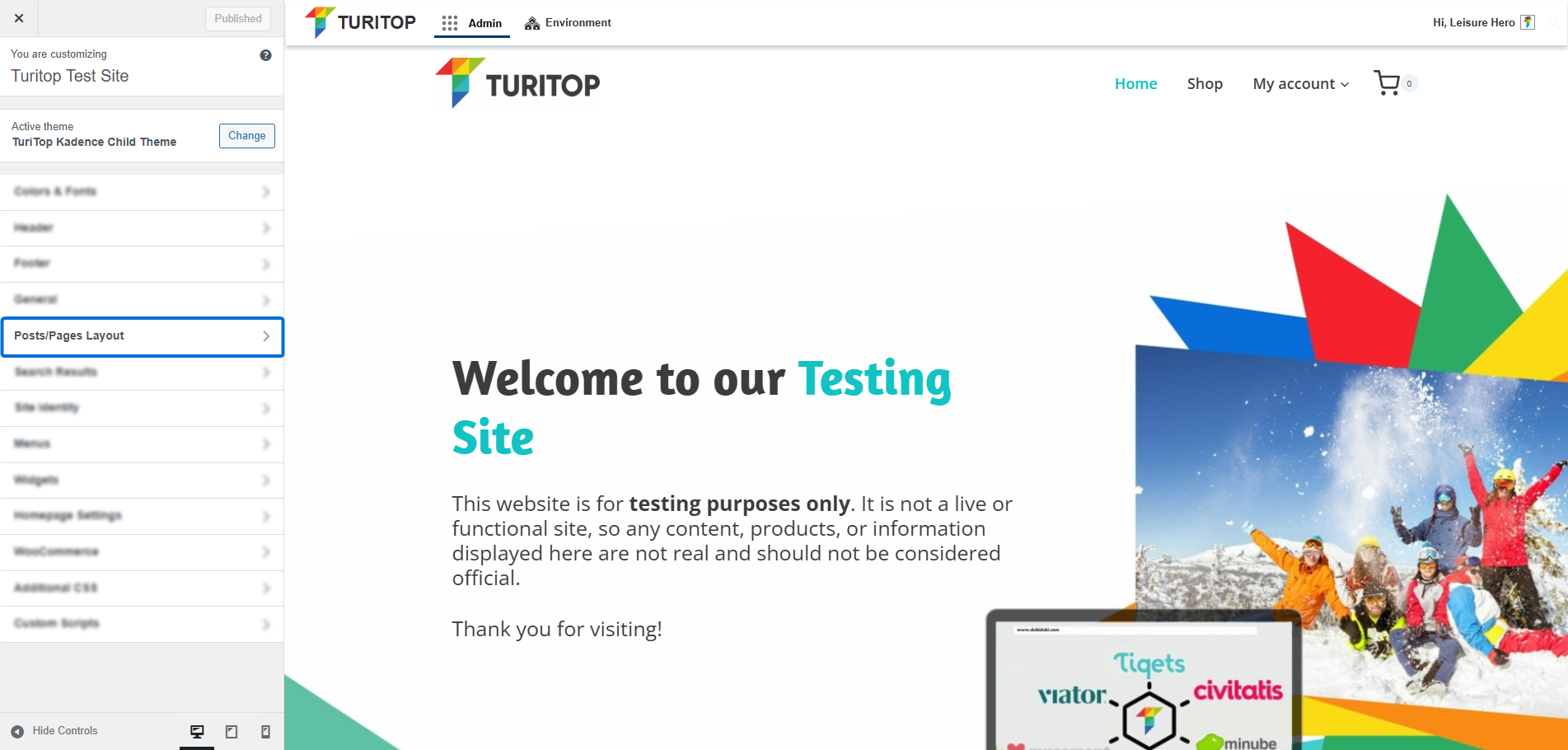
Introduction
The Posts/Pages Layout section on the Customise feature lets you control the default layout for the basic content types in your installation (blog posts and static pages).
The options you will find inside each type of post are fairly similar, except for single (blog) posts that offer the options to personalize the metadata of each post, like in a regular blog (date, category, tags, and so on).
Page Layout
Configuring the default Layout for the pages.
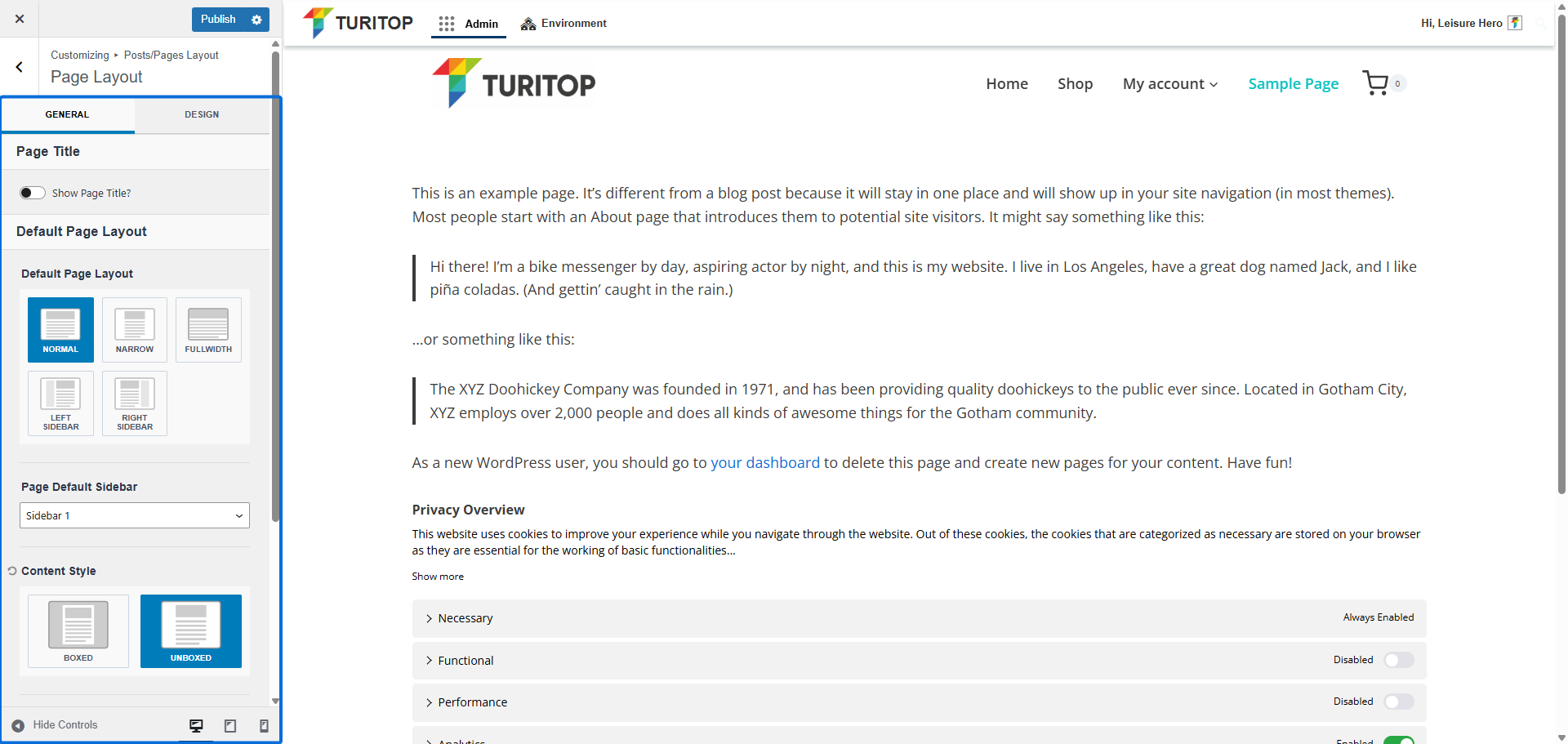
Page title
The first option is the “Show Page Title” box, which will show the page title in the default design. This is useful if you want to have a cohesive look for all titles. However, you could decide to disable it if you prefer to set every title in a custom way for each page when editing your content.
Enabling the “Show Page Title” option.
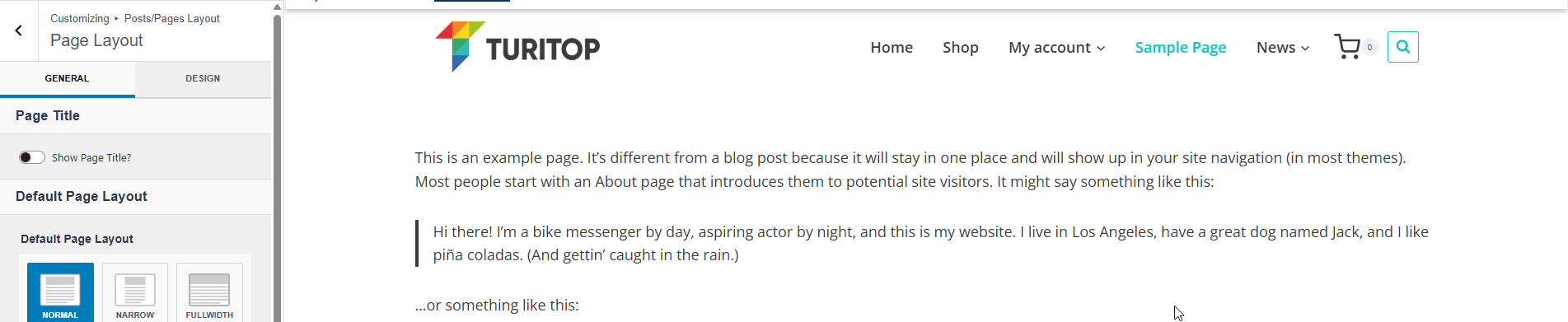
If you enable it, you will be able to set the Page Title Layout as “In content” or “Above Content”, as shown on the image above. You will also be able to configure its alignment and decide if the breadcrumbs and meta information (published date, author, and so on) shall be shown alongside the title.
Default Page Layout
In a fresh installation, the Default Page Layout is set to Normal. However, you can switch between the available layouts:
- Normal: The default layout.
- Narrow: A more condensed layout.
- Fullwidth: Layout where content takes up all the available horizontal space.
- Left/Right Sidebar: The content will show a sidebar on either side.
Changing the default layout for pages.
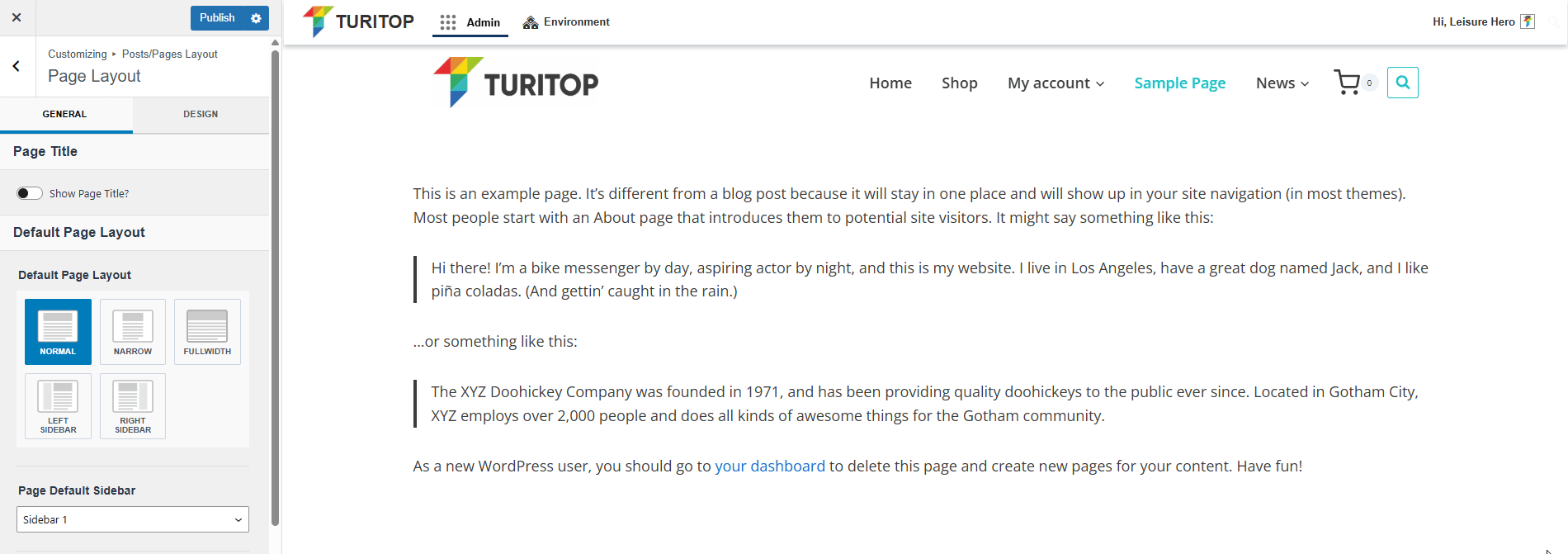
When you choose to use one of the Sidebar Layouts, you also have the option to select which Page Default Sidebar you want to show (1 or 2). Widgets on those sidebars can be added to their respective Widget areas.
Moreover, you can configure your Content Style to “Boxed” or “Unboxed”. Selecting the first option will place your content in a box whose style can be configured in the General Settings in the Appearance >>> Customise section. Choosing the second option, your content will have the default background of your site.
A sample page with “Boxed” Content Style.
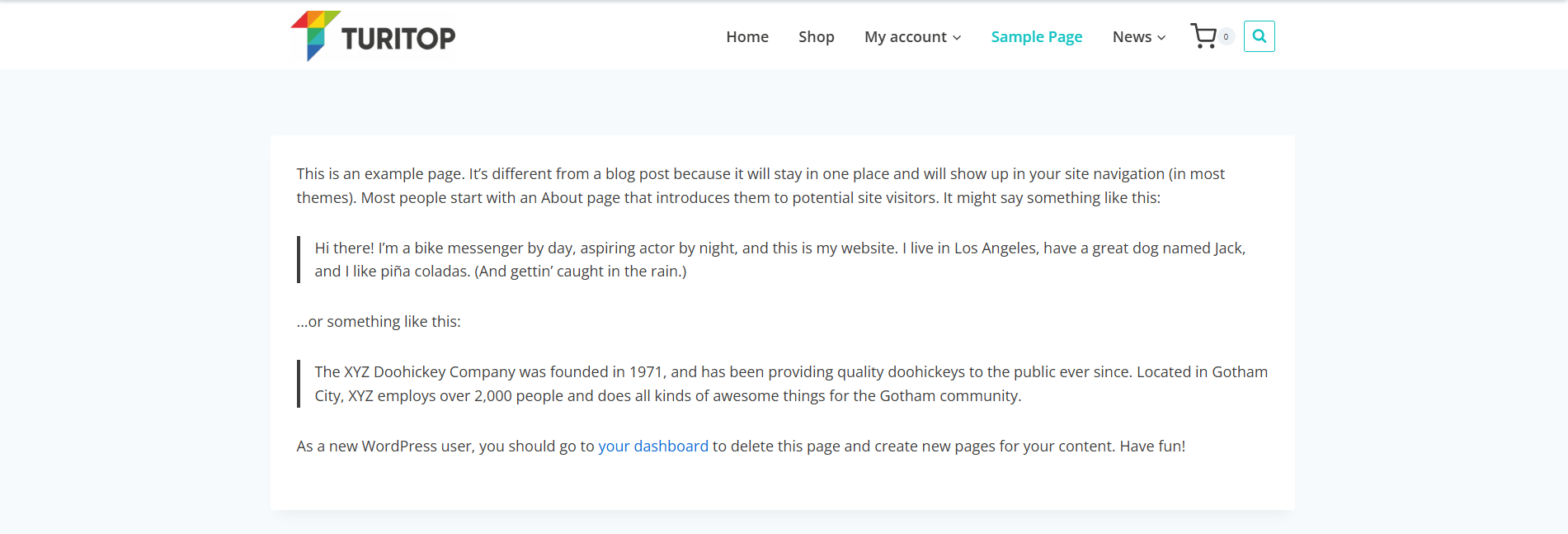
A sample page with “Unboxed” Content Style.
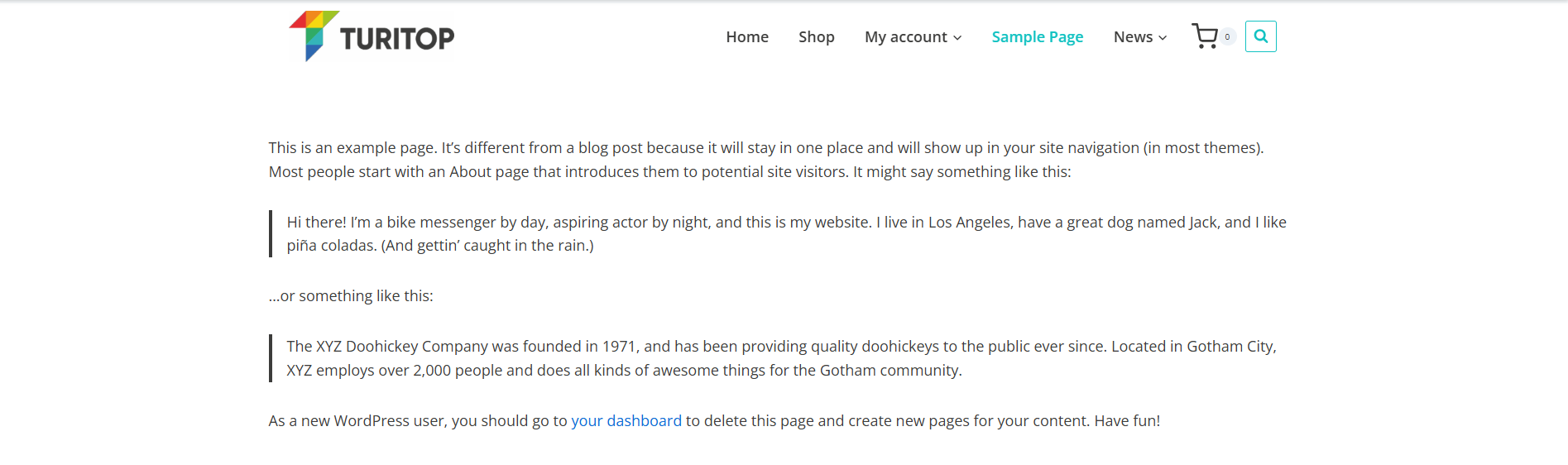
Moving on, you have the option to control your Content Vertical Spacing to make your content separate itself from other sections and “breathe”. You can choose between the following options:
- Enable (bottom and top).
- Disable (none).
- Top Only.
- Bottom Only.
Setting the Content Vertical Spacing.
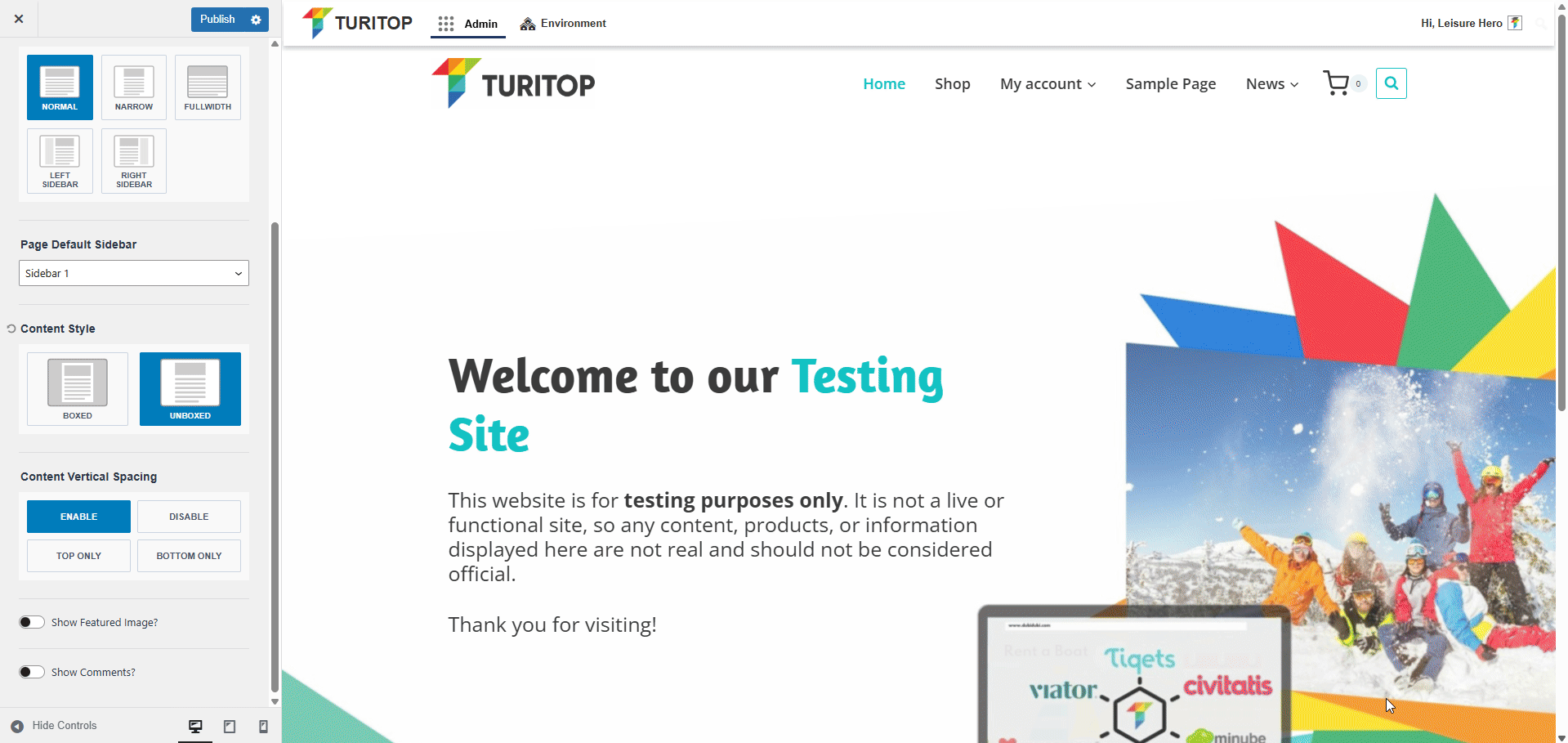
Finally, you will see that you have two checkboxes:
- Show featured image: It will show the featured image inside the content in case you have set one when editing the page. If active, you can later control the position and ratio of the featured image.
- Show comments: It will show the comments section in case you enable comments for pages.
Setting a featured image and enabling the comments.
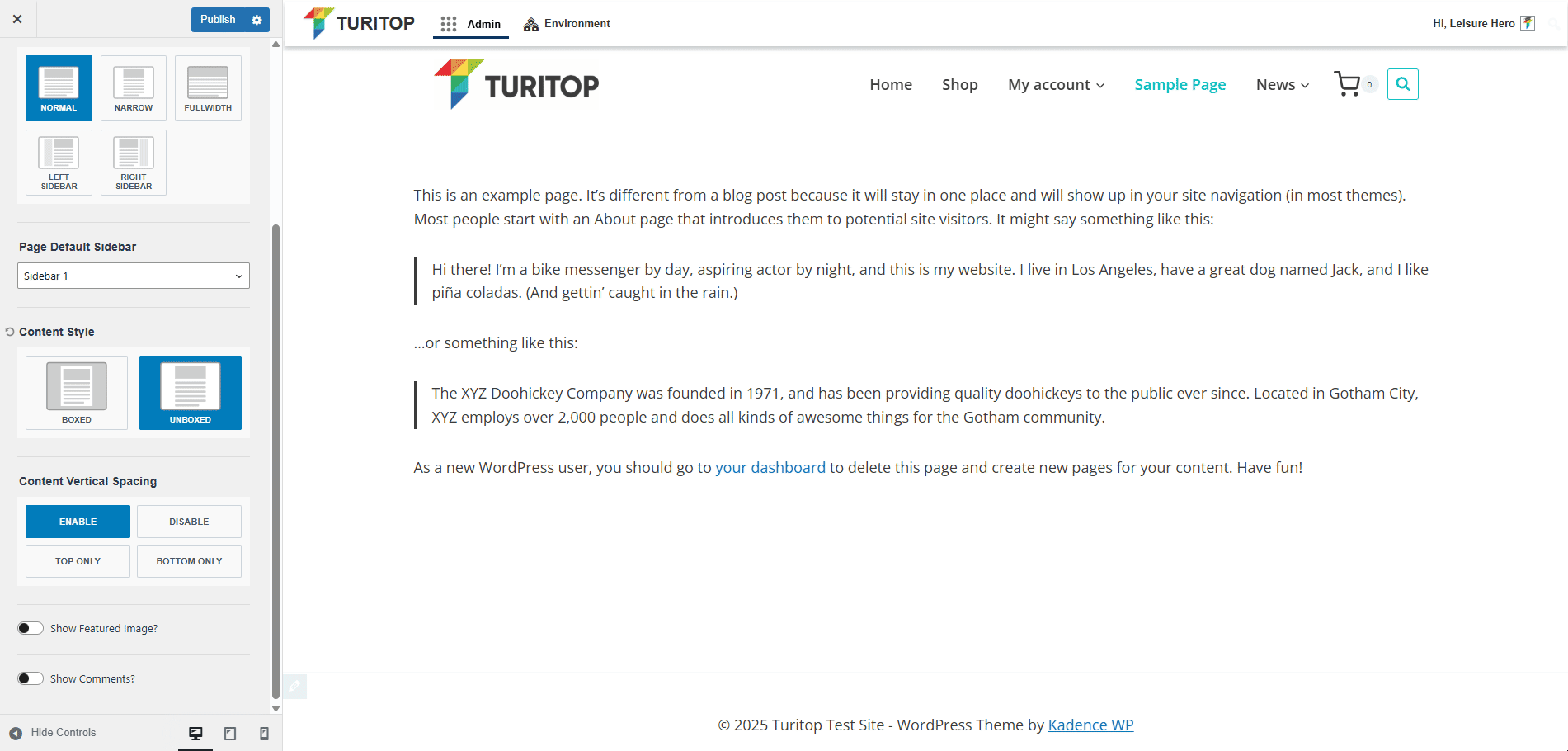

Remember you can see all your changes in real-time, so do not hesitate to play with these settings!
Single Post Layout
In the same way as the Page Layout, you can configure the default layout for your Single Posts (e.g., blog posts). However, as this type of content is not as static as a single page, you will have more options to control the Layout of your posts.
Configuring the default Layout for posts.
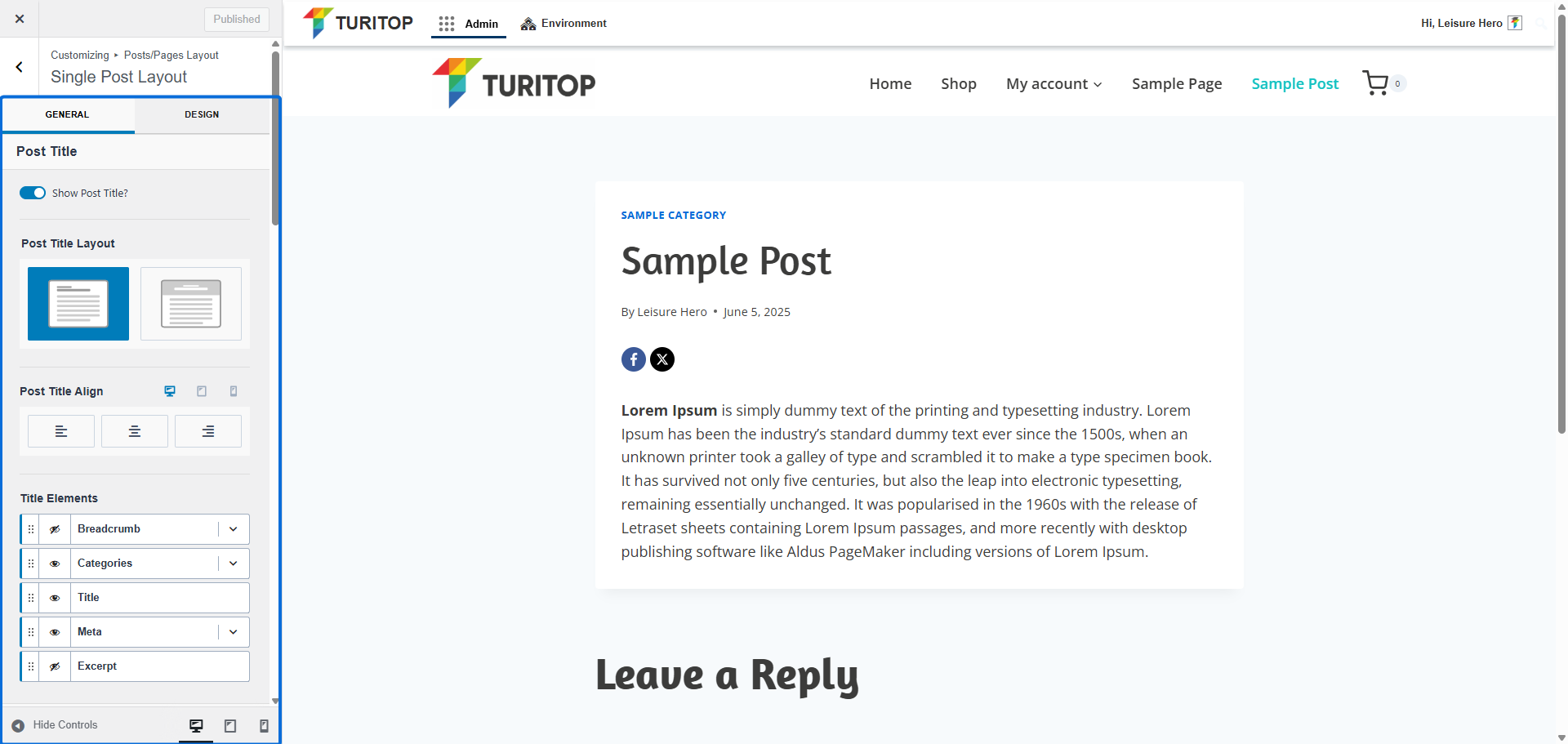
Post title
If enabled, you can customize the Post Title Layout and decide if you want to show it “In Content” or “Above Content”:
Setting the default Post Title Layout.
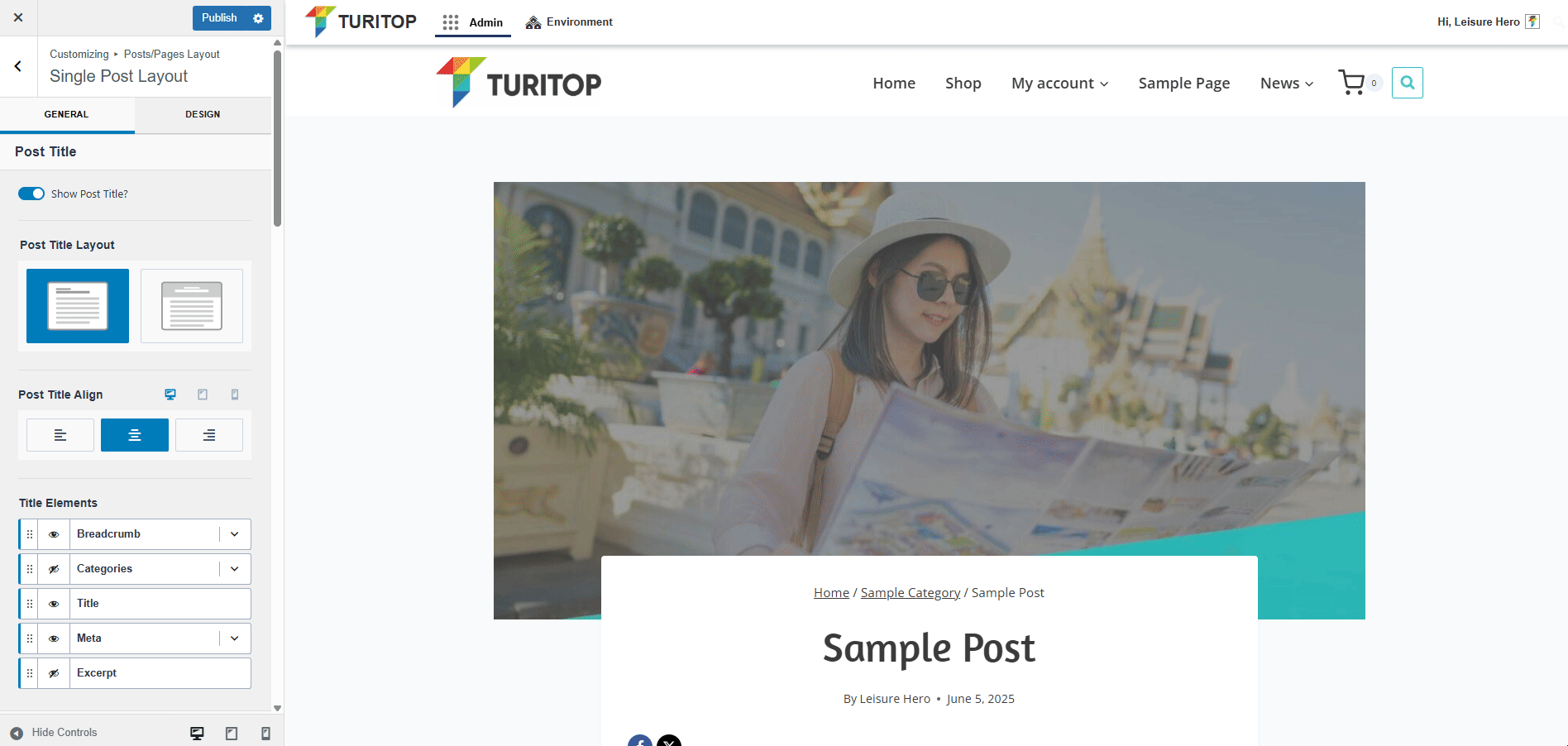
As shown on the image above, it the “In content” option is enabled, you can control the Post Title Align. If the “Above Content” option is enabled, you will be also able to control the Container Width and Container Min (Minimum) Height.
The next parameter is the Title Elements, which allow you to decide to show or hide the following elements:
- Breadcrumb: If shown, you will be able to configure to “Show Post Title in Breadcrumb” or leave it hidden (ie. the post title will be shown or not at the end of the breadcrumb).
- Categories: If shown and a post has multiple categories, you can use the “Choose a divider” option to customize the divider. Moreover, you can set the “Style” of the element to “Normal”, “Pill” or “Underline”.
- Title: If hidden, the post title will not be shown.
- Meta: As with categories, you can “Choose a divider” for the information shown in the Meta Section. Moreover, you can configure to “Show the Author”, “Enable Author Link” and “Show Author image”, as well as customize the “Author label”. Another metadata information is the “Date” and “Time”, which you can show or hide, as well as customize the “Data label”. Finally, you can decide if you want to show also the “Last Updated Date”, the “Categories” and the “Comments”.
- Excerpt: If configured in a post, the excerpt will be shown on the title section.
Configuring Title Elements.
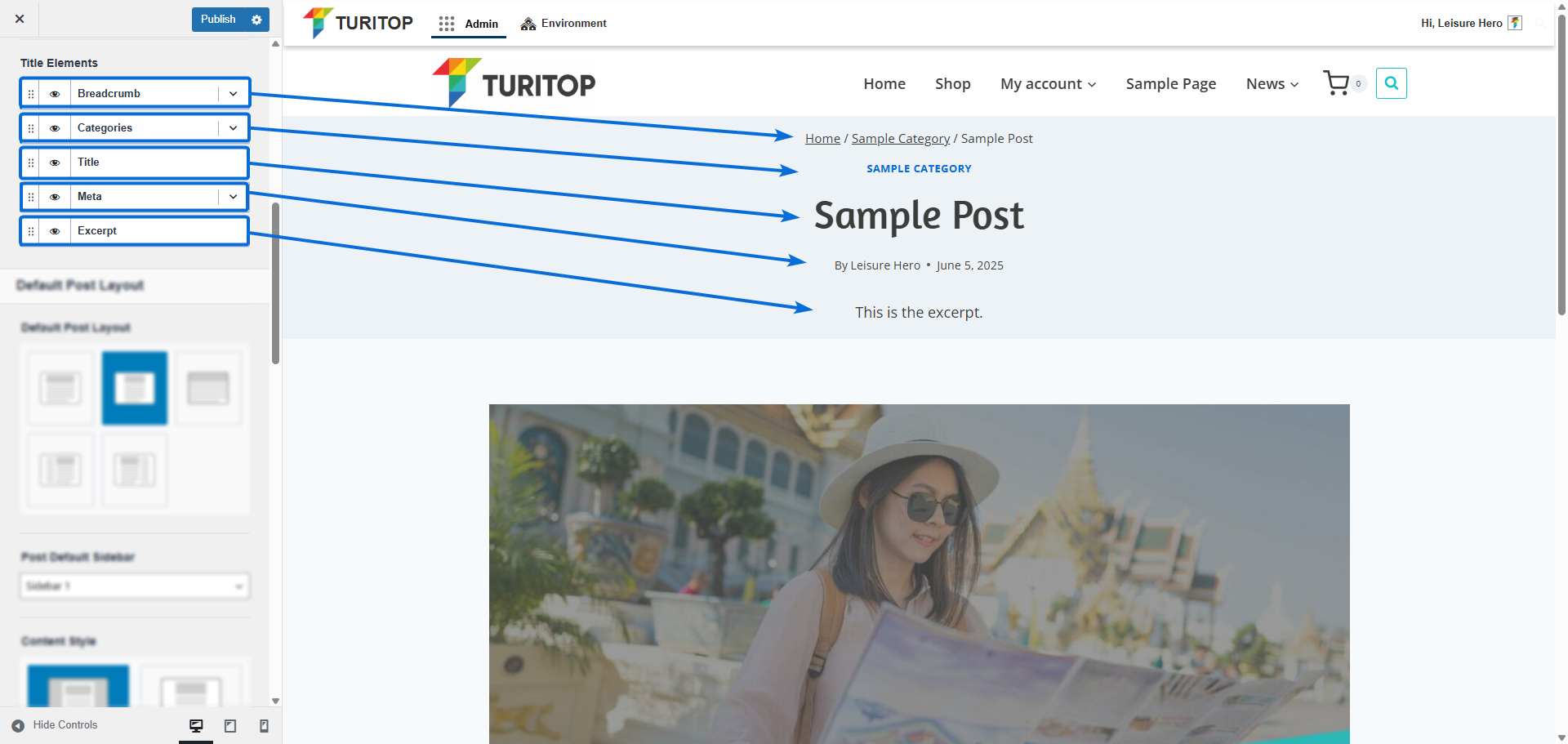
Default Post Layout
The first Default Post Layout parameters are the same as the Default Page Layout ones:
- Default Post Layout: Normal, Narrow, Fullwidth, Left Sidebar or Right Sidebar.
- Post Default Sidebar: Sidebar 1 or Sidebar 2.
- Content Style: Boxed or Unboxed.
- Content Vertical Spacing: Enable, Disable, Top or Bottom.
- Featured Image: Show or Hide, Position, and Ratio.
However, as Posts are more dynamic and date-driven content, several extra options will appear for configuring the Default Post Layout:
- Show Post Tags: If enabled, the tags of the post will be shown at the end of the post.
- Show Footer Area in Boxed Mode: If enabled and the Content Style is set to “Boxed”, the footer area will be shown at the end of the post. If disabled, it will be hidden.
- Show Post Author Box: If enabled, a box presenting the information and avatar of the post author will be shown at the end of the post.
- Show Post Navigation: If enabled, the previous and following posts will be linked and shown at the end of the post.
- Show Related Posts: If enabled, a list of related posts will be shown at the end of the post. You will be able to configure the Related Posts Columns (2 to 4), the Related Posts Title, the Related Posts Order By (Random, per ID, per Author, per Title, and so on), and the Related Posts Order (Descending or Ascending).
- Endlessly Loop Related Carousel: If enabled, the related posts lists will loop endlessly. If disabled, a rewind effect will be used.
- Show Comments: If enabled, comments on the post will be shown.
- Show Comments Date: If enabled, the date of the comments will be shown.
Parameters for the Default Post Layout.
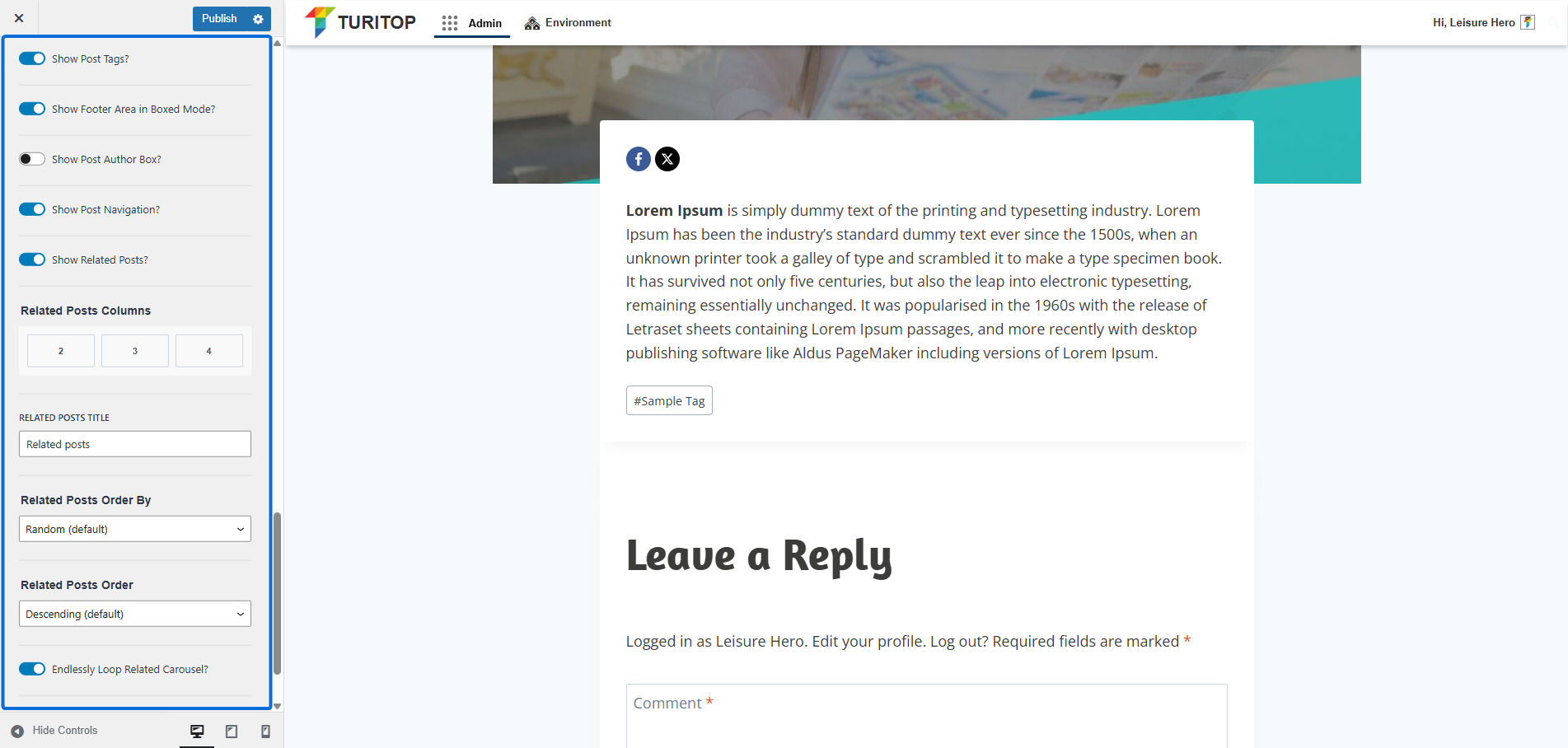
Archive Layout
The Archive Layout refers to those pages on which a list of posts is shown, such as your main blog page or any other categories page.
Configuring the default layout for the Archive.
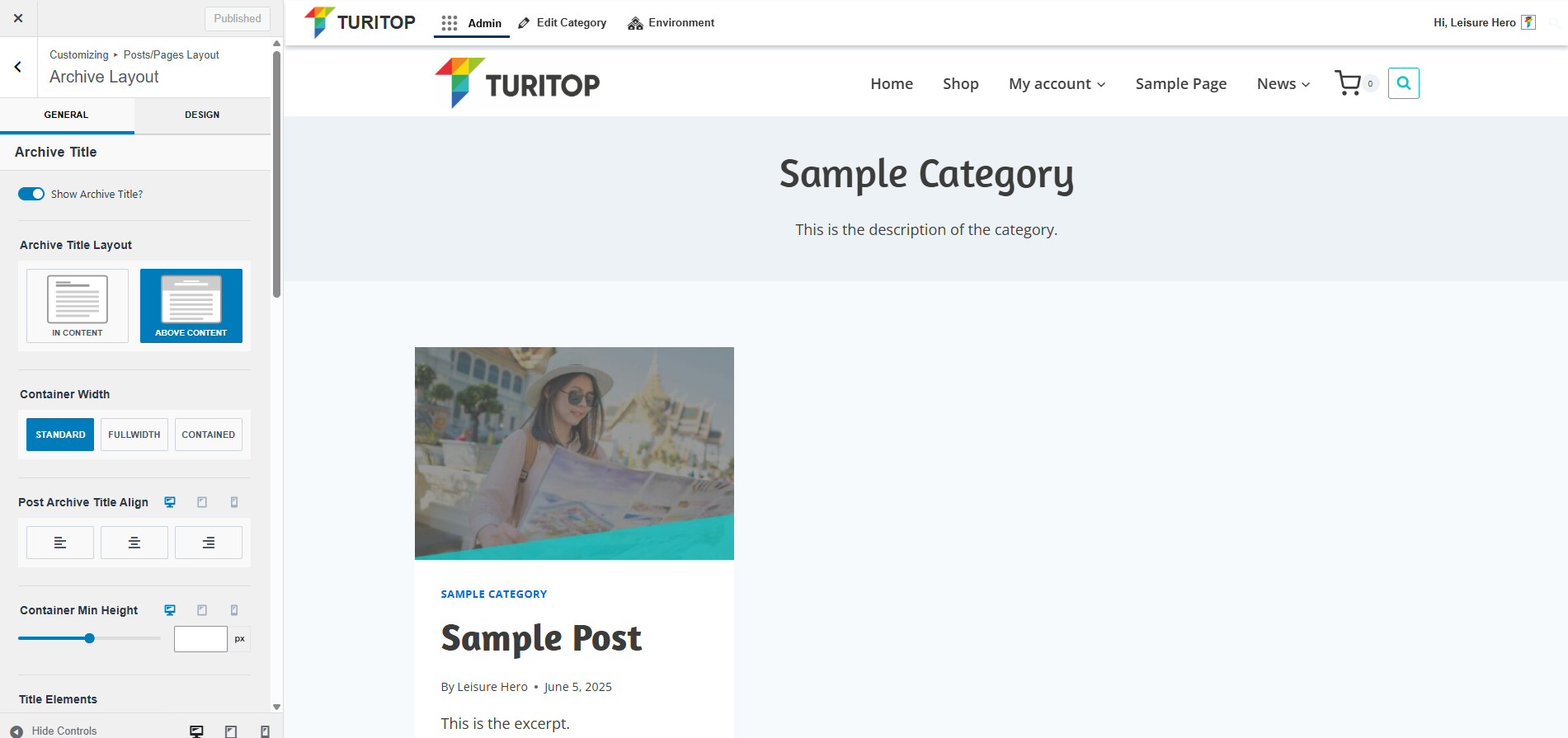
Archive Title
Similarly to the Page Title and the Post Title, you can configure to show the Archive Title as “In content” or “Above Content”. However, the Title Elements are limited to:
- Breadcrumb: If shown, you will be able to configure to “Show Post Title in Breadcrumb” or leave it hidden (ie. the category or section title will be shown or not at the end of the breadcrumb).
- Title: If disabled, the title of the category or section will be hidden.
- Description: If the category has a description, you can enable this option to show it.
The Archive Title elements.
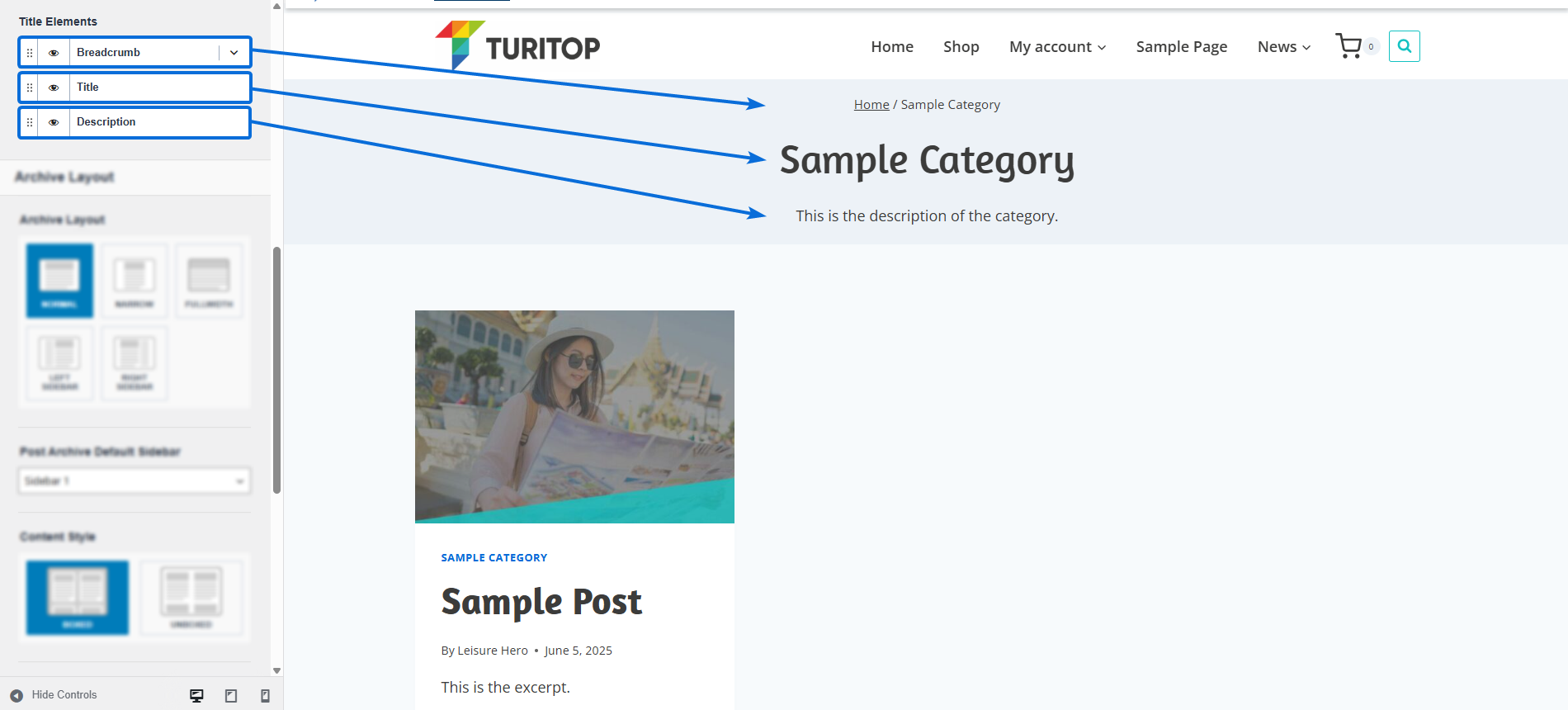
Archive Layout
The Archive Layout can be configured in the same way as the Default Page Layout and the Default Post Layout, containing similar parameters:
- Archive Layout: Normal, Narrow, Fullwidth, Left Sidebar or Right Sidebar.
- Post Archive Default Sidebar: Sidebar 1 or Sidebar 2.
- Post Archive Columns: 1, 2, 3 or 4.
The Archive Layout parameters.
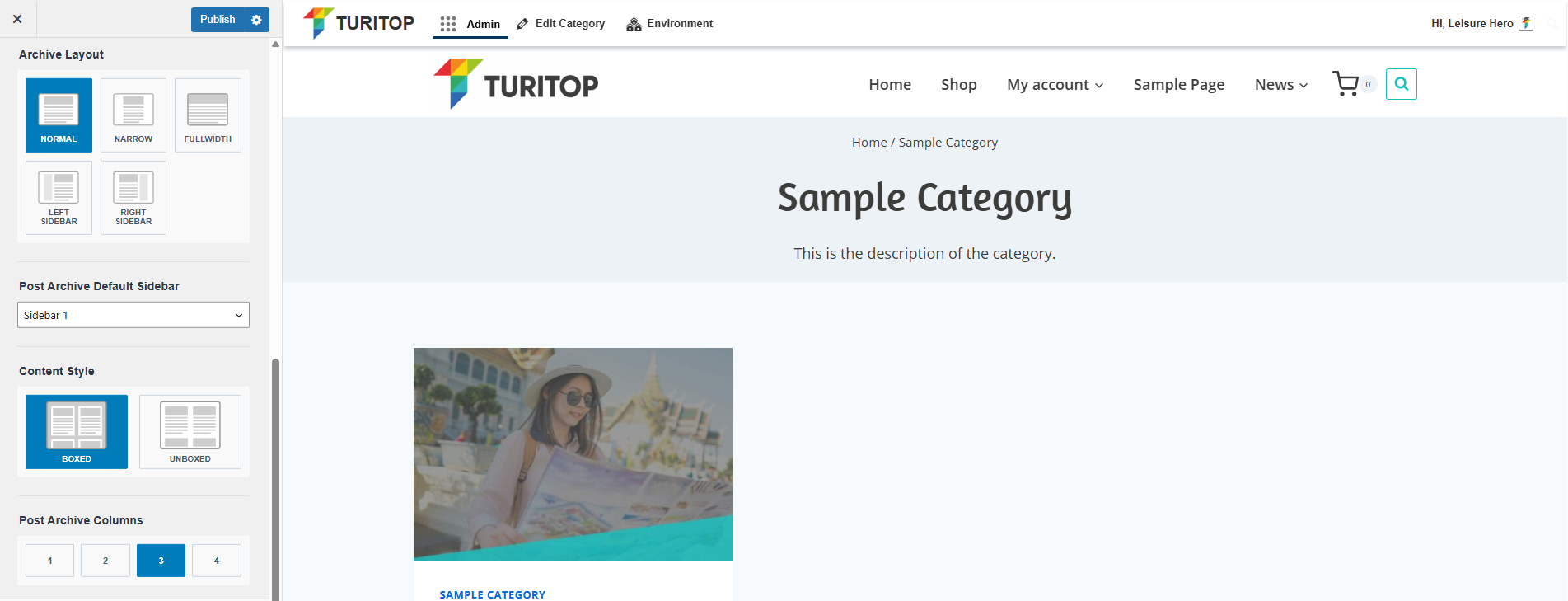
Post Item Layout
The Post Item Layout controls how each post block is shown, in a similar that other parameters for the Default Post Layout. You can show, hide and configure the following elements:
- Feature: If enabled, it will show the featured image for the post and will allow you to configure its ratio and size, as well as enable if the image will be a link for the post.
- Categories: If enabled, it will show the categories and will allow you to configure its divider and style.
- Title: If disabled, the title of the post will be hidden.
- Meta: If enabled, it will show the metadata of the post and allow you to configure its elements (divider, author, date and time, categories, comments).
- Excerpt: If enabled, it will show to excerpt of the post.
- Readmore: If enabled, a “Read More” link will be shown and you will be able to configure a custom label for it.
The Post Item Elements.
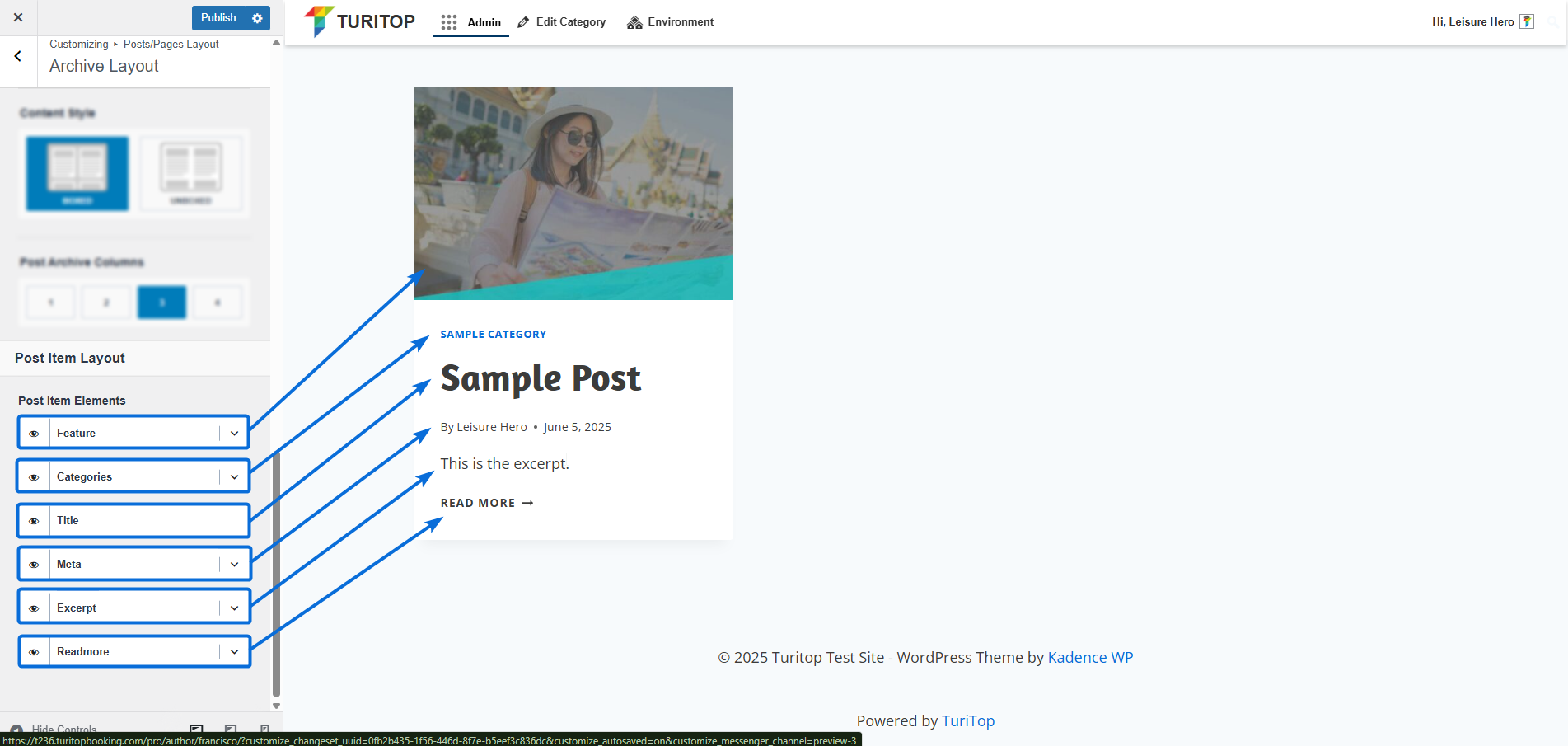
Override Layouts
If you need specific posts or pages with another layout different from the defaults set on this section, you can Override them on a per-post or per-page basis.
Edit the content that you wish and configure the custom layout using the Page Settings button located on the top right:
Using the Page Settings option to override the default layout.