Menu Locations
Manage the different locations for your navigation menus.

Website >>> Appearance >>> Menus >>> Manage Locations

List of Menu Locations
Our system provides several Menu Locations for your navigation menus:
- Primary.
- Secondary.
- Mobile.
- Footer.
- Third.
- Fourth.
- Mobile Secondary.
- Logged On Account.
- Logged In Account.
Note that if you are using a multilingual site (like the example above), there will be an independent location for each language. This way, you can configure specific translated menus for your different languages.
In some cases, only the Primary location will be used, but using extra locations can improve your clients’ experience, so do not hesitate to experiment with them!
In the main view, you can select directly which menu you would like to appear in each Menu Location. However, not all Menu Locations appear by default.
Header Menus
The Primary, Secondary, Third, and Fourth Menu Locations are expected to appear in the Header area of your website. So you will need to place the corresponding items via the Appearance >>> Customise >>> Header section:
Header Menus.
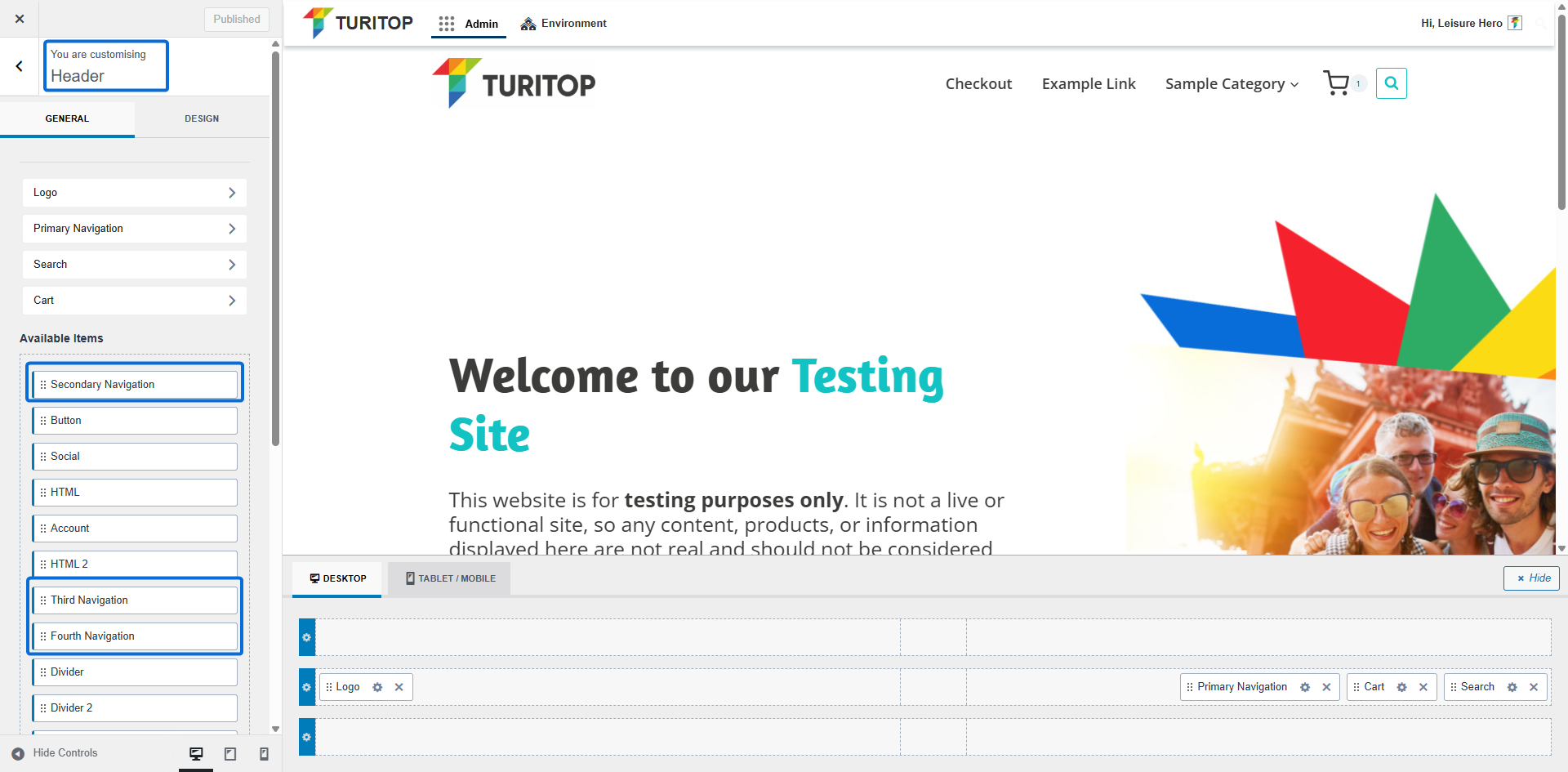
In the following example, we will set up the Secondary Navigation on top of the Primary Navigation and then on the bottom of it:
Setting up a Secondary Navigation.
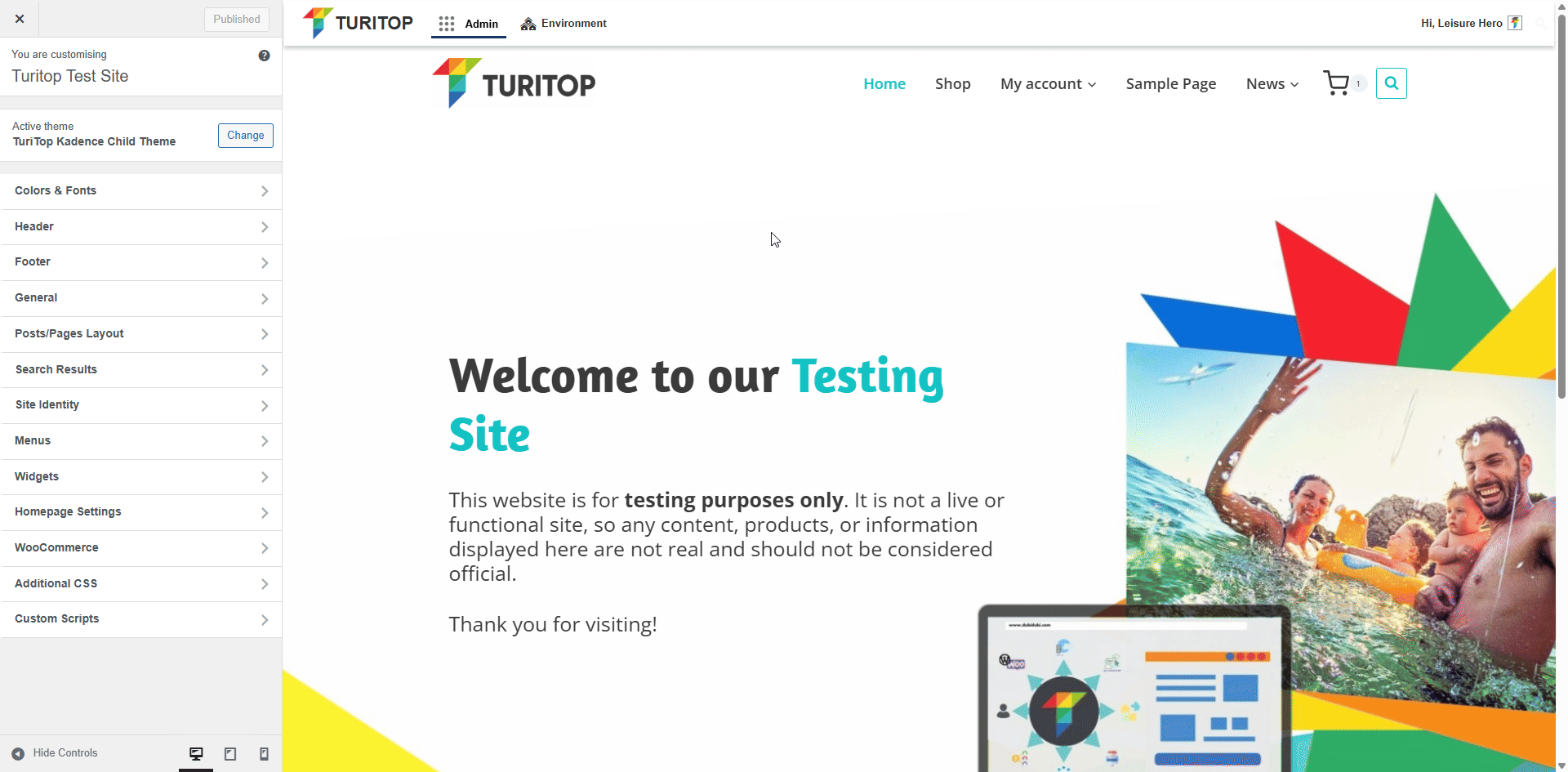
Of course, you can do the same with the Third Navigation and Fourth Navigation items. Use them as well if you need to create advanced navigation for your site!
Footer Menu
The Footer location works similarly to the previous one, but in this case, we only have one item and one menu available. It’s useful to provide an extra navigation option when the user scrolls to the bottom of your page or to add your legal information. Go to Appearance >>> Customise >>> Footer and drag the Footer Navigation item to a column:
Banner main
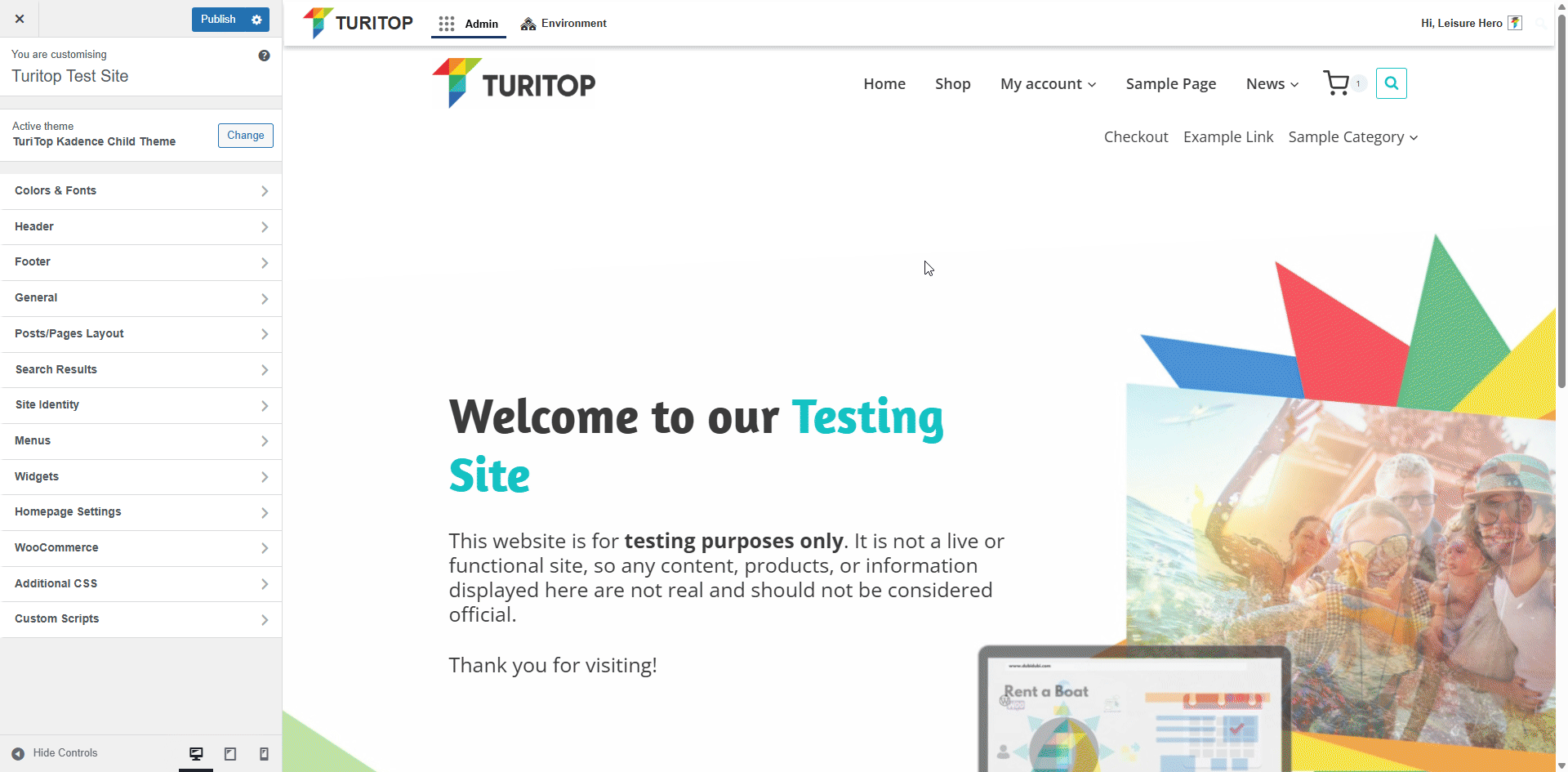
Mobile Menus
By default, the mobile version of your site displays the menu assigned to the Primary Menu location. However, if you want to use an alternative or secondary mobile menu, you can easily configure it by navigating to Appearance >>> Customise >>> Header, then switching to the Tablet/Mobile view. From there, you can assign a different menu, as shown in the example below.
Banner main
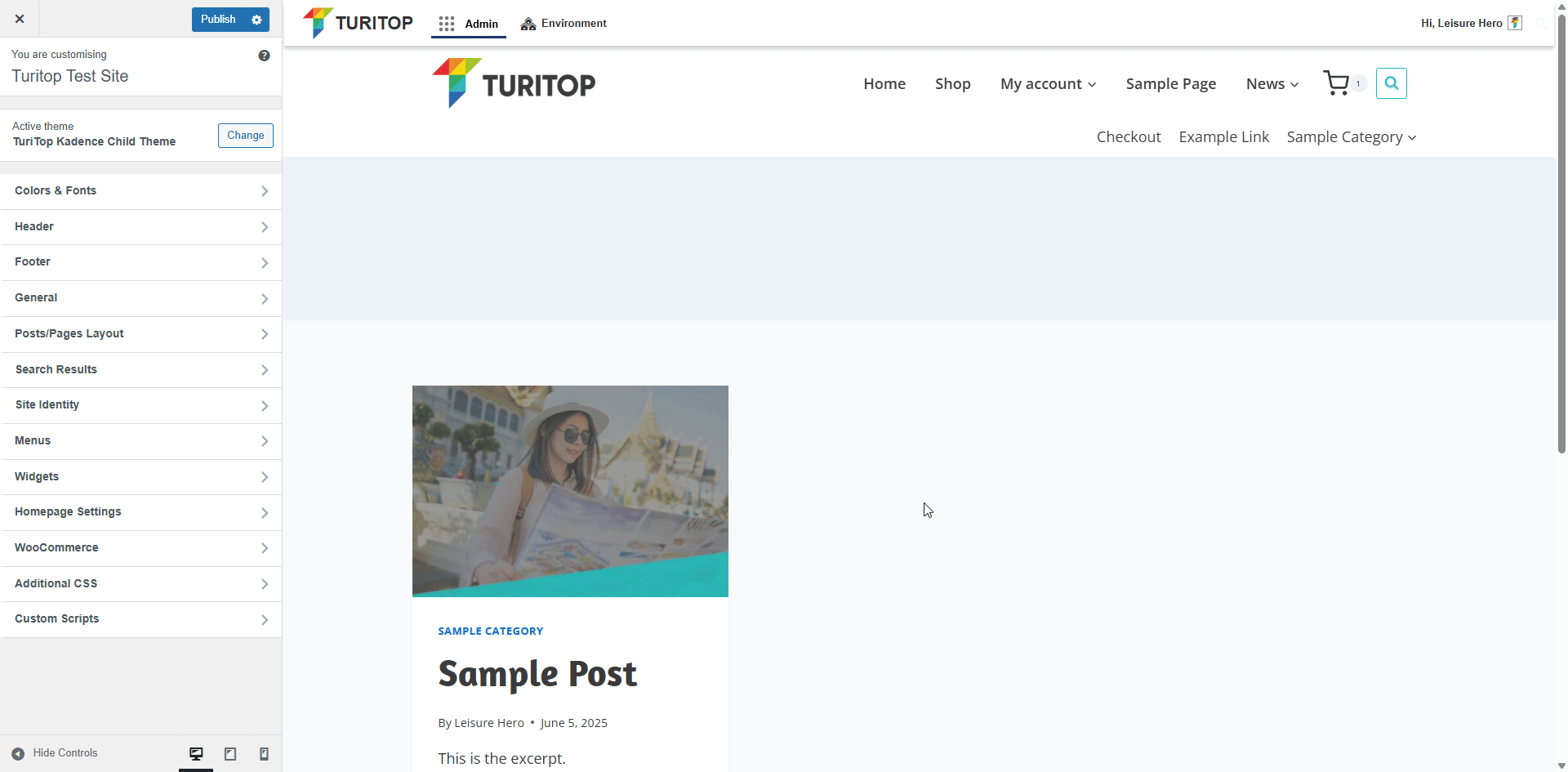

The “Mobile Navigation” and “Mobile Navigation 2” items will not appear if yo do not switch to the Tablet/Mobile view.
Logged In and Logged Out Menus
These are special Menu Locations designed for sites that allow user or customer registration. When a menu is assigned to the Logged In Account location, it will automatically replace the Primary Menu for users who are logged in.
The other way round, setting up a menu in the Logged Out Account menu location will replace the Primary menu location with it when the user is not logged in.

