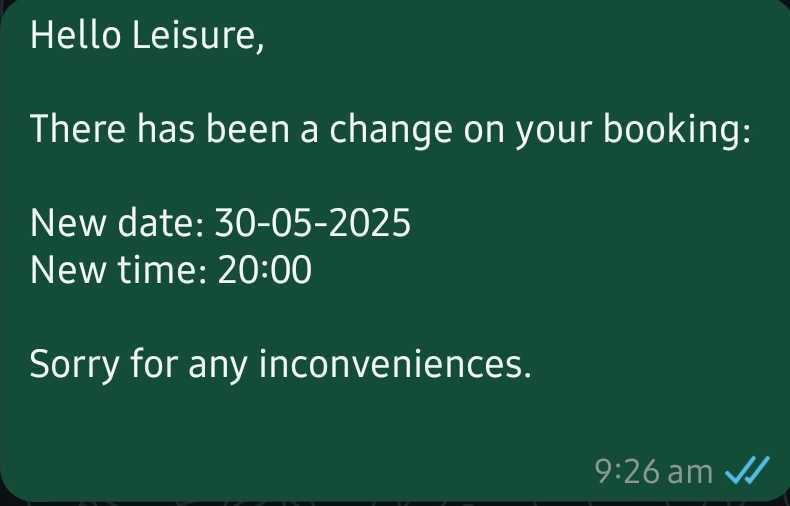Add New Communication Template
Set up templates for sending your customers a notification in different scenarios (after purchases, before the event, etc.).

Admin >>> Communications >>> Templates >>> Add new Communication
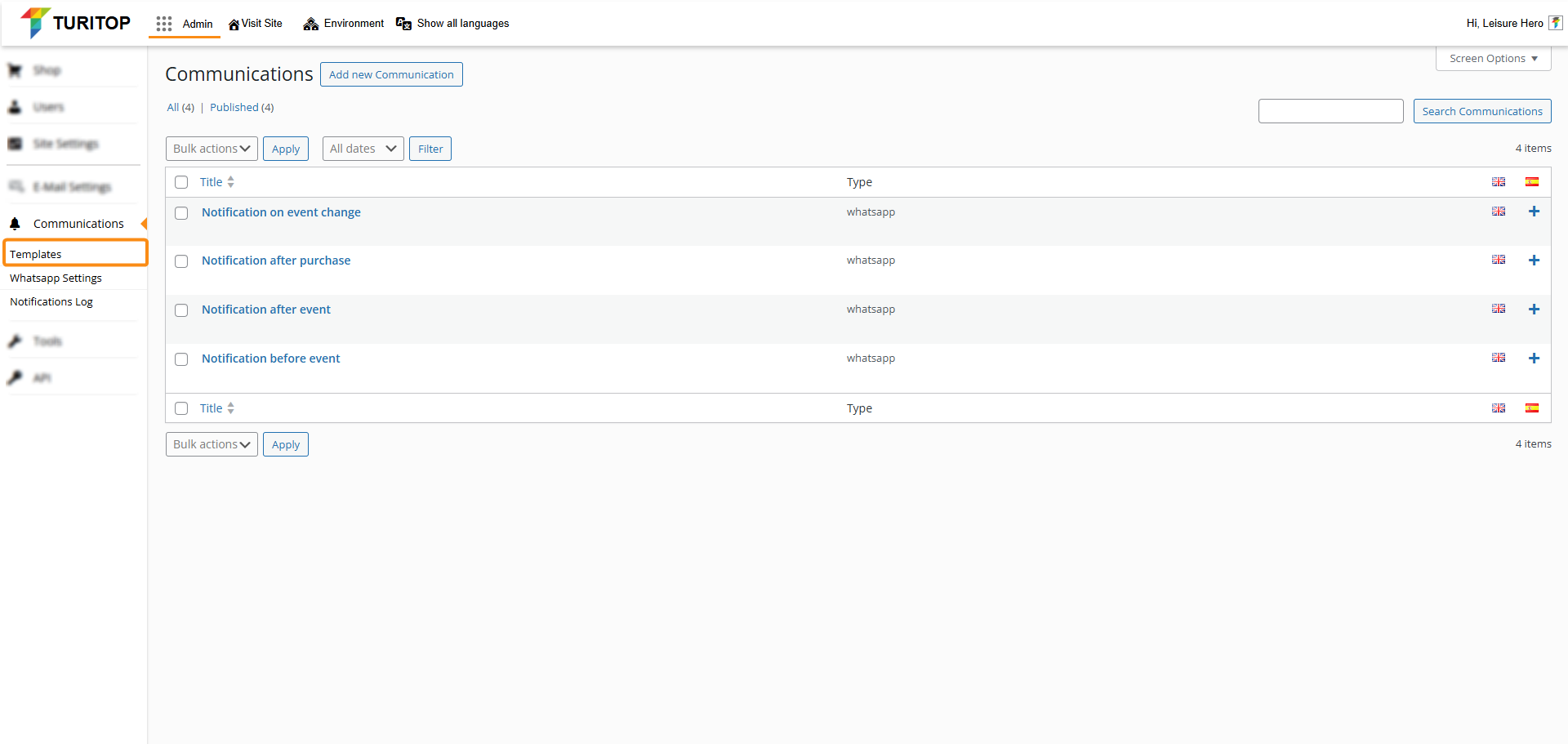
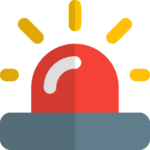
We are working on a future API integration with WhatsApp payments to enhance the existing implementation.
Recommendations:
– Use this feature sparingly and primarily for small events.
– Set up a dedicated phone number for this service, separate from your official number.
– Keep in mind that if multiple users mark your number as spam, the phone number could be blocked.

Be sure to first activate the WhatsApp connection. Check this tutorial for more info.
Checking and Adding your Communications
If you have already created communications, they will be shown as in the image above. To create a new one, click on the “Add new communication” button, and you’ll land in the following screen shown below:
Adding a new Communicatiom
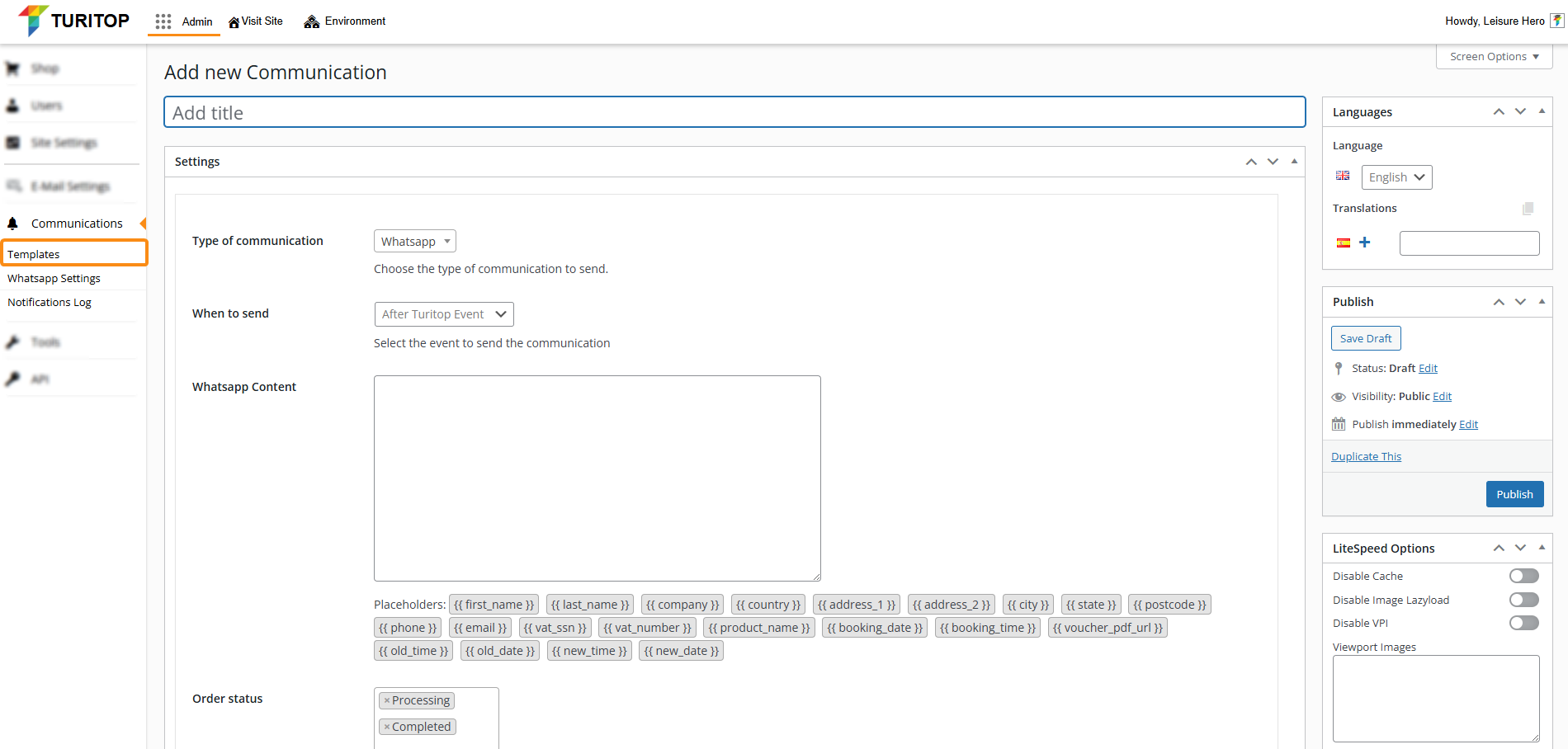
In this screen, you will first have to set the “Title” field, which will be for organizational purposes (i.e., it will not be shown in the communications sent).
Then, you can scroll down to the Settings box and configure diverse parameters for your communications:
- Type of communication: At the moment, our system only supports WhatsApp notifications.
- When to send: The event that will trigger the communication. You have four options:
- Before TuriTop event: Useful for reminders or last-minute info.
- After TuriTop event: Useful for sending review requests.
- After Purchase: Useful for sending the client a mobile confirmation.
- On event change: Useful to keep your clients updated on potential changes to the event.
- WhatsApp content: In this text box, you can customize the message that will be sent to your clients. You can format your text using Markdown and insert several information about the booking using the available placeholders:
- {{ first_name }}: The first name of the client.
- {{ last_name }}: The last name of the client.
- {{ company }}: The company of the client.
- {{ country }}: The country of the client.
- {{ address_1 }}: The first line of the client’s address.
- {{ address_2 }}: The second line of the client’s address.
- {{ city }}: The city of the client.
- {{ state }}: The state of the client.
- {{ postcode }}: The ZIP or postcode of the client.
- {{ phone }}: The phone of the client.
- {{ email }}: The email of the client.
- {{ vat_ssn }}: The VAT SSN of the purchase.
- {{ vat_number }}: The VAT number of the client.
- {{ product_name }}: The name of the product purchased.
- {{ booking_date }}: The booking date of the event.
- {{ booking_time }}: The booking time of the event.
- {{ voucher_pdf_url }}: A direct link to the voucher’s PDF for the event.
- {{ old_time }}: The old time of the event, which will be shown if there are changes to it.
- {{ old_date }}: The old date of the event, which will be shown if there are changes to it.
- {{ new_time }}: The new time of the event, which will be shown if there are changes to it.
- {{ new_date }}: The new date of the event, which will be shown if there are changes to it.

You can write these placeholders in the text area, or you can simply click on them, and they will be inserted in the text area.
Inserting placeholders automatically.
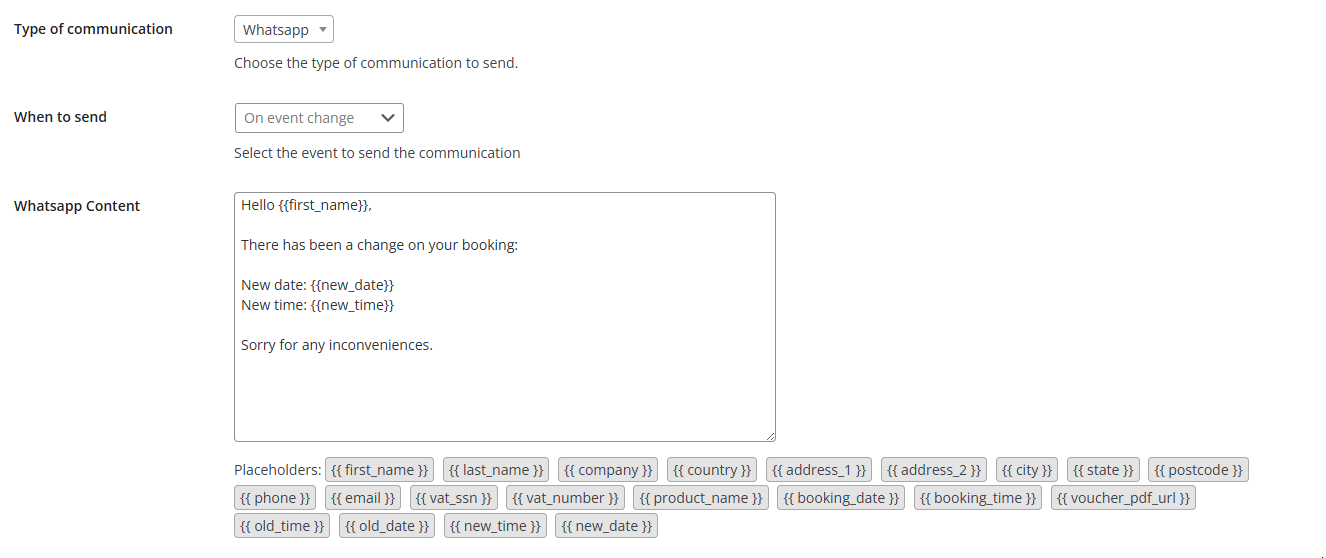
- Order status: Choose the different statuses of the order to send the communication (by default, “Processing” and “Completed”).
- Filter by product: You can choose to send the communication only when certain products are purchased. You can filter by multiple products, categories, or tags to fine-tune each communication.
- Schedule: Choose Days, Hours, or Minutes to send the communication depending on the option you have chosen in the “When to Send” field (After Purchase, After TuriTop Event, Before TuriTop Event). If you leave it blank, it will be considered as 0.
Examples of Communications
In the following section, you will see two examples of Communications already set up and how they will show in your clients’ mobile devices.
Example #1: Purchase Confirmation
The Purchase Confirmation configuration.
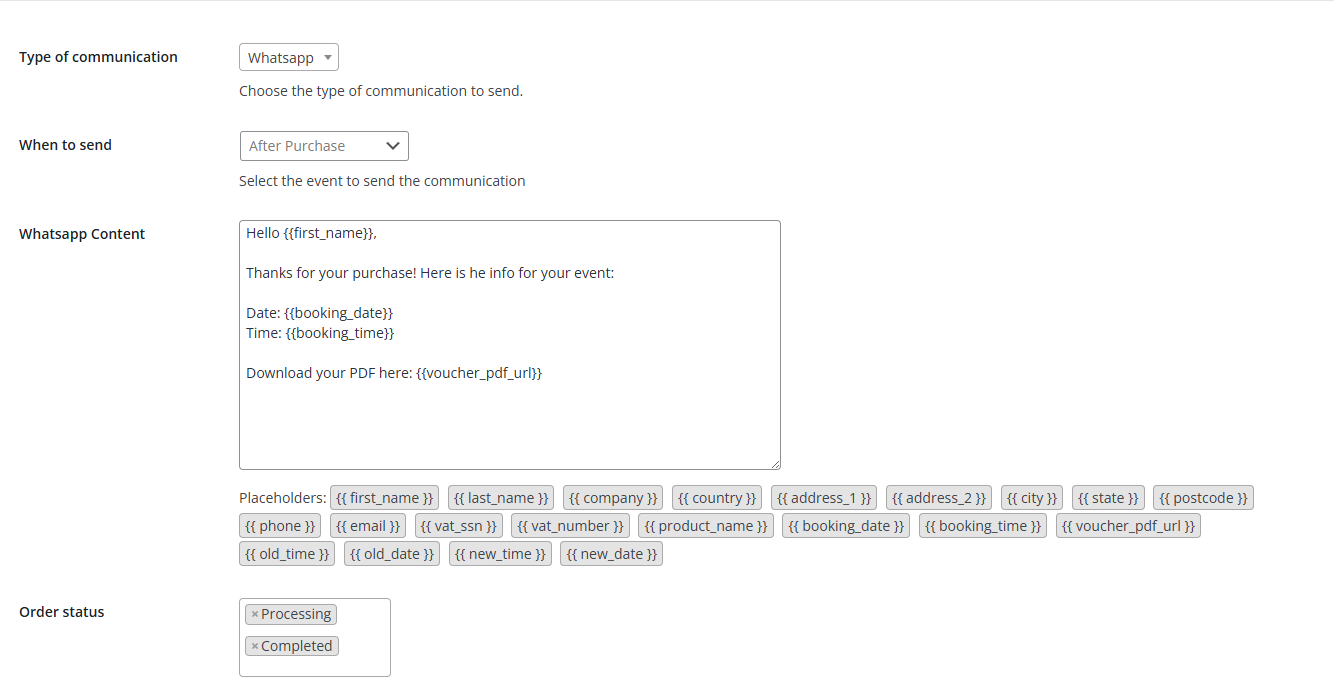
The message that the client receives:
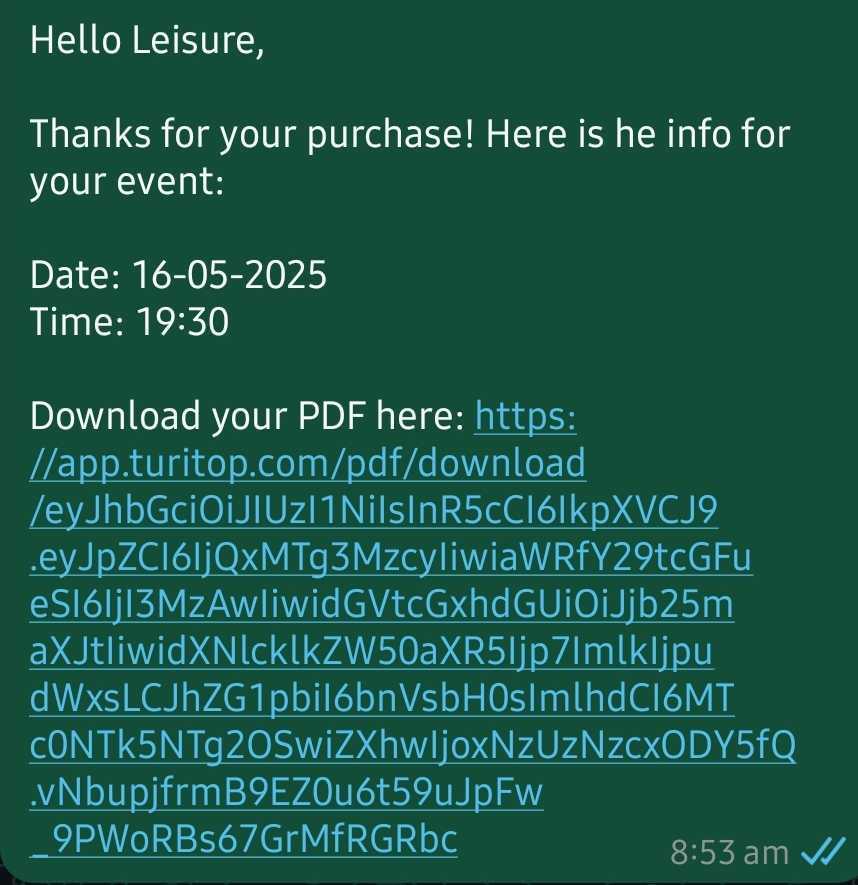
Example #2: Event Change
The Event change configuration.
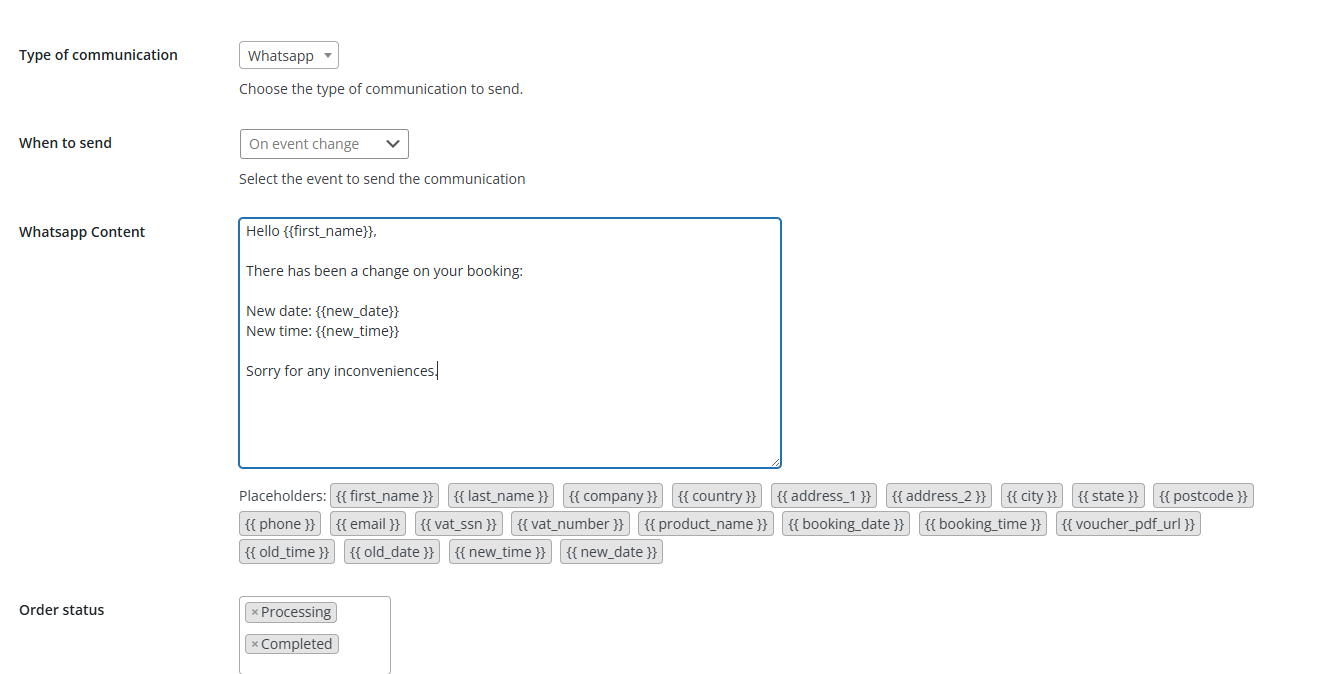
The message that the client receives: