Connecting with WhatsApp
Connect your WhatsApp number with our system to enable automatic mobile notifications.

Admin >>> Shop >>> Communications >>> Whatsapp Settings
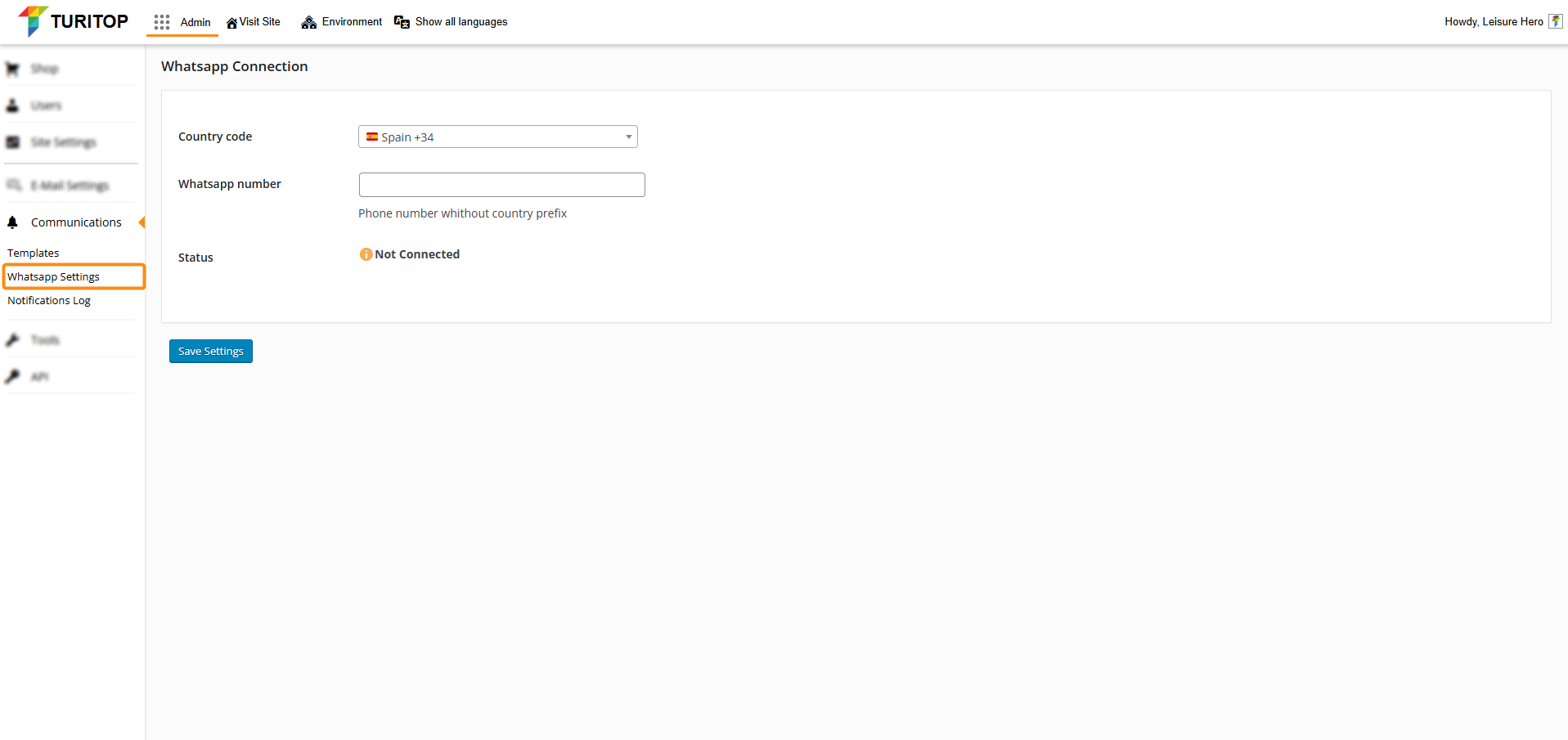
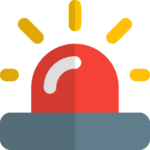
We are working on a future API integration with WhatsApp payments to enhance the existing implementation.
Recommendations:
– Use this feature sparingly and primarily for small events.
– Set up a dedicated phone number for this service, separate from your official number.
– Keep in mind that if multiple users mark your number as spam, the phone number could be blocked.
WhatsApp Connection
You must first synchronize your mobile number with the system to enable our powerful WhatsApp notifications feature.
This can be easily done in the WhatsApp Settings section.
- Step 1: Select your country code.
- Step 2: Fill in your mobile number.
- Step 3: Press the “Save Changes” button.
After that, you will see that a QR code appears on the screen:
The QR Code Screen
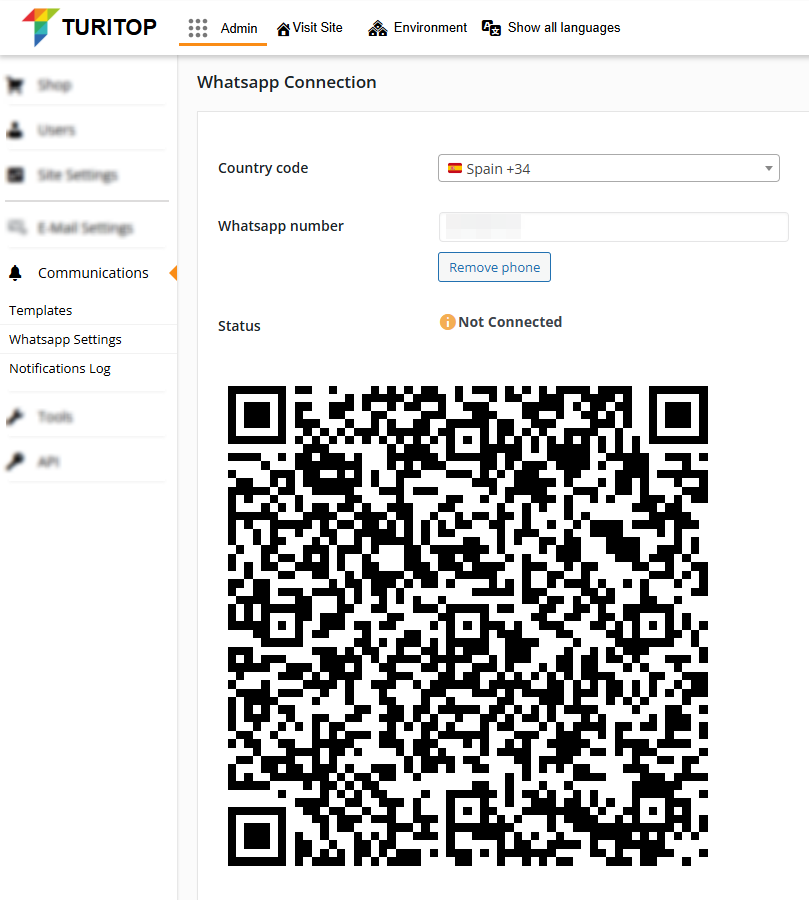
You need to scan it with your WhatsApp application in the “Linked Devices” option, as shown below (Android OS):
Step 1: Click the “three dots” button and select “Linked devices”.
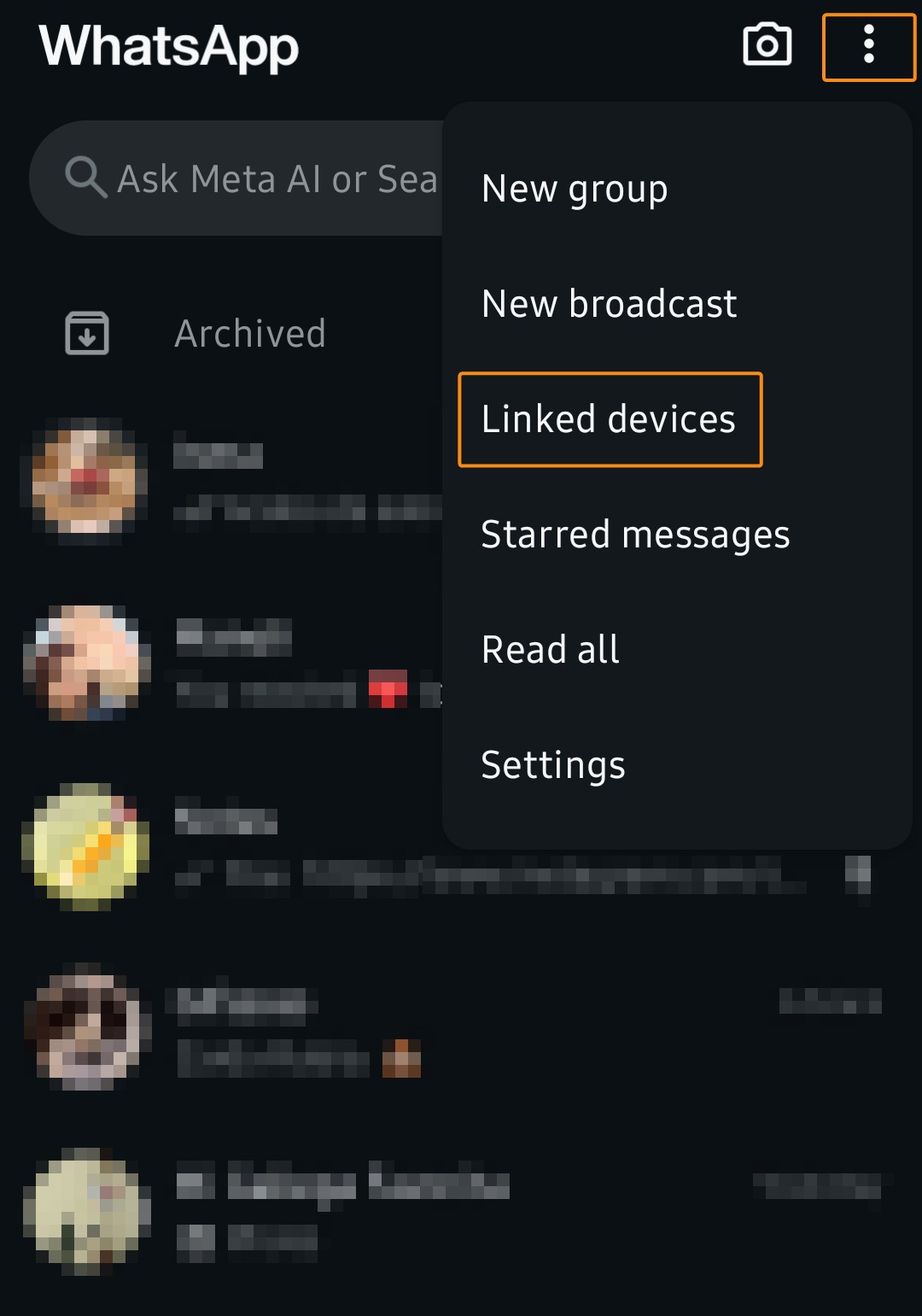
Step 2: Click “Link a device” and scan the QR shown on the WhatsApp Connection screen.
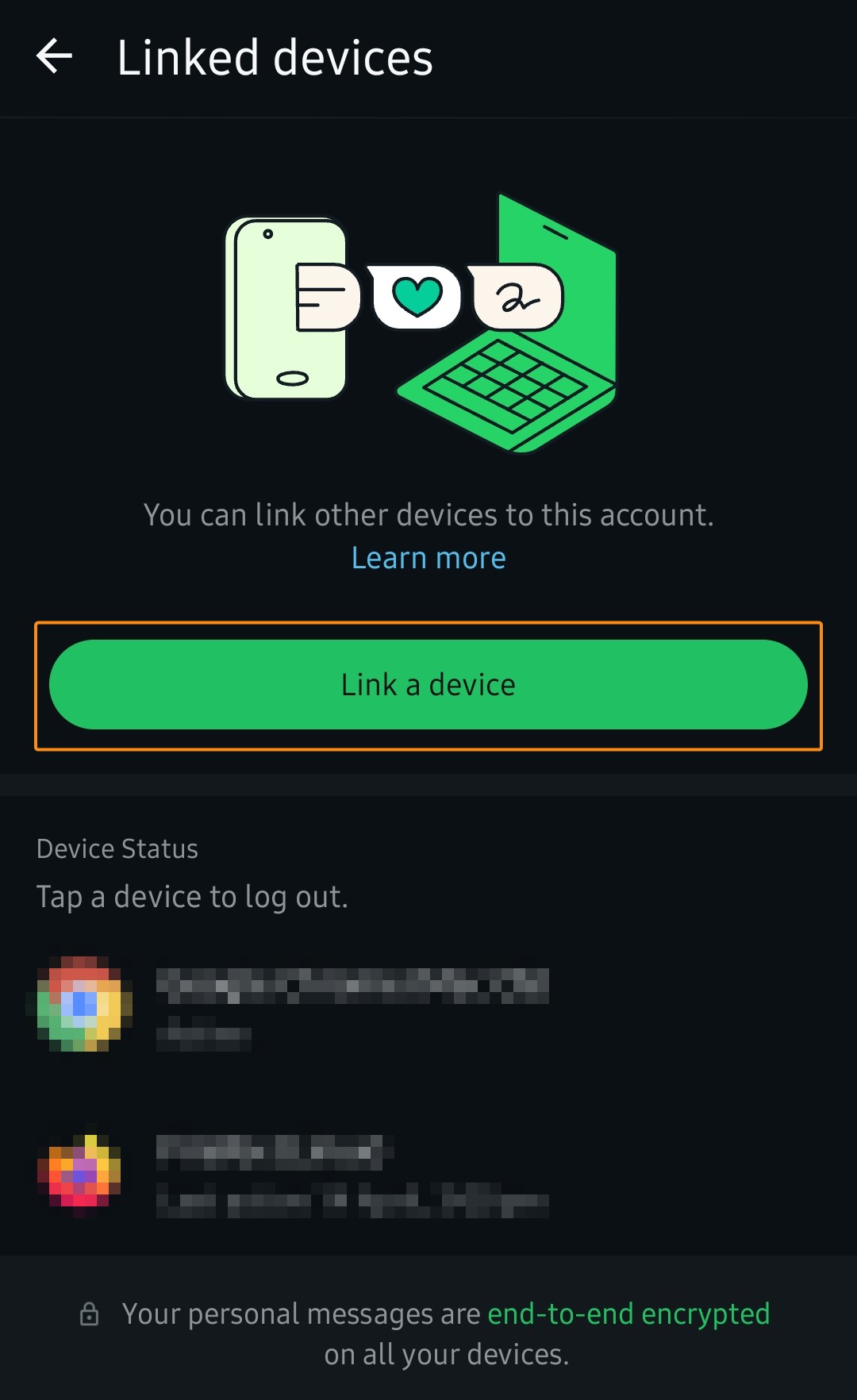
Step 3: Click the link you just received to confirm the connection.
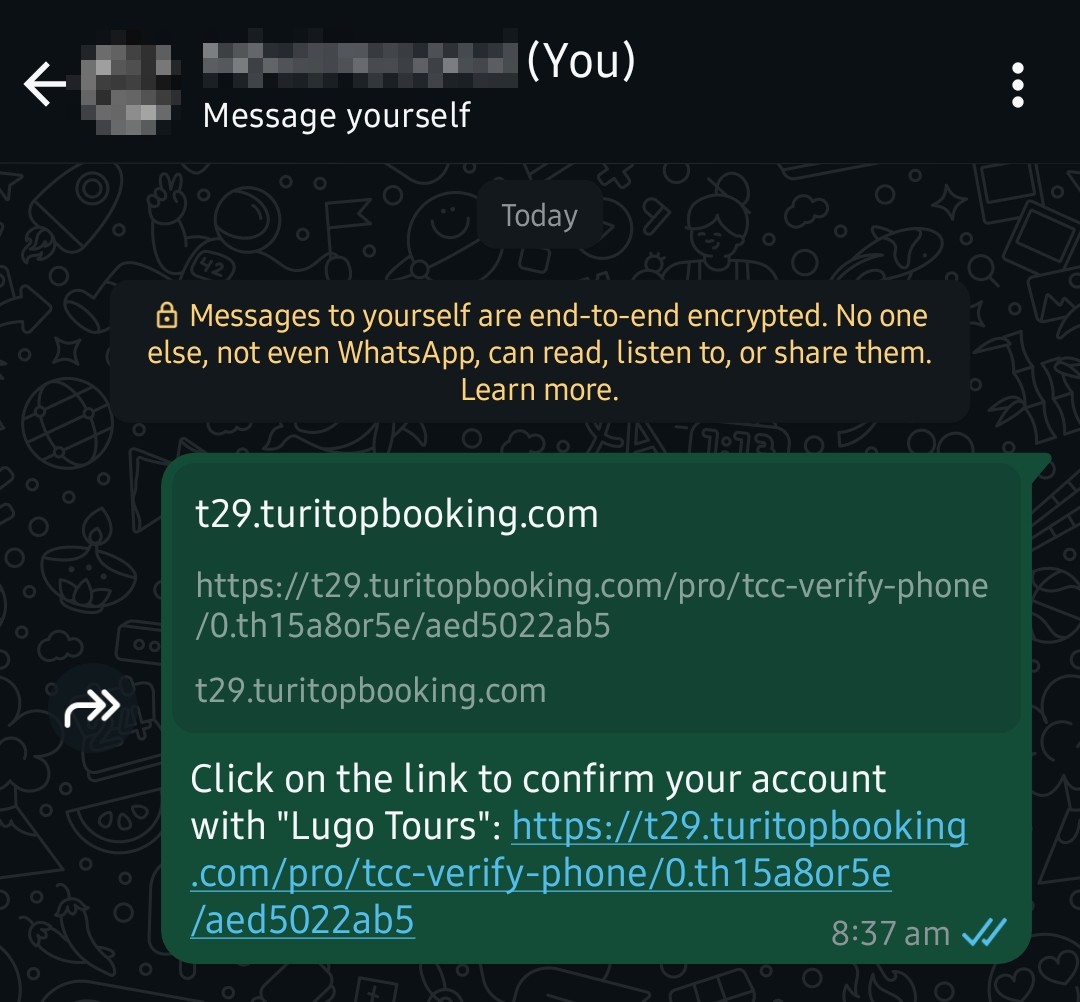
Once you click it, the Status on the WhatsApp connection screen will be shown as Connected. You are ready to go!

On iOS, the process is fairly identical. Go to Settings >>> Linked devices >>> Link device.
Sending a Test Message
If you want to test the behaviour of the recently connected feature, you can do so in the same screen (Whatsapp Settings):
WhatsApp Settings screen with the “Test message” section active.
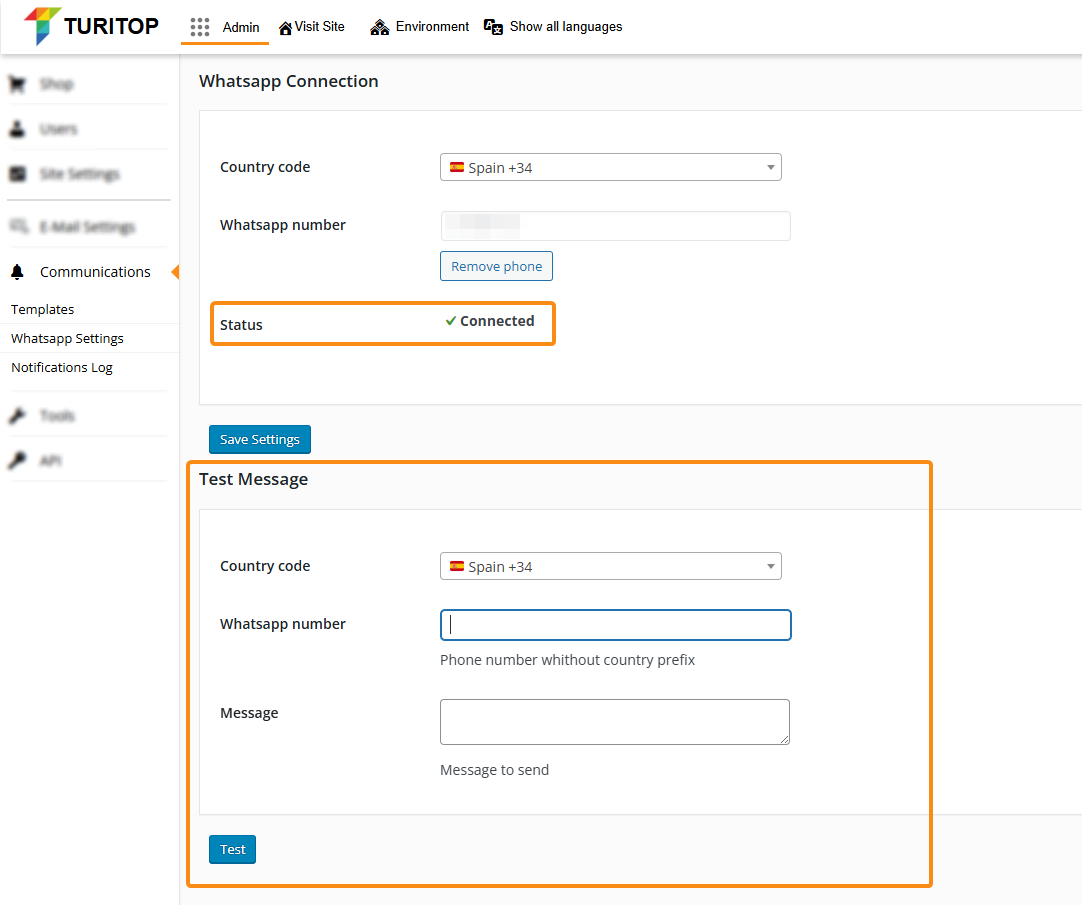
Changing your Phone or Reconnecting the Service
May you need to change the phone number or reconnect the service for any other reason, follow these steps:
- Step 1: Go to the Linked devices option in your WhatsApp settings and find the “Google Chrome (Mac OS)” device (this is the one linked to your TuriTop system).
- Step 2: Click on it and press “Logout”.
- Step 3: Go back to your panel and click the “Remove phone” button in Communications >>> Whatsapp Settings.
- Step 4: Repeat the same process explained in the WhatsApp Connection section of this tutorial.

