2Checkout
Enable the Verifone‘s global platform, 2Checkout, to provide your customers an easy way to make online payments.

Admin >>> Shop >>> Settings >>> Payments >>> 2Checkout 2Pay Api
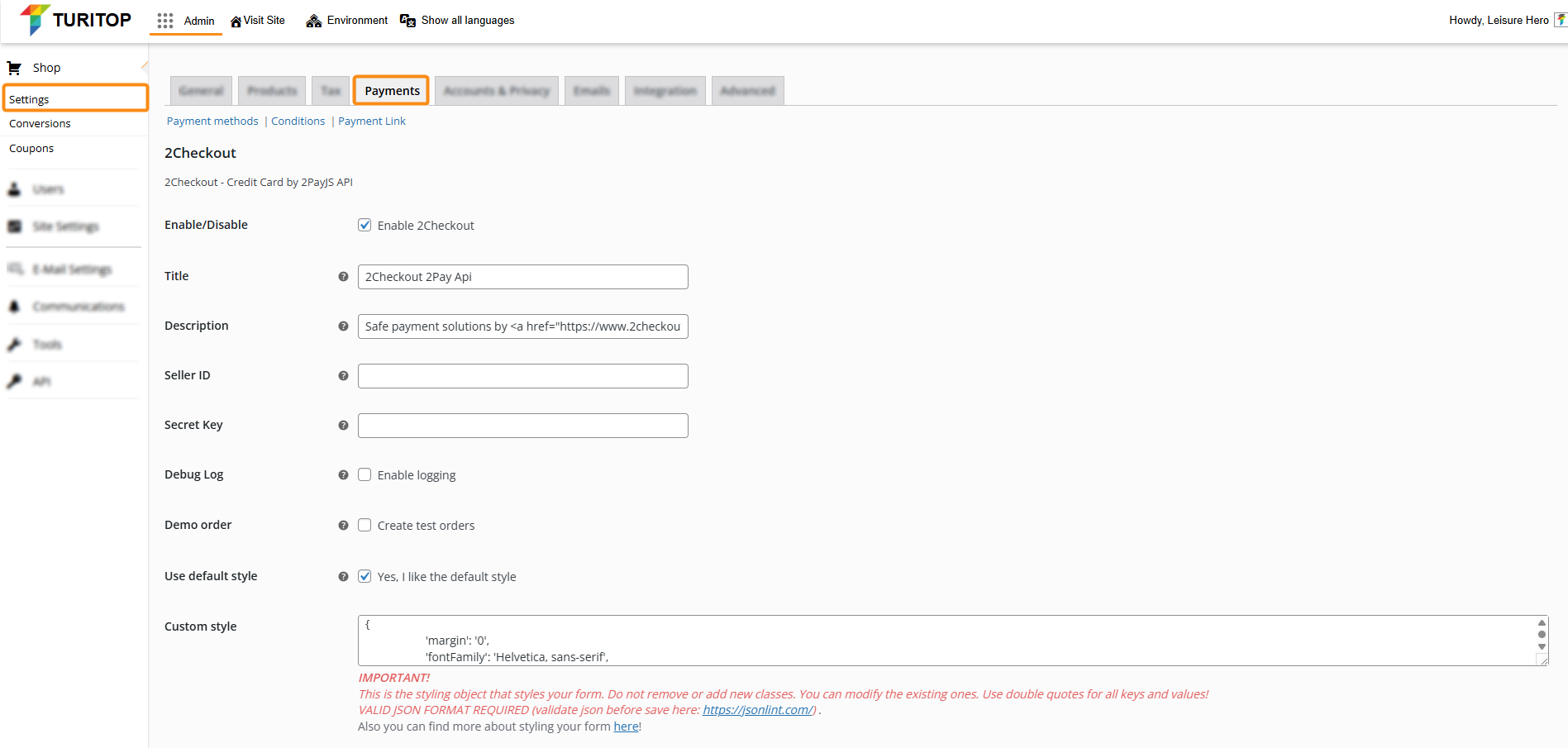

Don’t have a 2Checkout account yet? Get registered here!
Enable 2Checkout Gateway
To enable the 2Checkout gateway, you first need to access your Merchant Control Panel so you can get the mandatory configuration fields needed (Seller ID, Secret Key, and so on).
Once you have this information, you can proceed to check the “Enable 2Checkout” box and fill in all the information, such as:
- Title: This controls the title users will see during checkout.
- Description: This controls the description users will see during checkout.
- Seller ID: Enter your 2Checkout account number. This is needed to take payments.
- Secret Key: Please enter your 2Checkout Secret Key. This is needed to take payments.
- Debug Log: Check this box to log 2Checkout events.
- Demo order (NOT YET AVAILABLE): Check this box to create test orders.
- Use default style: Check this box to use the default 2Checkout style, uncheck it to enter your own CSS style in the section below.
- Custom style: This is the styling object you can use to customize your form after unchecking the previous “Use default style” box. Find more about styling your form here!
- IPN Callback URL: The callback endpoint for IPN requests from 2Checkout (leave it as is).

Remember to click the “Save changes” button to register the modifications.

