Payments
Enable diverse payment methods, set up conditions for them, and configure the payment link.

Admin >>> Shop >>> Settings >>> Payments
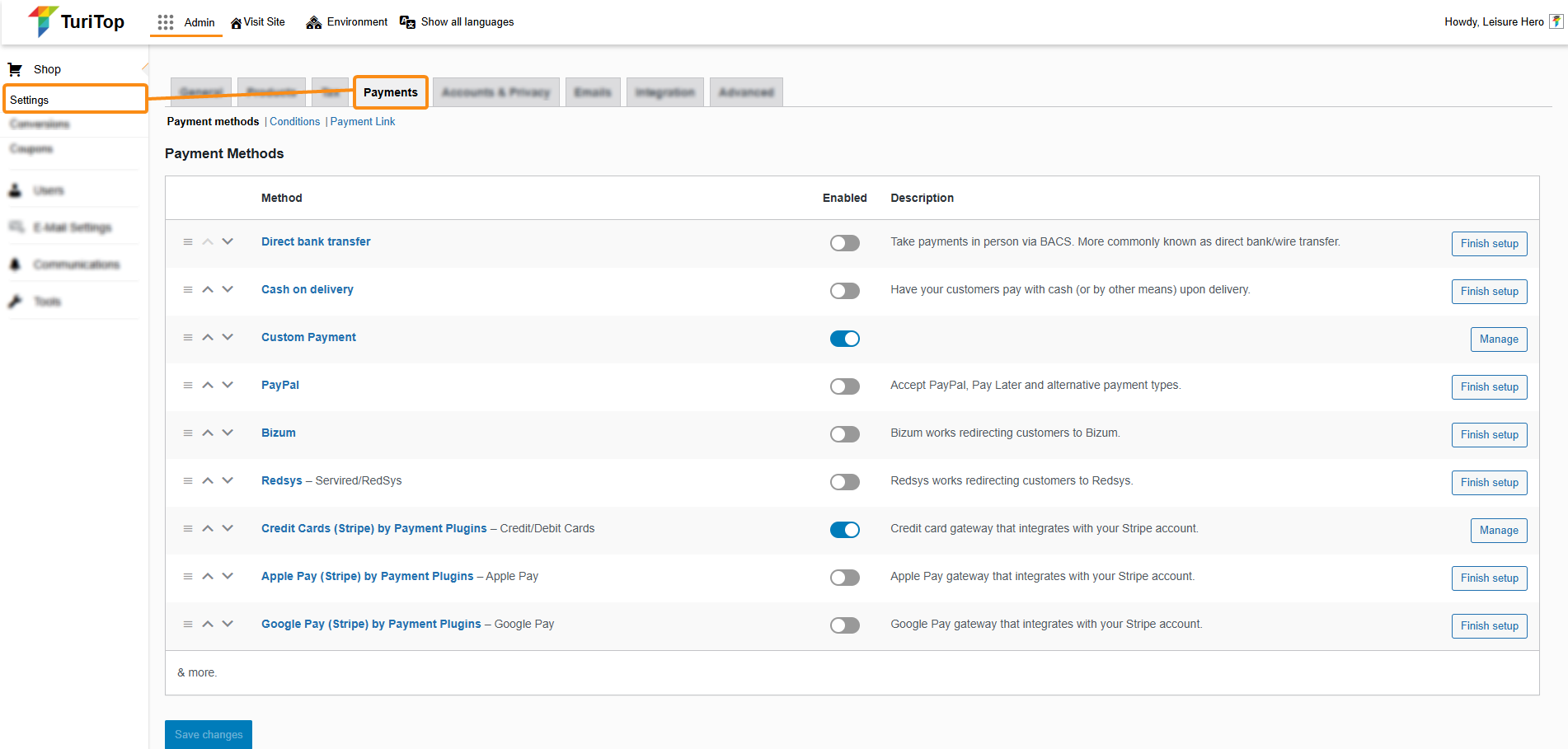
Payment Methods
In this section, you can enable, disable, and configure the diverse Payment Methods supported by TuriTop. Check out the Payment Gateways section for specific instructions on how to configure each one of them.
As of now, TuriTop currently supports:
- Direct bank transfer.
- Cash on delivery.
- Custom payment.
- PayPal.
- Bizum.
- RedSys.
- Stripe.
- Google Pay.
- Apple Pay.

You can rearrange the order of your payment methods using the hamburger and arrow buttons located to the left of each.
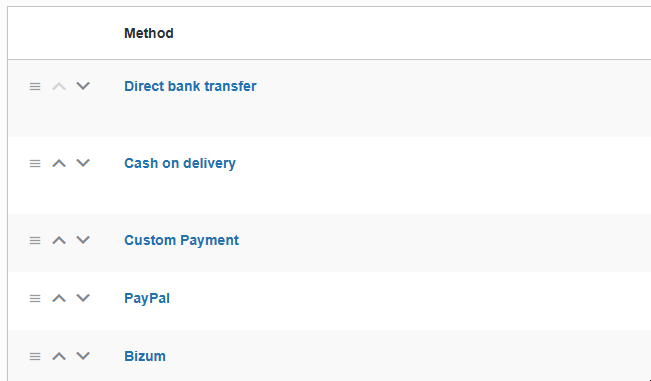
Conditions
Through the rulesets located in the Conditions tab, you will be able to run actions such as disabling a specific payment method or applying an extra fee when certain conditions are met.
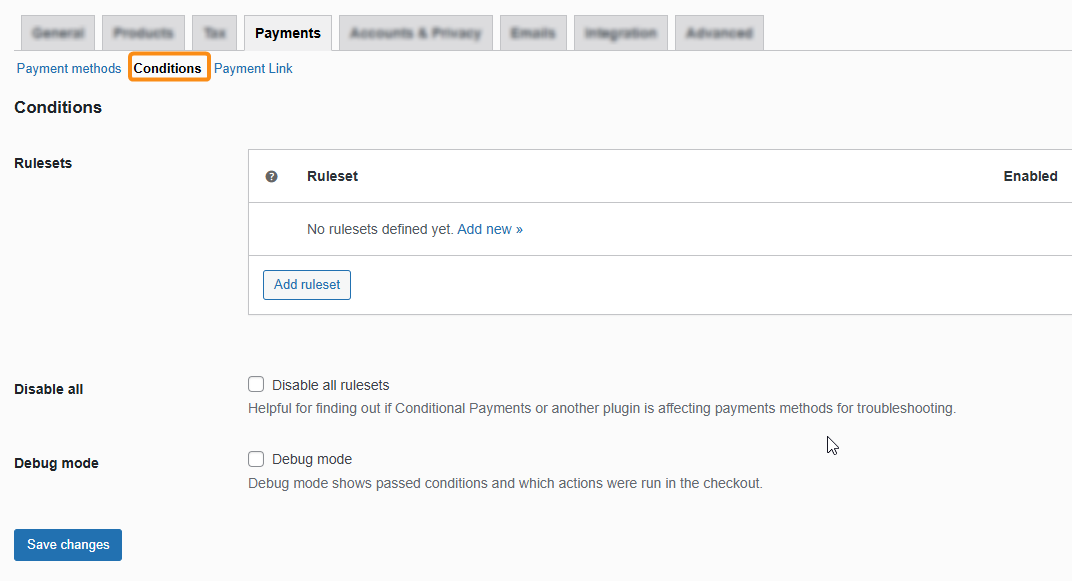
It’s as easy as clicking on the Add ruleset button (or Add new if there are no rulesets configured yet).
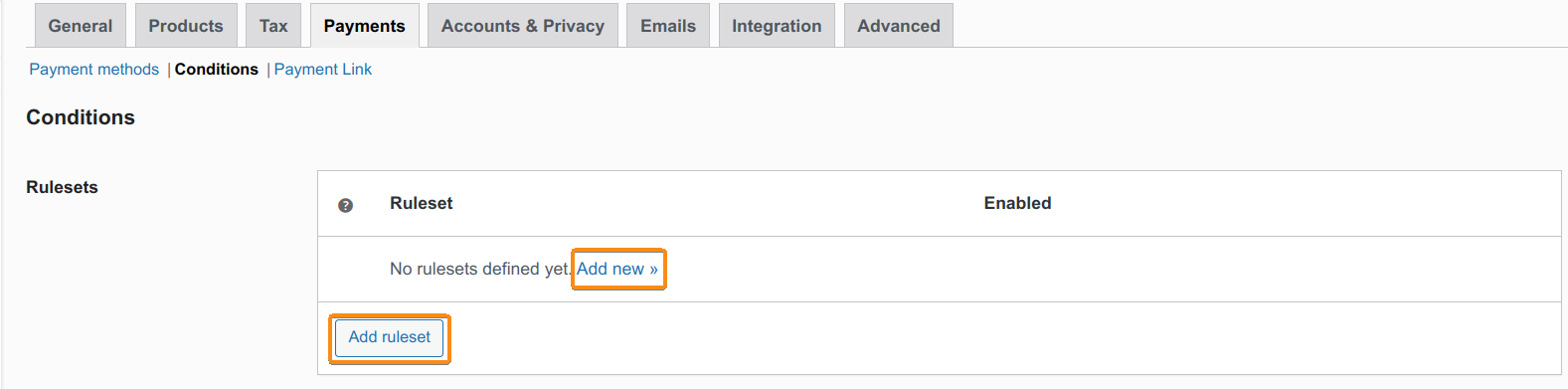
In the next screen, you will have to configure the Title, Conditions, and Actions for the ruleset.
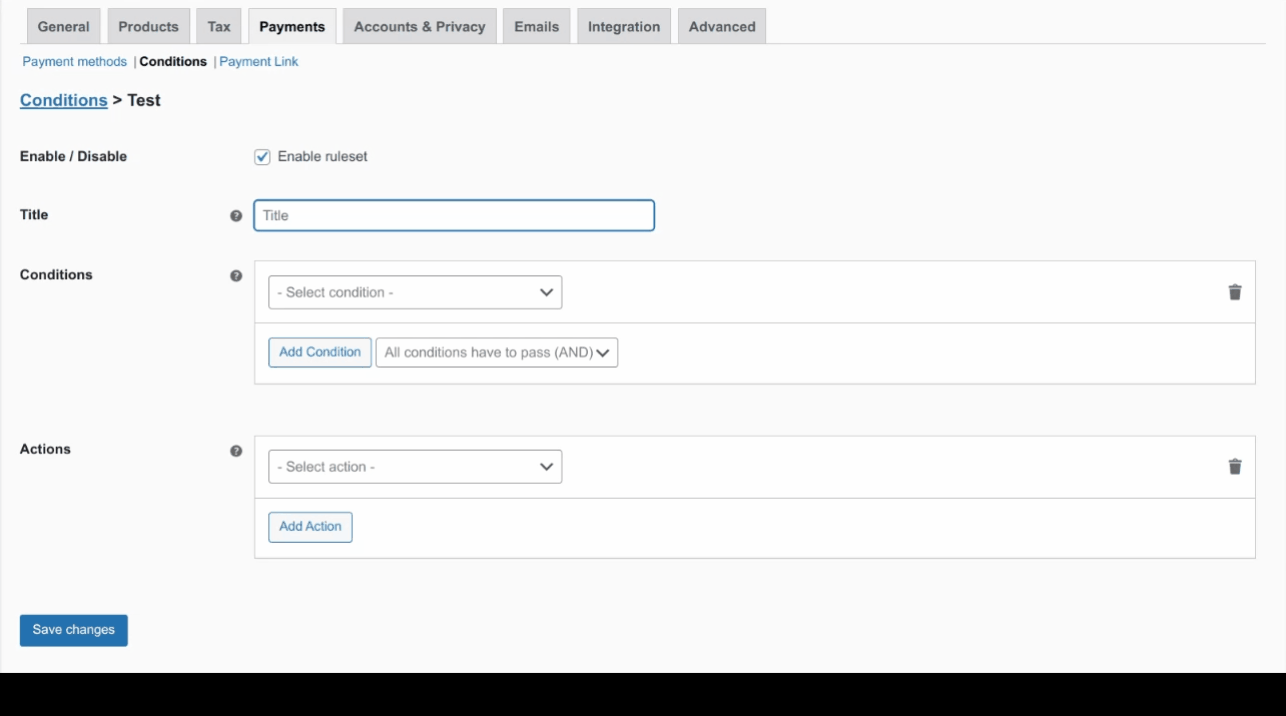
Configurable conditions range from general parameters (such as order subtotal, number of items, coupons, etc.) to specific parameters (such as product category, customer billing or shipping information, date and time, etc.).

You can add multiple conditions in each ruleset, defining whether all or any of them have to be passed in order to run the specified action.
The available actions are the following:
- Enable payment methods.
- Disable payment methods.
- Add payment method fee.
- Set no payment methods available message.
Once you configure a ruleset, you can always Edit it, Enable/Disable it, or Delete it:
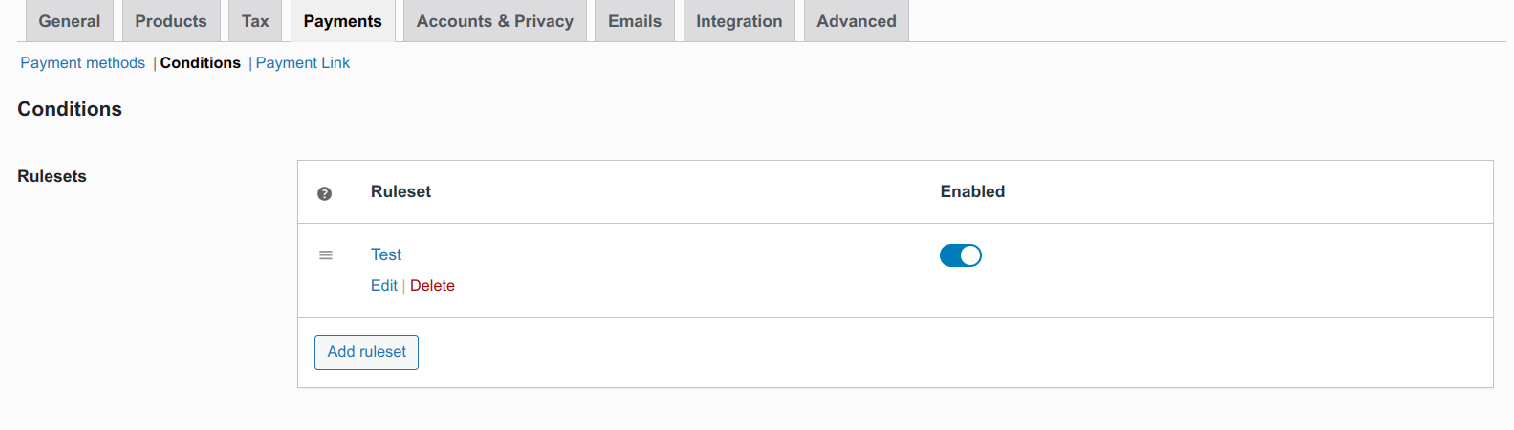
Additionally, you can check the Disable all rulesets box to temporarily deactivate all the rulesets.

Payment Link
This feature allows you to activate the payment link functionality to send payment links via email.
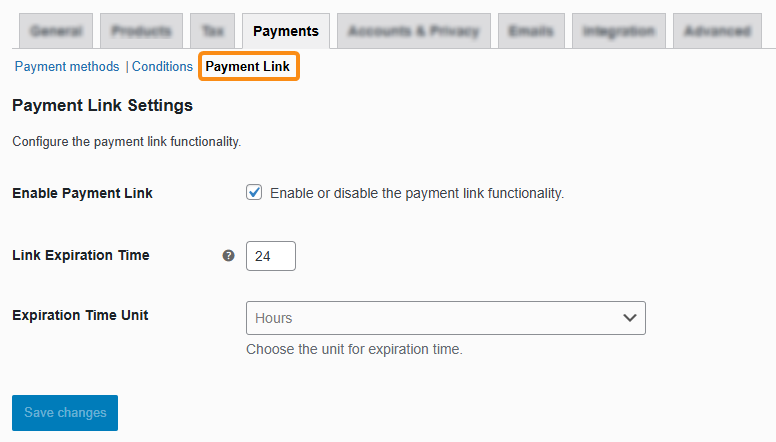
In this section, you can enable or disable the functionality through the corresponding checkbox, as well as configure the Link Expiration Time and Expiration Time Unit (Hours, Minutes, or Days).
Check out the Emails feature to learn how to customize your Payment Link email template.

Remember to click the “Save changes” button to register any modifications.

