Products
Define where your shop page will be and configure other product-related options.

Admin >>> Shop >>> Settings >>> Products
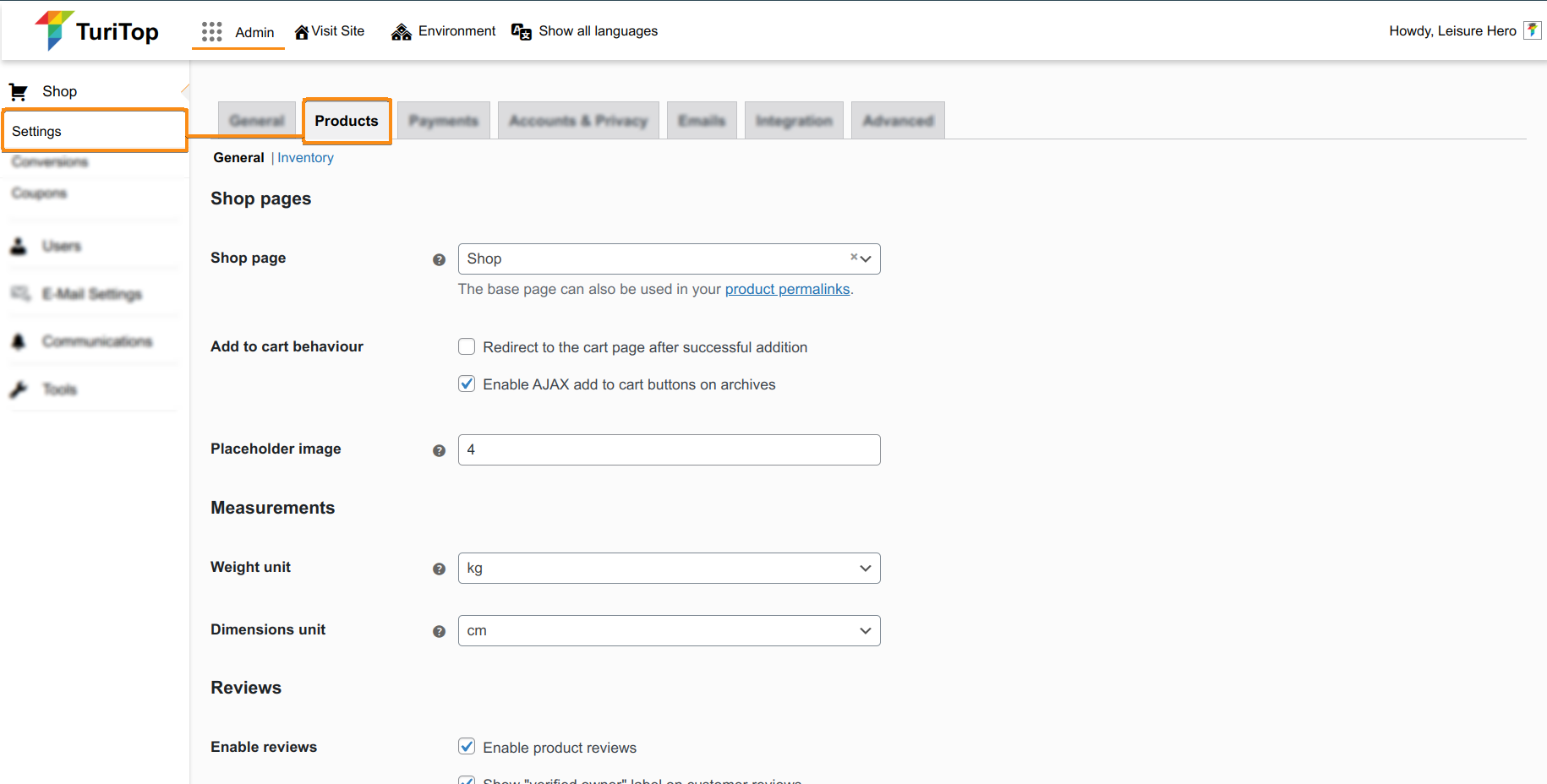
Shop pages
In this section, you can configure where your Shop page (ie. the page where all products are shown) is located.
You also have additional parameters to fine-tune its behavior:
- Add to cart behavior:
- Redirect to the cart page after successful addition: if you want the customer to go directly to the cart page of your shop once they add any product.
- Enable AJAX add to cart buttons on archives: if you want the customer to add multiple products from the Shop Page without reloading it.
- Placeholder image: The default image will be shown if no specific image is configured in the product(s).
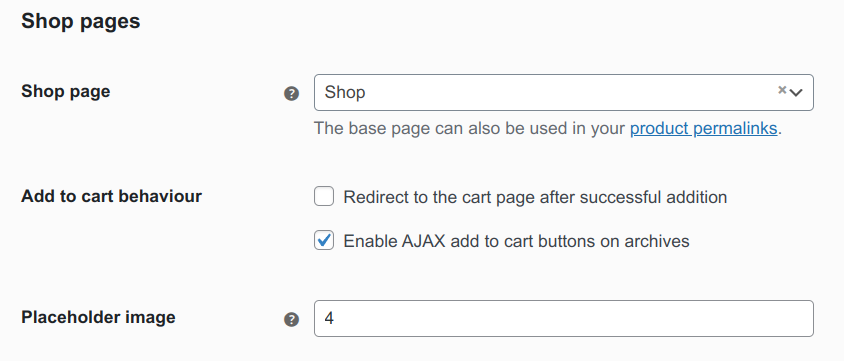
Measurements
If you sell physical products, you can configure the default Weight (kg, g, lbs, oz) and Dimension (m, cm, mm, in, yd) units here.
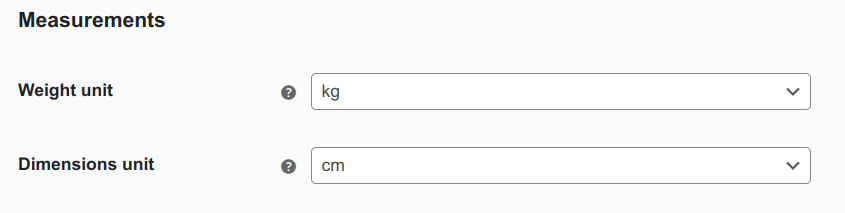
Reviews
You can set up a review system for your products to gather feedback from your customers. Just click on the Enable products reviews checkbox in this section:
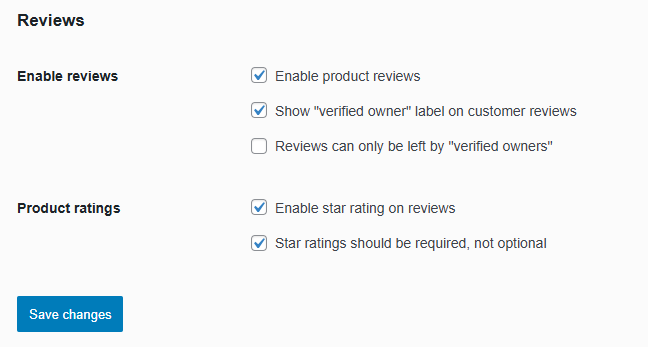
Once it is active, you can set up some options for this feature, such as:
- Show “verified owner” label on customer reviews: This option will add a label to the reviews made by verified customers (see below).
- Reviews can only be left by “verified owners”: Tick this option to ensure only logged-in customers who have purchased the product can leave a review (ie. their email must be registered on your system).
- Enable star rating on reviews: Customers will be able to leave ratings from 1 to 5 stars on your product(s).
- Star ratings should be required, not optional: This option will make the star rating system mandatory.

Take into account that, in order to detect the “verified owners”, the customer has to be logged into your shop with the email associated with the sale.
Inventory
Our solution allows you to manage the inventory of your physical products. To get started, navigate to the Products tab, click the Inventory link, and then the Enable stock management checkbox.
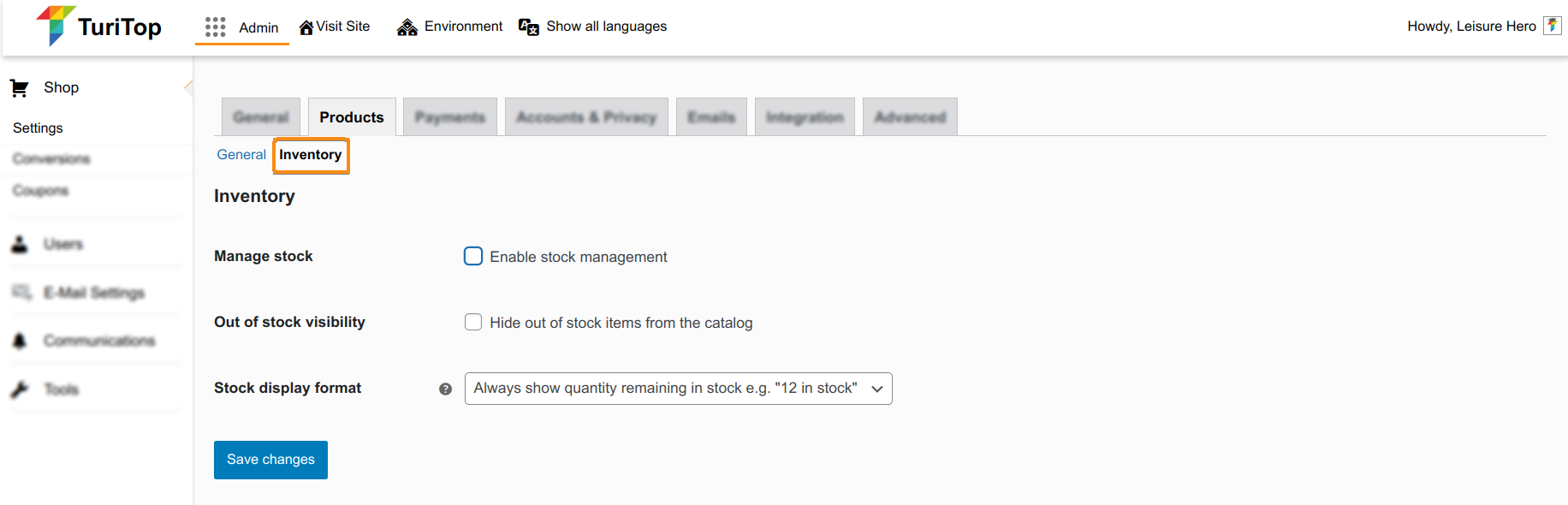
In this section, you will be able to configure different aspects of the Inventory Management feature:
- Hold stock (minutes): Hold stock (for unpaid orders) for “x” minutes. When this limit is reached, the pending order will be canceled (leave it blank to disable it).
- Notifications: you can set up notifications for low and out-of-stock situations.
- Notification recipient(s): Type one or more email addresses (separated by commas) to receive the notifications.
- Low stock threshold: Specify a threshold number. When your product stock reaches this level, you’ll receive a notification.
- Out of stock threshold: If a product reaches this threshold, the status “Out of stock” will be displayed in the product information.
- Out of stock visibility: Use this option to configure whether out-of-stock products are hidden or displayed in your store.
- Stock display format: Here you can define how stock quantities are shown on the front end of your shop (always show, show only when low, never show).
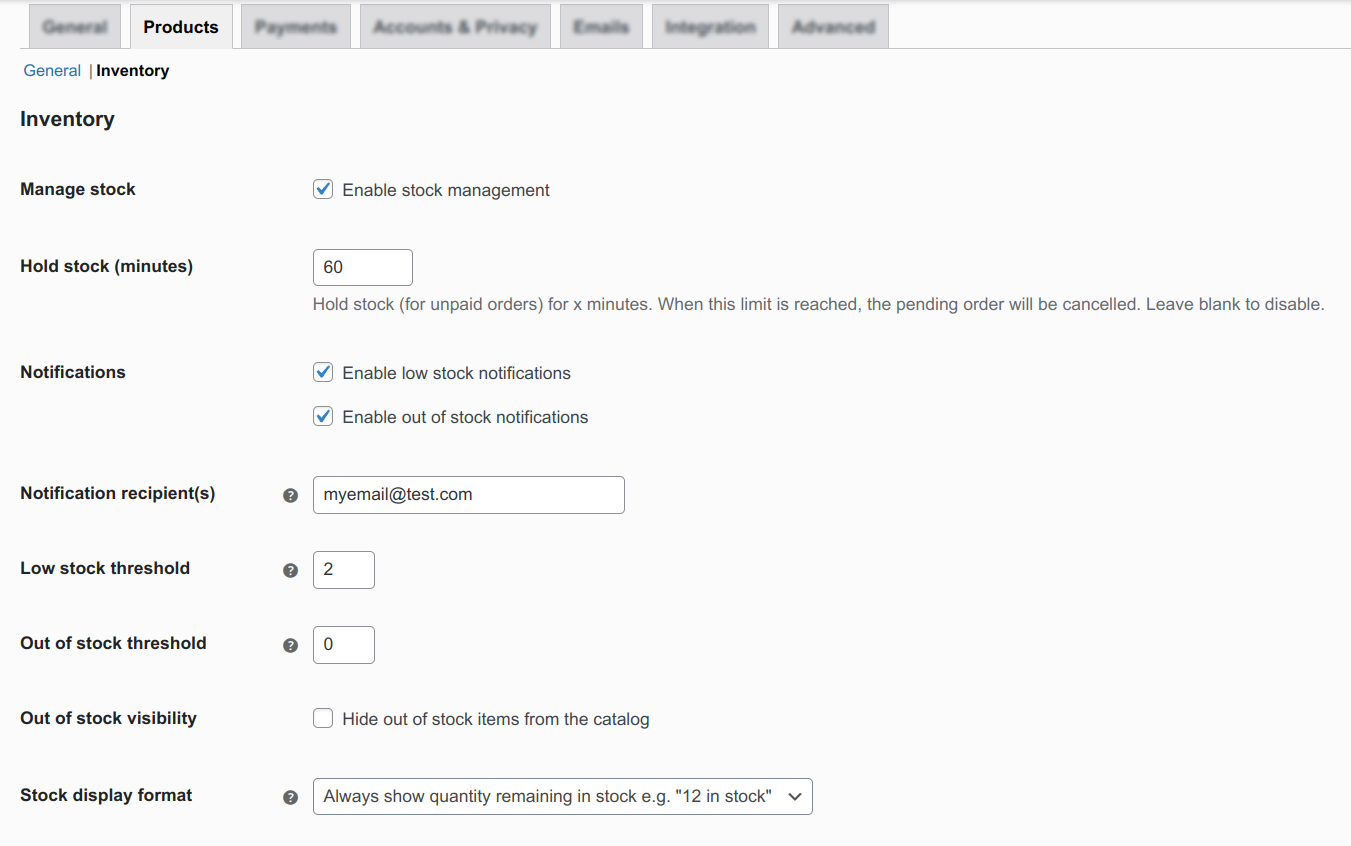

Remember to click the “Save changes” button to register the modifications.

